Clear-Com i-Series Panels User Manual
Page 87
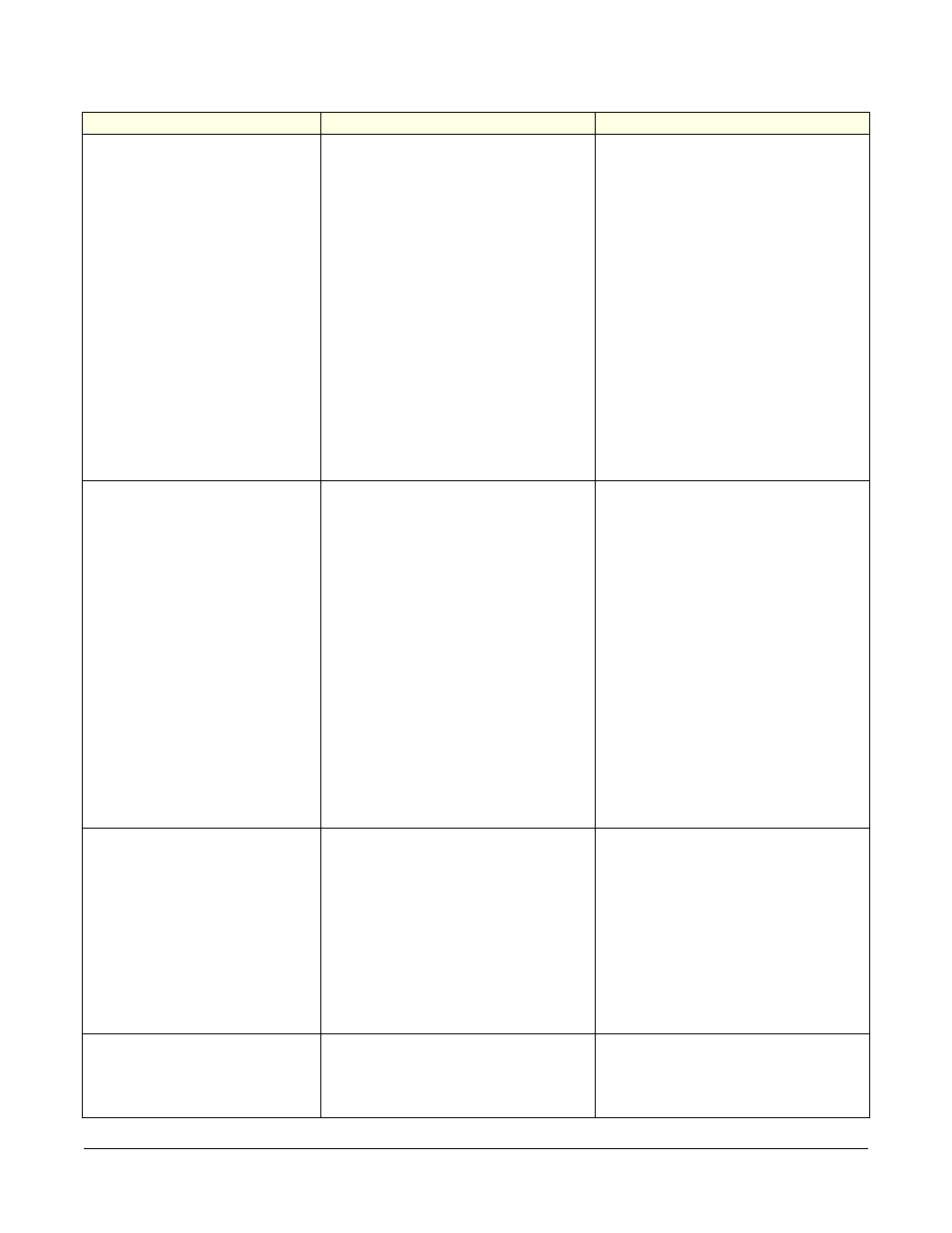
Clear-Com Communication Systems
I-Series Instruction Manual
7 - 3
The panel is inoperative and
all red keys flash slowly.
1. The matrix frame has just been
powered up and is still downloading
the configuration to the matrix
cards.
2. Cable is disconnected.
3. Data paths are corrupted.
4. Panel has not been assigned
correct port type.
5. Matrix card type does not match
panel. Panels with COM-10 Com-
munications Modules should have
MTX-A8 or MVX-A8. Panels with
COM-20 Communications Mod-
ules should have MTX-D8 or
MVX-D8.
1. Wait 60 seconds.
2. Make sure the cable to panel and
matrix is plugged in at both ends.
3. Check the integrity of the data
paths, especially the polarity for
panels using a COM-10 Communi-
cations Module.
4. Check Eclipse Configuration
System to make sure the panel has
been assigned the correct port
type.
5. Confirm that the matrix card type
matches the panel.
6. Reset the panel’s matrix card in
the matrix frame.
7. Reset the panel.
8. Replace the panel.
No audio from the panel’s
speaker.
1.Volume knob (labeled VOL) on
keypad module is turned down.
2. Speaker key (labeled SPKR) is
off.
3. Audio cannot be heard in a
headphone.
4. Speaker may have been dis-
abled in Eclipse Configuration Sys-
tem.
1. Turn VOL knob up.
2. Make sure SPKR key is on.
3. Check whether audio can be
heard in a headphone.
4. Check Eclipse Configuration
System and the panel’s logic inputs
to make sure the speaker has not
been disabled in the software.
5. Test the integrity of the panel’s
audio path by temporarily setting a
forced listen to it.
6. Reset the panel’s matrix card in
the matrix frame.
7. Replace the panel’s matrix card
in the matrix frame.
8. Reset the panel.
9. Replace the panel.
The operator cannot hear
another panel’s page or call
signal tones.
1. Page volume control needs
adjusting in Eclipse Configuration
System.
2. Page override is enabled in
Eclipse Configuration System.
1. Adjust the panel’s page volume
control using Eclipse Configuration
System (refer to the Eclipse Config-
uration System Manual for more
information.)
3. Check the Eclipse Configuration
System to make sure page override
is not enabled for the panel.
4. Reset the panel.
5. Replace the panel.
Announce tones (eavesdrop-
ping indication, change tones,
and so on) are not heard at the
panel.
Monitoring tones and change tones
are not enabled in Eclipse Configu-
ration System.
Check Eclipse Configuration Sys-
tem to make sure monitoring tones
and change tones are enabled.
SYMPTOM
CAUSE
SOLUTION
