Selecting a feature from the feature menu, Selecting a feature from the feature menu -15, Figure 3-7 submenu of baud rate values -15 – Clear-Com i-Series Panels User Manual
Page 55
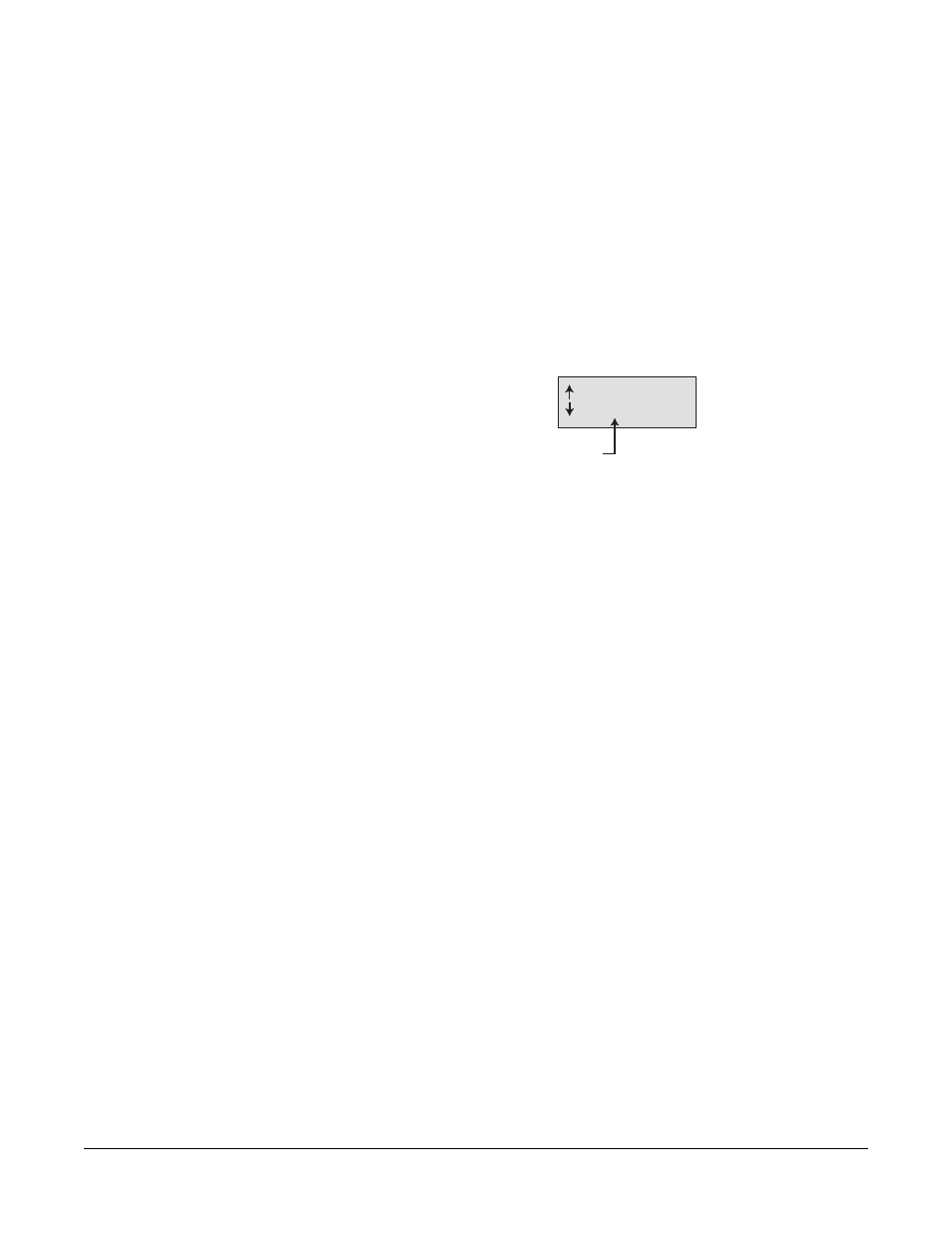
Clear-Com Communication Systems
I-Series Instruction Manual
3 - 1 5
The panel’s leftmost display shows the first two items of a five item
list: (1) Set Baud Rate, (2) Display Contrast, (3) Module Information,
(4) Panel Information, and (5) Exit.
2. Scroll through the list by rotating the VOL/PROG knob.
You can also scroll through the list one item at a time by pressing
the CLEAR key to scroll up the list and the ANSWR key to scroll
down the list.
3. When the list item “Set Baud Rate” is highlighted, select it by
pressing in and releasing the VOL/PROG knob, as if it were a key.
A submenu, as shown in Figure 3-7, appears in the display showing
the current baud rate.
Figure 3-7: Submenu of Baud Rate Values
4. Scroll through the submenu of baud rates by rotating the
VOL/PROG knob.
The submenu gives you a choice of four baud rates: 19,200
(Default), 9600, 4800, and 2400 baud.
5. When the desired baud rate appears in the display, select it by
pressing the ENTER key (labeled “#GRN”).
The selected baud rate goes into effect immediately.
6. Exit from the submenu by pressing the ESCAPE key (labeled
“*RED”). To escape the submenu and return to the previous menu,
press the CLEAR key (labeled “0 CLR”).
Note: The Eclipse MVX-A16 card does not accept anything other
than 19k2 baud rate. These baud rates are useful when
used with 3rd party interfaces only).
SELECTING A FEATURE FROM THE FEATURE MENU
The advantage of using the menus is that you can see all of the
available features listed and then select the desired feature simply by
pressing the VOL/PROG knob when the feature’s menu item appears
in your panel’s display.
Set Baud Rate
19,200 Default
Current baud rate
Scroll to increase
or decrease value
