Local key assignment (#5 key), Local key assignment (#5 key) -6 – Clear-Com i-Series Panels User Manual
Page 46
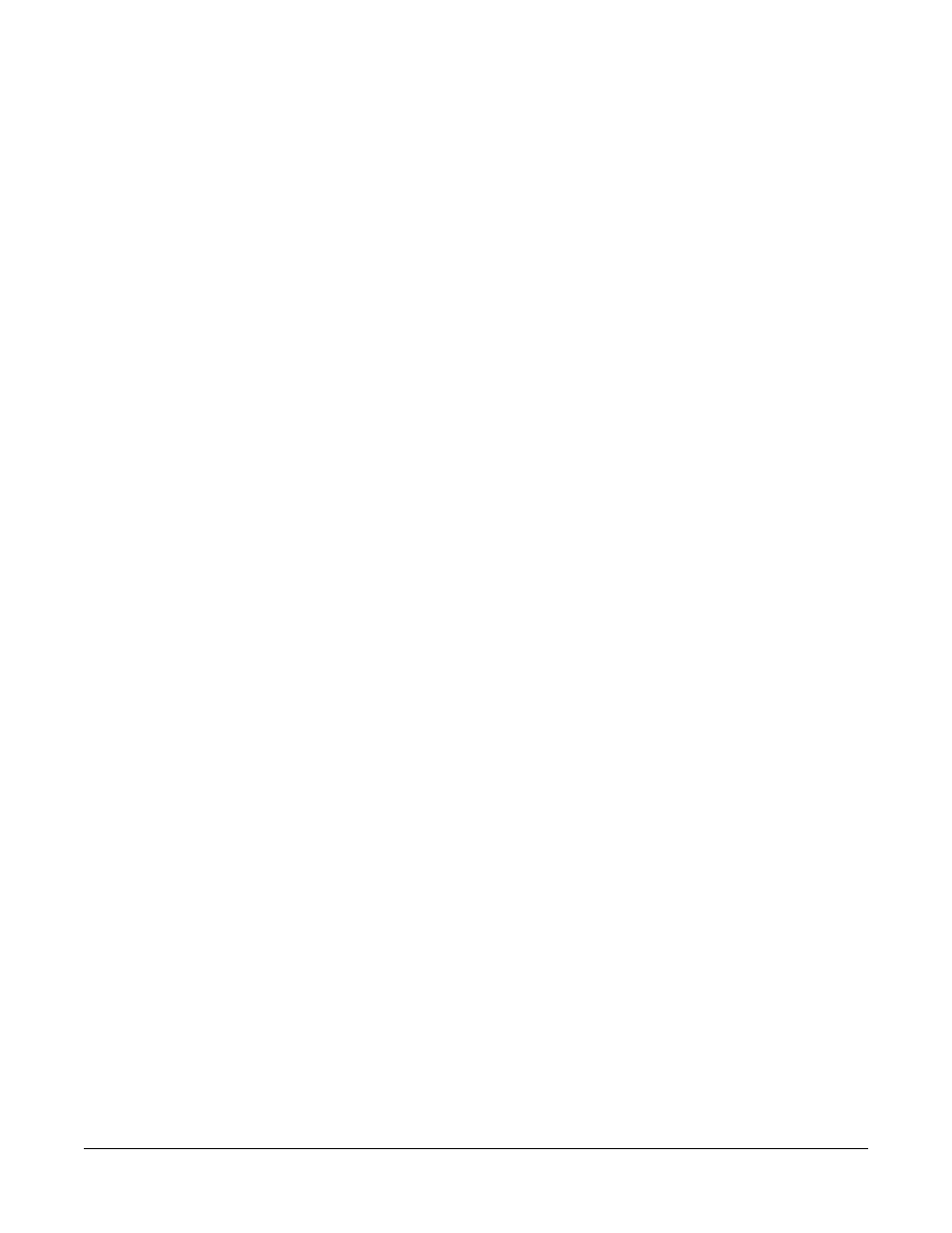
Clear-Com Communication Systems
I-Series Instruction Manual
3 - 6
Setting Up Fixed Group members on an i-Series
panel
Only Talk and Listen keys are valid as members of a Fixed Groups.
1. Press the “4” key so that the “CLEAR” key illuminates red and “IFB”
is displayed below it.
2. Press the “CLEAR” key again so that “PL” is displayed below it.
3. Press the “CLEAR” key again so that “FG” is displayed below it.
4. All available Fixed Groups flash red.
5. Press the key for the desired Fixed Group.
6. The key’s light becomes solid red and all available members’ lights
flash green.
7. Press a key with the associated flashing green light of an available
member to add it to the Fixed Group.
8. The light becomes solid green to indicate the member has been
added to the Fixed Group.
9. To remove a member from the Fixed Group, press that member’s
key.
The solid green light associated with that key blinks green to
indicate it is now available.
10. Repeat steps 7 and 8 until the Fixed Group contains all desired
members.
11. Press the “CLEAR” key to exit Fixed Group mode.
LOCAL KEY ASSIGNMENT (#5 KEY)
The “pick list scroll” feature allows you to assign any intercom panel or
interface in the system to a key on your panel directly from your panel.
You can assign the panel or interface to your panel as a talk key, a
listen key, or a talk-with-listen key.
To do this, you first access a list of all panels and interfaces in the
system on the front-panel display of your i-Series panel. You then
scroll through the list and select the panel or interface that you want to
assign to your panel. In other words, you literally “pick” from a “list” that
you “scroll” through. This feature is only available when the Matrix is
connected and online.
Two procedures are described below. The first describes how to assign
a remote destination to your panel as a “talk” or “talk-with-listen” key.
The second describes how to assign a remote source to your panel as
a “listen” key.
