Clear-Com i-Series Panels User Manual
Page 56
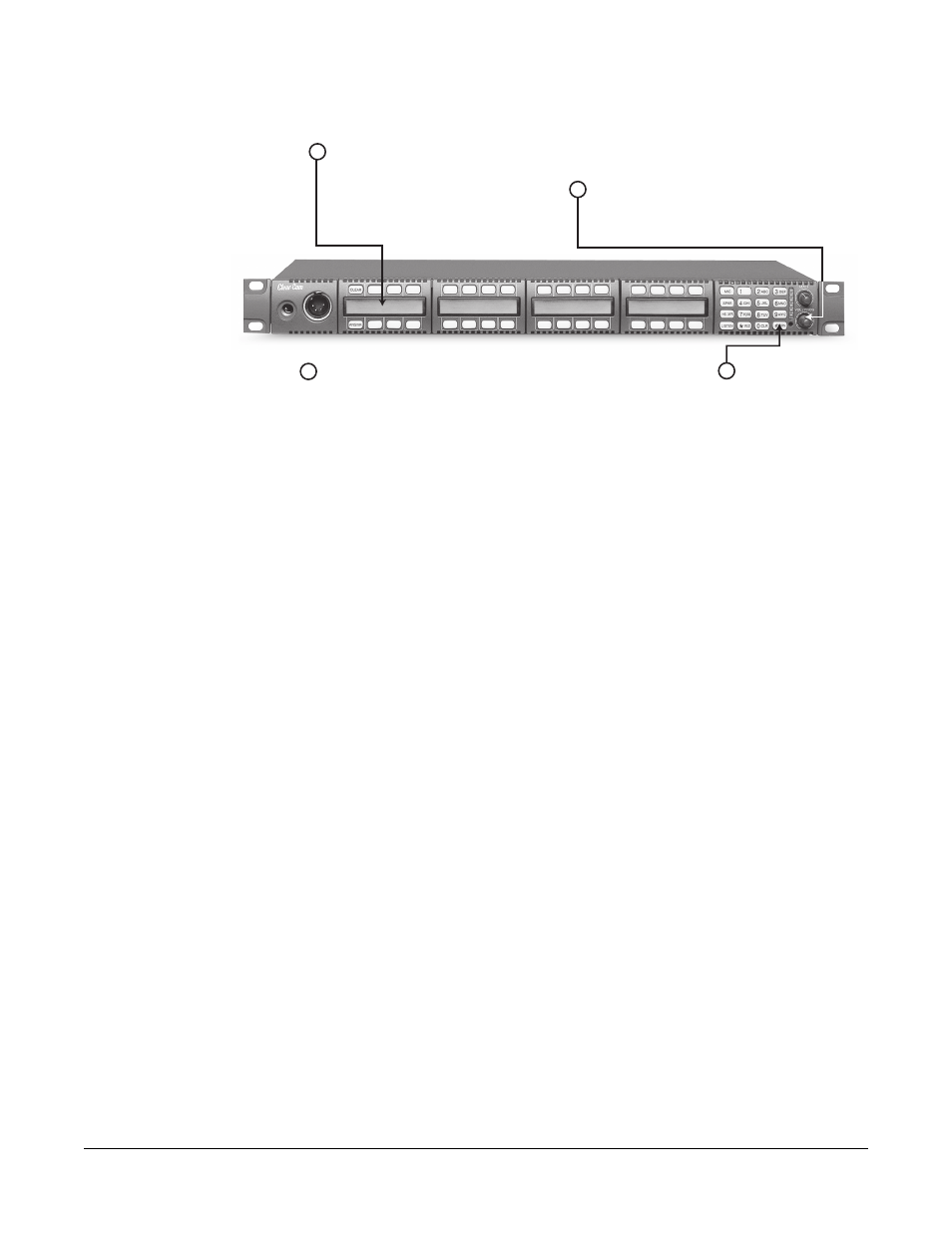
Clear-Com Communication Systems
I-Series Instruction Manual
3 - 1 6
Figure 3-8: Selecting a Feature from the Feature Menu
To select a feature from the feature menu:
1. Press the ENTER key (labeled “#GRN”) on the numeric keypad.
The leftmost display on the panel will show the first two menu items.
2. Scroll through the menu items by pressing the “ANSWR” key to
scroll down the list and the “CLEAR” key to scroll up the list. Each
time you press the “ANSWR” key or the “CLEAR” key, you scroll one
item on the list.
You can also rotate the VOL/PROG knob to scroll through the menu
items.
3. When you reach the desired menu item, press the VOL/PROG knob
in, as if it were a key, to select the item.
To exit from the menu, press the ESCAPE key (labeled “*RED”).
4. After you select a feature, follow the instructions from the
appropriate section in this chapter to use the feature.
Note: You can also select a menu item simply by first pressing
the ENTER key (labeled “#GRN”), then pressing the number
key that corresponds to the menu item—for example, the 1
key for the first menu item, the 2 key for the second menu
item, and so on. This method is often quite faster than
scrolling through several menu items to select an item. The
same procedure can be used for submenus.
1
To access the menu,
press the # key.
2
The leftmost display on the panel will show
the first two menu items. To scroll through the
menu items, either turn the VOL/PROG knob,
or press the CLEAR key to scroll up the list
and the ANSWR key to scroll down the list.
3
When you reach the desired menu item,
push the VOL/PROG knob in, as if it were
a key, to select the item.
4
After you select an item from the list, follow the
instructions in the manual to use the feature.
