Clear-Com i-Series Panels User Manual
Page 86
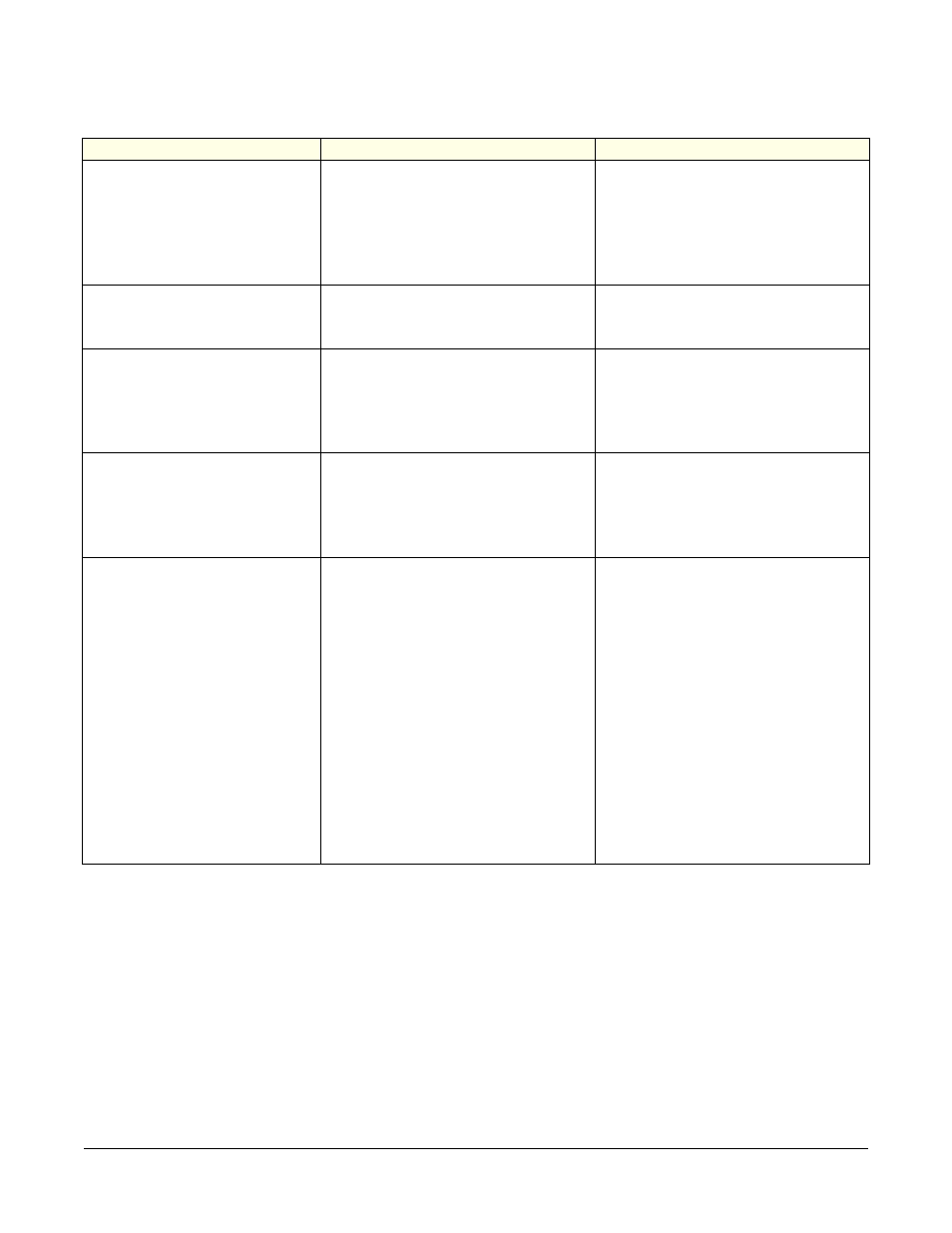
Clear-Com Communication Systems
I-Series Instruction Manual
7 - 2
SYMPTOM
CAUSE
SOLUTION
A key does not light when
pressed.
The key has not been assigned in
the Eclipse Configuration System.
1. Ensure that key has a label
assigned to it in the Eclipse Config-
uration System. (The key will not
light without an assigned label.)
2. Reset the panel.
3. Replace the panel.
The panel’s displays and keys
do not light.
Power to the panel is off.
1. Check mains AC power to the
panel.
2. Replace the panel.
The display shows unex-
pected characters.
1. Power the panel off and turn it
back on.
2. Reset the panel’s matrix card in
the matrix frame.
3. Replace the panel.
Keypad function keys do not
operate, or the panel beeps
when a key is pressed.
The function may have been inhib-
ited from the Eclipse Configuration
System.
1. Check the Eclipse Configuration
System to be sure the function is
enabled.
2. Reset the panel.
3. Replace the panel.
The panel appears to activate
talk paths, but other panels
can’t hear the panel operator.
1. Correct microphone may not be
selected or on.
2. The panel may have been
defined as a nearby panel in the
Eclipse Configuration System.
3. The panel does not have eaves-
dropping enabled.
1. Check MIC and HS XFR keys to
ensure the intended microphone is
selected and on.
2. Check Eclipse Configuration
System to make sure the panel has
not been defined as a nearby
panel.
3. Check Eclipse Configuration
System to make sure eavesdrop-
ping is enabled.
4. Test the integrity of the panel’s
audio path by temporarily setting a
forced listen to it.
5. Reset the panel.
6. Replace the panel.
