Panel upgrade facility (eclipse v5.1 or later), Panel upgrade facility (eclipse v5.1 or later) -22 – Clear-Com i-Series Panels User Manual
Page 32
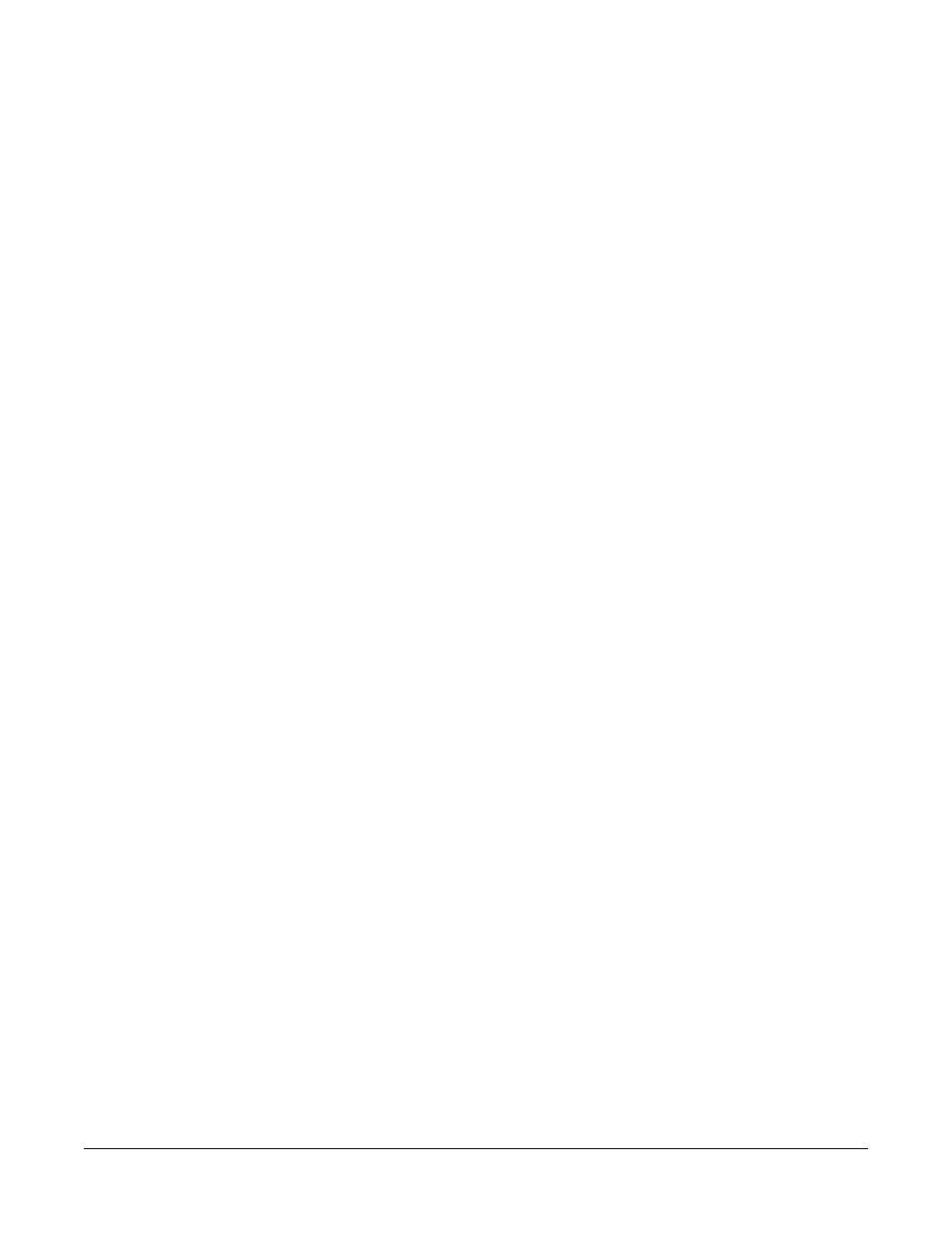
Clear-Com Communication Systems
I-Series Instruction Manual
1 - 2 2
To reset all listen keys back to the default level.
1. Press the 7 key on the numeric keypad to enter Local Preferences
mode.
The display on the leftmost key module shows the first two items in
a list of local preferences.
2. Scroll through the list by turning the VOL/PROG knob.
You can also scroll through the list one item at a time by pressing
the CLEAR key to scroll up the list and the ANSWR key to scroll
down the list.
3. When the menu item “Reset Listen Levels” appears in the display,
select the item by pressing the VOL/PROG knob in, as if it were a
key.
The display will read “Listen Level Reset Sent to Matrix.”
All listen keys are reset to the highest possible volume.When you
activate a listen key at your panel, audio will come in at that level. If a
caller sends audio to you, that audio will come into your panel at the
highest possible volume.
For more information on local preferences, see “Local Preferences”
under “Using the Advanced Function Keys” later in this chapter.
Note: The VOL/PROG knob operates in two ways. You rotate the
knob to adjust volume levels and to scroll through menu
items. You press the knob in, as if it were a key, to select
items in a menu.
Panel Upgrade Facility (Eclipse V5.1 or later)
If an i-Station firmware upgrade is downloaded to the matrix by ECS
with the “Panel Prompt” option set the i-Station user will be asked
whether the firmware upgrade should be applied. The i-Station will
display the message “UPGRD TO VER nnnnn YES NO” on the display,
with each word as a label (nnnnn is the version number). The i-Station
keys will flash indicating an upgrade is available. This prompt will be
displayed when the upgrade is available if the i-Station is online, or
when the i-Station goes online if it is offline when the upgrade is
downloaded to the matrix.
The i-Station operator can decline the upgrade by pressing the “NO”
key after which the i-Station will return to the normal display. If the
upgrade is declined it will not be offered again until a black reset is
performed on the matrix.
If the i-Station user presses the “YES” key a confirmation request is
display on the i-Station. The confirmation display is “ARE YOU SURE
nnnnn YES NO”. If the user selects the “NO” key the upgrade will be
cancelled and will not be offered again until a black reset is performed
on the matrix.
If the user selects the “YES” key the firmware upgrade will be applied
to the i-Station.
