3 flexlogic evaluation, 4 flexlogic equation editor, 5 flexlogic equation viewer – GE Industrial Solutions Entellisys System User Manual User Manual
Page 157
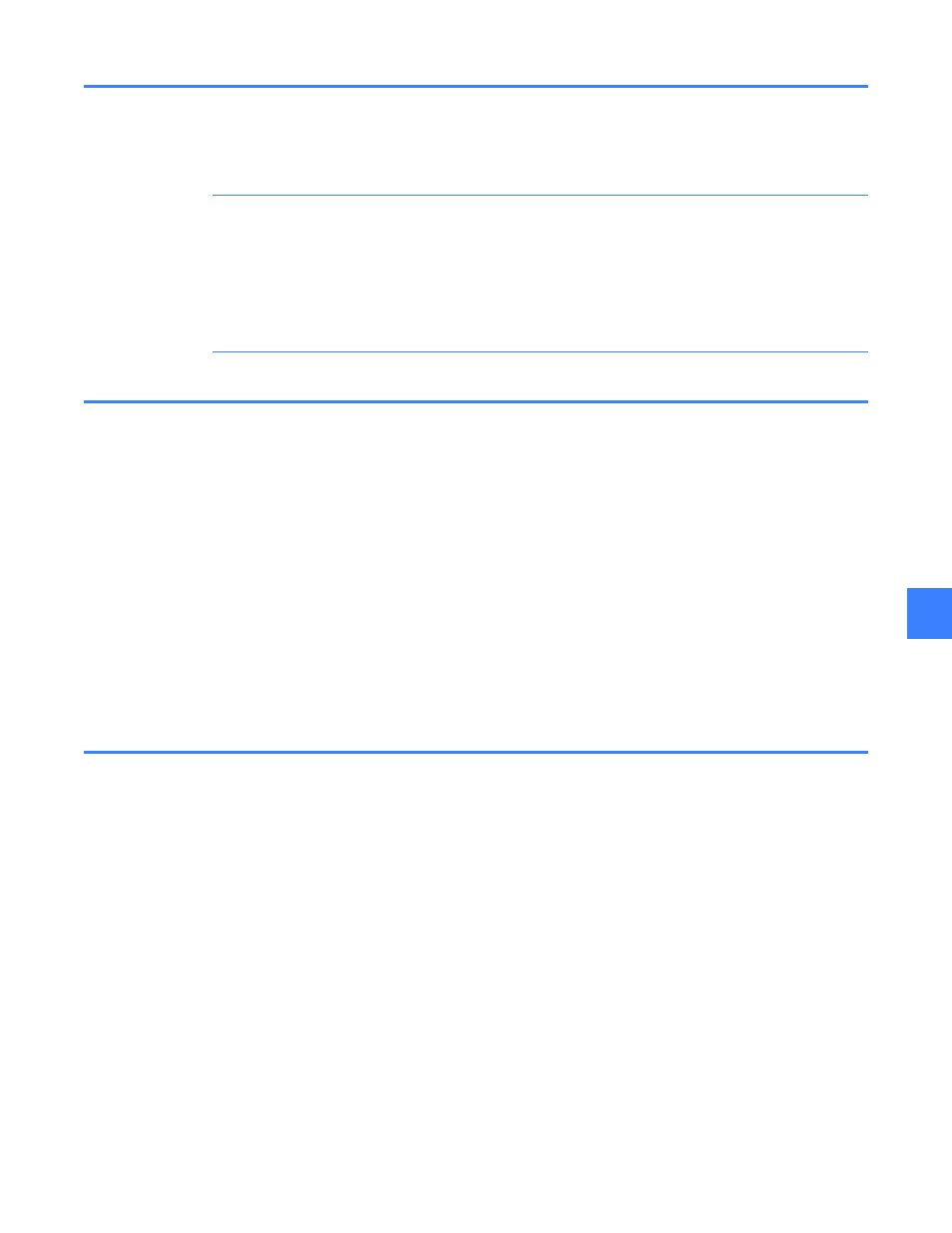
FlexLogic evaluation
157
11
11.3 FlexLogic evaluation
Each equation is evaluated in the order in which the parameters are entered.
CAUTION: FlexLogic provides latches, which by definition have a memory action, and remain
in the set state after the set input has been asserted. However, latches are volatile (i.e., they
reset on the re-application of control power).
When making changes to an equation entry, all FlexLogic equations are re-compiled and all
latches and timers are automatically reset. If it is necessary to re-initialize FlexLogic during
testing, it is recommended that the CPUs be powered down and back up.
11.4 FlexLogic Equation Editor
To access the FlexLogic Equation Editor
1. On the Main Menu, click User Settings.
2. Click Control, and then select FlexLogic Editor.
There are 2048 FlexLogic entries available, numbered from 1 to 2048, with default “END” entry
settings. If a “Disabled” element is selected as a FlexLogic entry, the associated state flag will
never be set to “1”.
Once an equation is edited, click Apply to store and activate the new equation. To erase all
equations and replace them with default “END” settings, click Default. To replace all FlexLogic
equation entries with the last saved values, click Restore.
To access copy, paste, insert and delete commands, right-click on a FlexLogic equation entry.
11.5 FlexLogic equation viewer
To view FlexLogic equations
1. On the Main Menu, click User Settings.
2. Click Control, select FlexLogic Editor, and then click View.
FlexLogic equations can be viewed graphically as logic diagrams. To print a FlexLogic equation
logic diagram, while in the graphical view screen, click Print.
