8 om management portal (omp), 1 login, Om management portal (omp) – AASTRA SIP-DECT (Release 3.0)- OM System Manual - Installation, Administration and Maintenance EN User Manual
Page 96: Ogin, 8om management portal (omp)
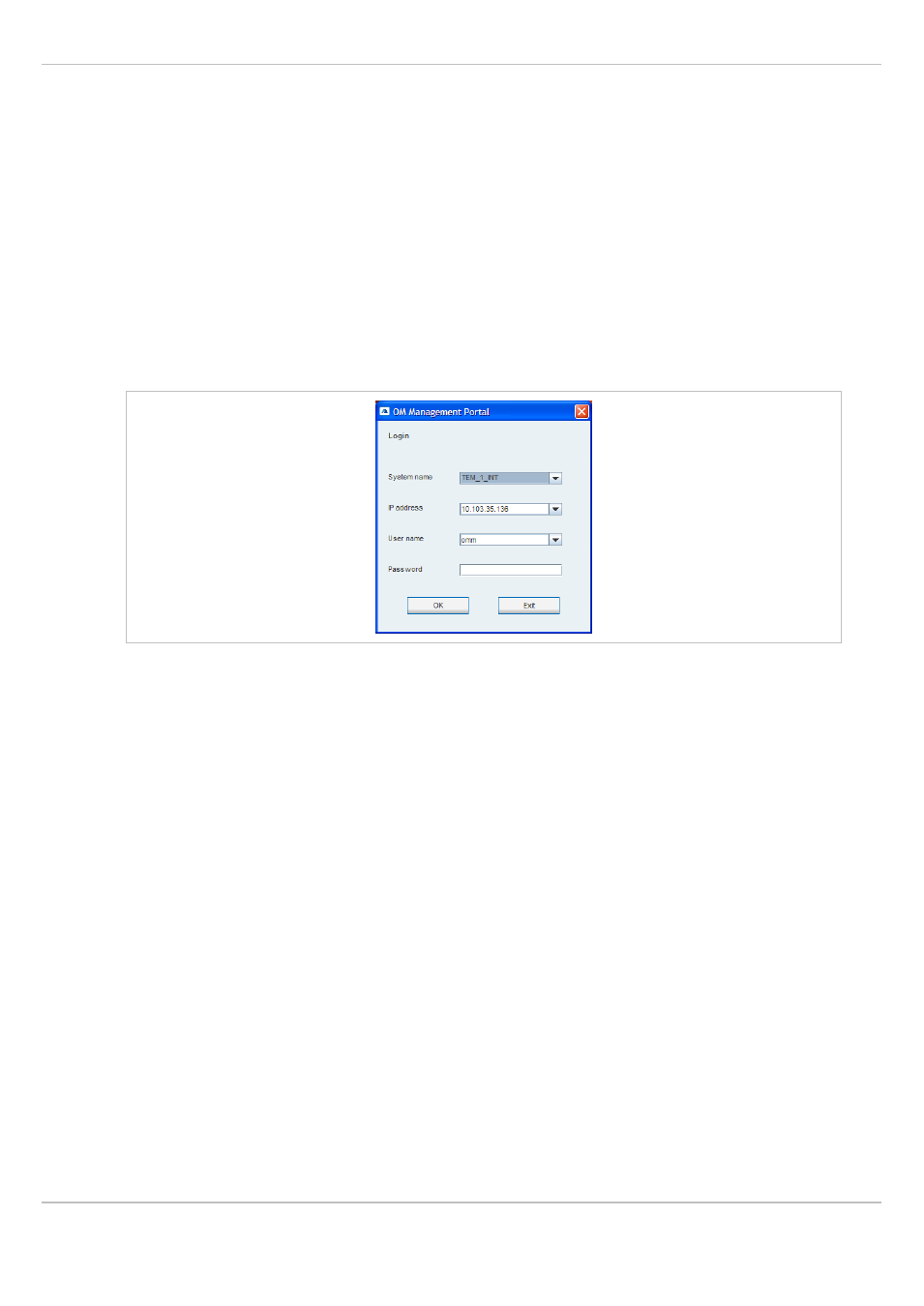
SIP–DECT OM System Manual Release 3.0
8 OM Management Portal (OMP)
Aastra
depl-1624/1.0
Page: 96 (241)
8
OM Management Portal (OMP)
The OM Management Portal (OMP) is a Java tool to manage the SIP–DECT solution. It can
be used to view and configure OMM system data and has integrated monitoring and other
maintenance features.
This section lists all parameters which can be configured and viewed using OMP. All
parameters which are also accessible by the OM Web service are described in the
appropriate OM Web service section (section 7). New parameters which are only accessible
via OMP are described in this section.
8.1
Login
The OMM allows only one user at a time to configure the system.
To log in to the system enter the following data:
•
IP address
of the OMM.
•
User name
,
Password
: Enter a user name and a password. Both strings are checked
case sensitive.
With initial installation or after removing the configuration file, the OMM Web service is
accessible via a default built-in user account with user “omm” and password “omm”.
The
System name
is set by the system administrator after first successful login to the OMM,
see chapter 8.5.1.
The system name and the IP address of successful logins are stored in the local OMP
preferences and can be reselected for further logins. Up to 10 different login datasets can be
stored in the preferences.
•
On a Linux system, preferences are stored in the users home directory
“~/.java/.userPrefs/…”.
•
On a windows system in the registry node
“HKEY_CURRENT_USER/Software/JavaSoft/Prefs/…”.
After login the OMP is set to the configuration mode page showing the system status page
which contains health state information of the connected OMM (see chapter 8.4). If there is a
version difference between the OMP and the OMM, this will also be indicated here. Details
can be viewed in the
Help
:
About AXI
menu (see chapter 8.12).
