3 changing rfps, 4 viewing rfp details, 5 deleting rfps – AASTRA SIP-DECT (Release 3.0)- OM System Manual - Installation, Administration and Maintenance EN User Manual
Page 121: 6 showing synchronization relations, Changing rfps, Viewing rfp details, Deleting rfps, Showing synchronization relations
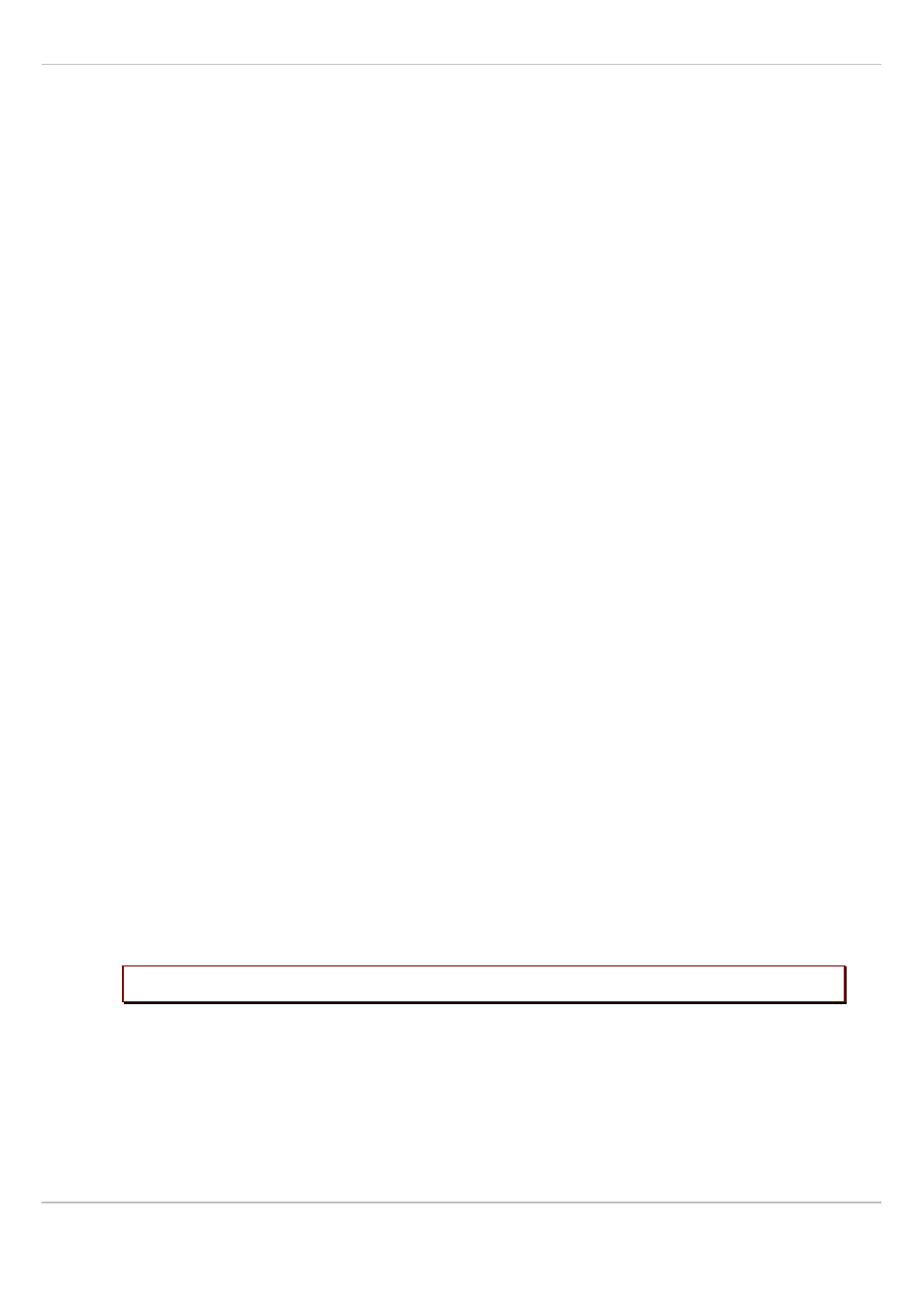
SIP–DECT OM System Manual Release 3.0
8 OM Management Portal (OMP)
Aastra
depl-1624/1.0
Page: 121 (241)
“Hardware” tab
WLAN properties can only be set if the correct hardware type is configured. This can be done
manually before an RFP connects with the OMM and an automatic detection is possible.
8.7.1.3 Changing RFPs
Changing RFPs is only possible in configuration mode. To change the configuration of an
existing RFP proceed as follows:
1 Select the appropriate RFP in the RFP table.
2 In the task bar on the right of the
Radio fixed parts
panel click on the
Configure
command.
The RFP detail panel opens, see chapter 8.7.1.1.
3 Change RFP parameters, see parameter description in chapter 8.7.1.2.
4 Press the
OK
button.
8.7.1.4 Viewing RFP Details
You can view the configuration of an RFP in monitor mode. Proceed as follows:
1 Select the appropriate RFP in the RFP table.
2 In the task bar on the right of the
Radio fixed parts
panel click on the
Show details
command.
The RFP detail panel opens, see chapter 8.7.1.1.
3 To close the RFP detail panel press the
Cancel
button.
8.7.1.5 Deleting RFPs
Deleting RFPs is only possible in configuration mode. To delete one or more existing RFPs
proceed as follows:
1 Select the appropriate RFP(s) in the RFP table by activating the corresponding
checkbox(es).
2 In the task bar on the right of the
Radio fixed parts
panel click on the
Delete
command.
The
Delete selected radio fixed part(s)
dialog opens showing a confirmation prompt.
3 Confirm the displayed prompt with
OK
.
Please note:
License RFPs cannot be deleted.
8.7.1.6 Showing Synchronization Relations
You can view the synchronization relations of an RFP in monitor mode. Proceed as follows:
1 Select the appropriate RFP in the RFP table.
