1 creating a new xml hook, 2 changing an xml hook, Creating a new xml hook – AASTRA SIP-DECT (Release 3.0)- OM System Manual - Installation, Administration and Maintenance EN User Manual
Page 150: Changing an xml hook
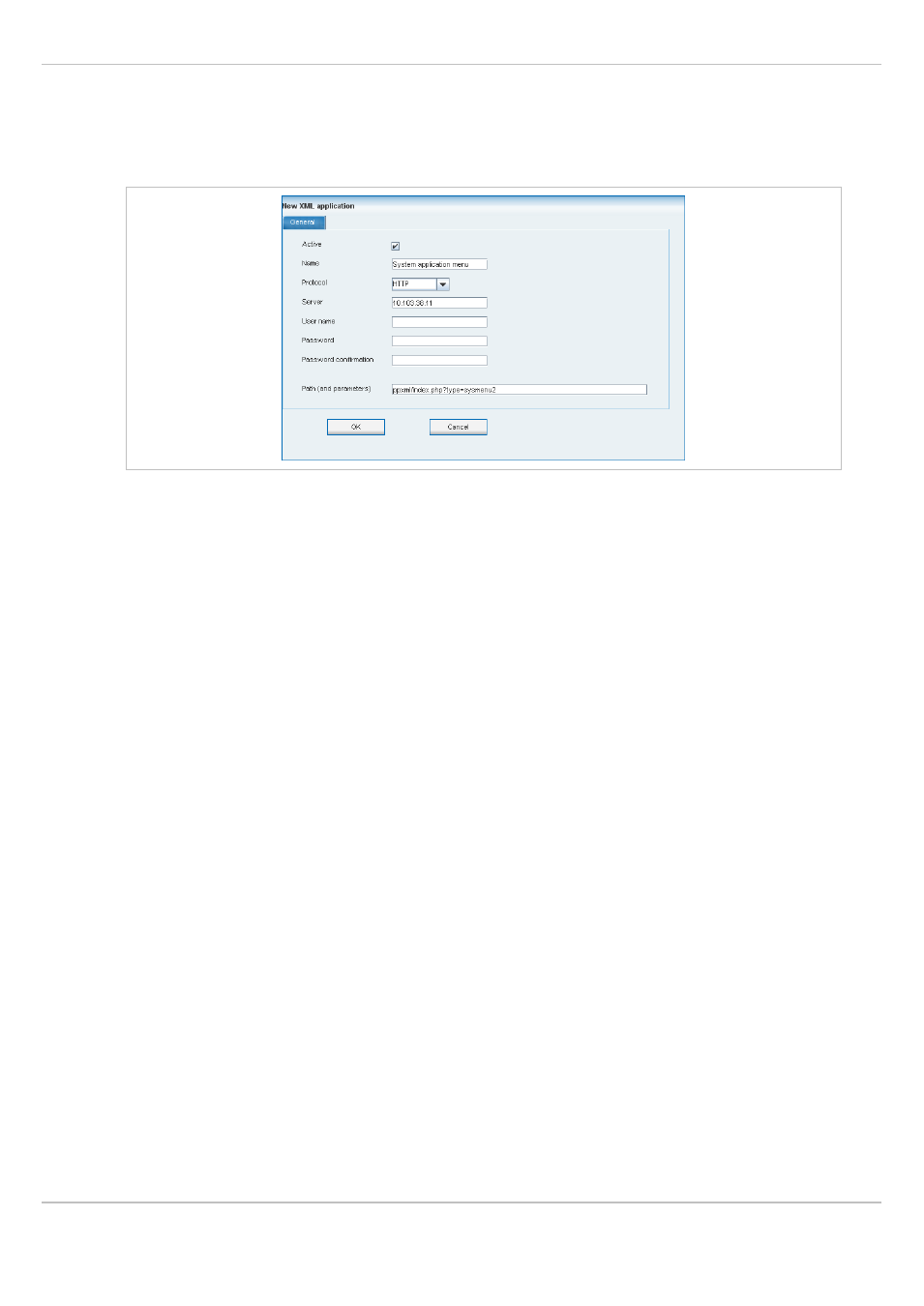
SIP–DECT OM System Manual Release 3.0
8 OM Management Portal (OMP)
Aastra
depl-1624/1.0
Page: 150 (241)
8.9.6.1 Creating a New XML Hook
Besides the 5 predefined XML hooks you can create up to 10 additional XML hooks.
Adding individual XML hooks is only possible in configuration mode. To add an XML hook
proceed as follows:
1 In the
Tasks
bar click on the
Create
command.
The
New XML application
panel opens.
2 Configure the XML hook, see parameter description below.
3 Press the
OK
button.
The following parameters can be set in the tabs of the
New XML application
panel:
•
Active
: This setting activates or deactivated a configured XML application entry.
•
Name
: The predefined hooks have fixed predefined names. A name has to be configured
for the free defined hooks.
The following parameters specify the URI:
•
Protocol
: Select the protocol HTTP or HTTPS.
•
Server
: Enter the IP address or the name of the server which provides the XML content.
•
User name
: Enter the login user name if an authentication is required by the server.
•
Password
,
Password confirmation
: Enter the password if the authentication is required
by the server.
•
Path
(and parameter): Enter the path and query of the URI.
8.9.6.2 Changing an XML Hook
Changing XML hooks is only possible in configuration mode. To change the configuration
of an existing XML hook proceed as follows:
1 Select the appropriate XML hook in the account table.
2 In the
Tasks
bar click on the
Configure
command.
3 Change the XML hook parameters, see parameter description in chapter 8.9.6.1.
4 Press the
OK
button.
