5 creating pp datasets, 6 configuring pp datasets, Creating pp datasets – AASTRA SIP-DECT (Release 3.0)- OM System Manual - Installation, Administration and Maintenance EN User Manual
Page 139: Configuring pp datasets
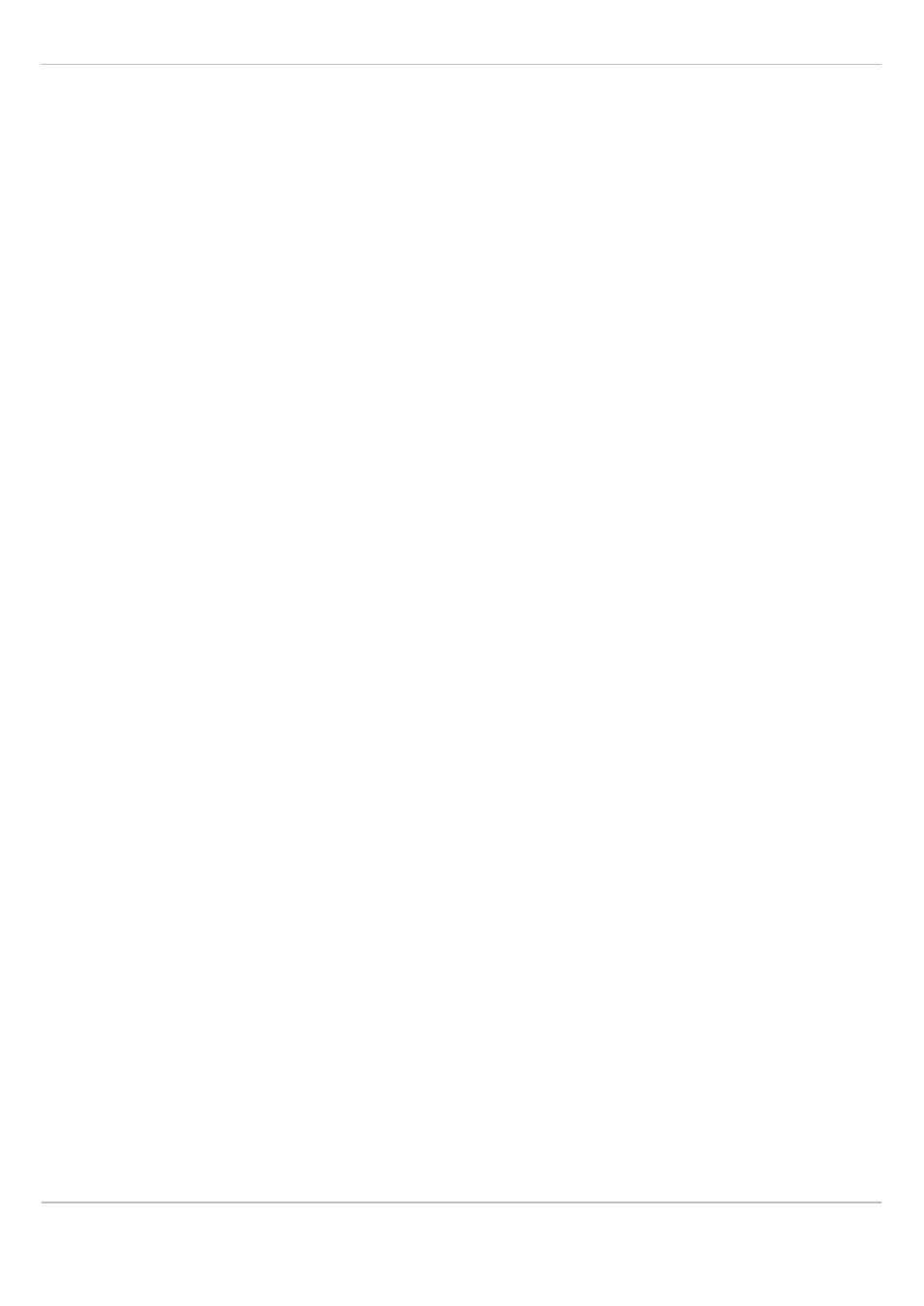
SIP–DECT OM System Manual Release 3.0
8 OM Management Portal (OMP)
Aastra
depl-1624/1.0
Page: 139 (241)
•
ManDown number
: User specific “Man down” number that is dialed automatically if a
Man down event happens. This event is triggered by the sensor of an Aastra630d
handset.
If no individual SOS or Man down number is configured for a handset, the number of the
appropriate alarm trigger will be used as calling number in case of a SOS or Man down
event. Please see chapter 8.9.3 and /28/ for details.
•
Voice mail number
: The voice mail number is the number which will be automatically
called as soon as a voice mail call is initiated on the Aastra 600d / Aastra 650c handset. If
there is no individual voice mail number configured in this field, then the system-wide
voice mail number is used (see also the
System setting
menu, chapter 8.5.1). If there is
no voice mail number configured (neither the individual nor the system-wide) or another
handset type is used, then the voice mail number must be configured locally in the
handset.
•
Keep personal directory
: Activate this option, to keep the personal directory data in the
handset if the user logs out.
8.8.5
Creating PP Datasets
Creating PP datasets is only possible in configuration mode. You can create the fixed
PP dataset or only the PP user data.
To create a PP dataset proceed as follows:
1 In the task bar on the right of the
Portable parts
panel click on the
Create
command.
– In the
Overview
submenu you can now create a fixed PP dataset (with combined user
and device data).
– In the
Users
submenu you can create an unbound user. This user can login and logout
at any prepared device.
The PP detail panel opens. It provides various tabs where the PP data has to be entered.
2 Configure the PP, see parameter description in chapter 8.8.4.
3 Press the
OK
button.
8.8.6
Configuring PP Datasets
Configuring PP datasets is only possible in configuration mode. To configure an existing
PP dataset proceed as follows:
1 In the task bar on the right of the
Portable parts
panel click on the
Configure
command.
– In the
Overview
submenu you can configure the whole PP dataset (user and device
data).
– In the
Users
submenu you can configure the PP user data.
– In the
Device
submenu you can configure the PP device data.
The PP detail panel opens.
2 Change the PP dataset as desired, see parameter description in chapter 8.8.4.
3 Press the
OK
button.
