AASTRA SIP-DECT (Release 3.0)- OM System Manual - Installation, Administration and Maintenance EN User Manual
Page 19
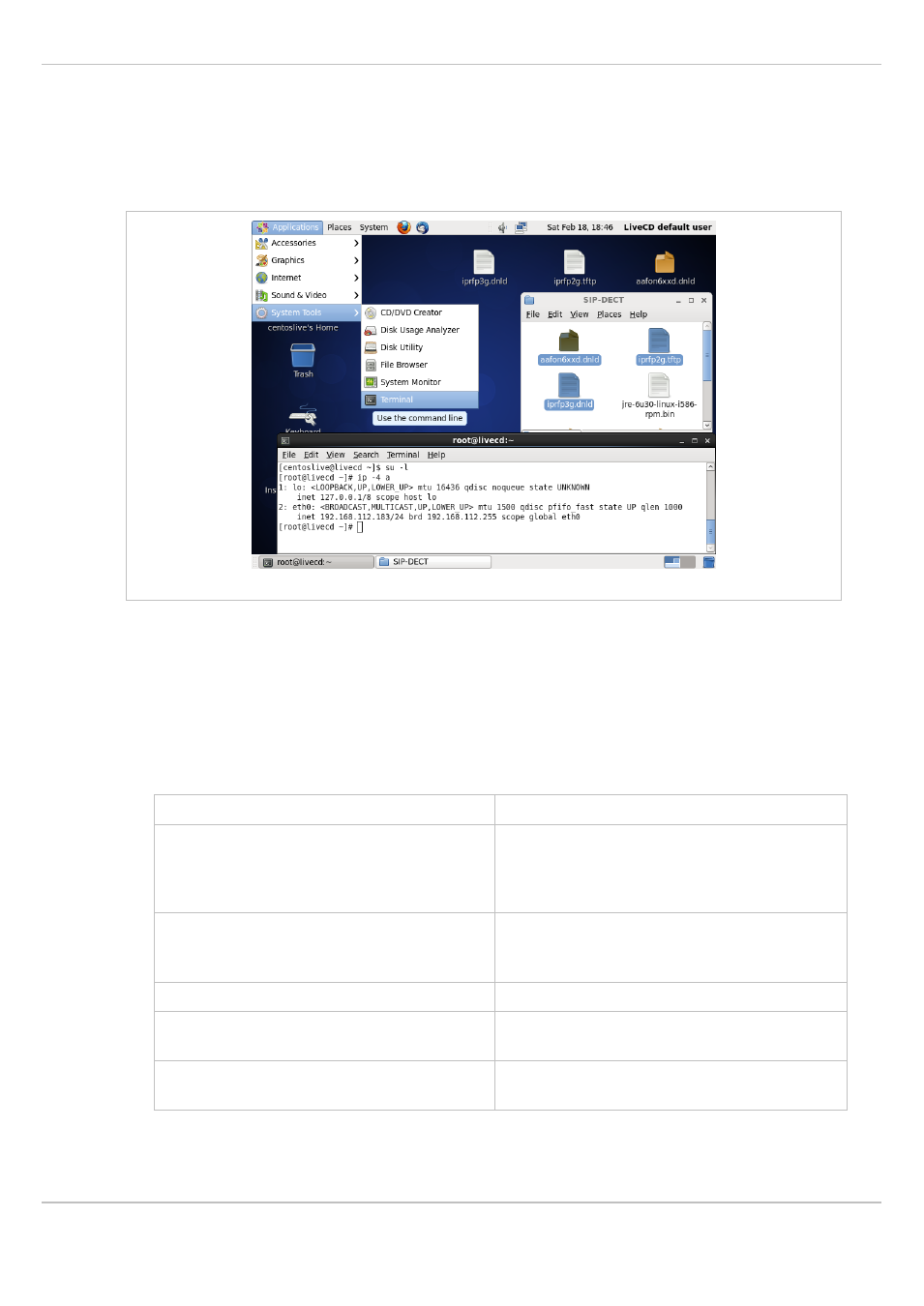
SIP–DECT OM System Manual Release 3.0
2 Getting Started
Aastra
depl-1624/1.0
Page: 19 (241)
The following steps will start a Linux x86 server system where you can configure and run the
DHCP/TFP server program.
1 Start the Linux x86 server system. The Linux desktop should be displayed after start-up.
The following screenshot depicts the situation if you start with a Live CD Linux (CentOS
6.2 to be precise).
CentOS LiveCD, copy files, calling up a terminal
2 On the Linux x86 server system’s desktop, double click the OMM-SIP CD-ROM. Use
drag & drop to copy the “iprfp3G.dnld”, “iprfp2G.tftp”, and “aafon6xxd.dnld” files to the
Linux desktop.
3 Start a terminal program. With Gnome desktop, select the
Applications: Accessories:
Terminal
menu command.
4 In the terminal program, you need to enter the following commands to switch off the
firewall and to start the SSH service:
su –l
Starts a super user (“root”) shell.
ip -4 a
Shows the current network configuration.
The “eth0” adapter should show an IP
address allocated by a DHCP server in your
LAN.
ip a add 192.168.1.1/24 dev eth0
ip l set dev eth0 up
Optional: if the “eth0” adapter has no IP
address, you can assign the address
manually.
/etc/init.d/sshd start
Starts the SSH service.
passwd centoslive
Set a (simple) password for the “centoslive”
user.
iptables -F INPUT
echo 0 > /selinux/enforce
Flush (clear) the INPUT firewall. Disable
SELINUX that prevents TFTP downloads.
5 From your working PC’s desktop, start a remote terminal via SSH. Use your favorite SSH
program (e.g. the PuTTY program for Windows) and connect to the IP address of the
Linux x86 server system. Log in as “centos” user with the password entered previously.
