ZyXEL Communications P-2602HWLNI User Manual
Page 89
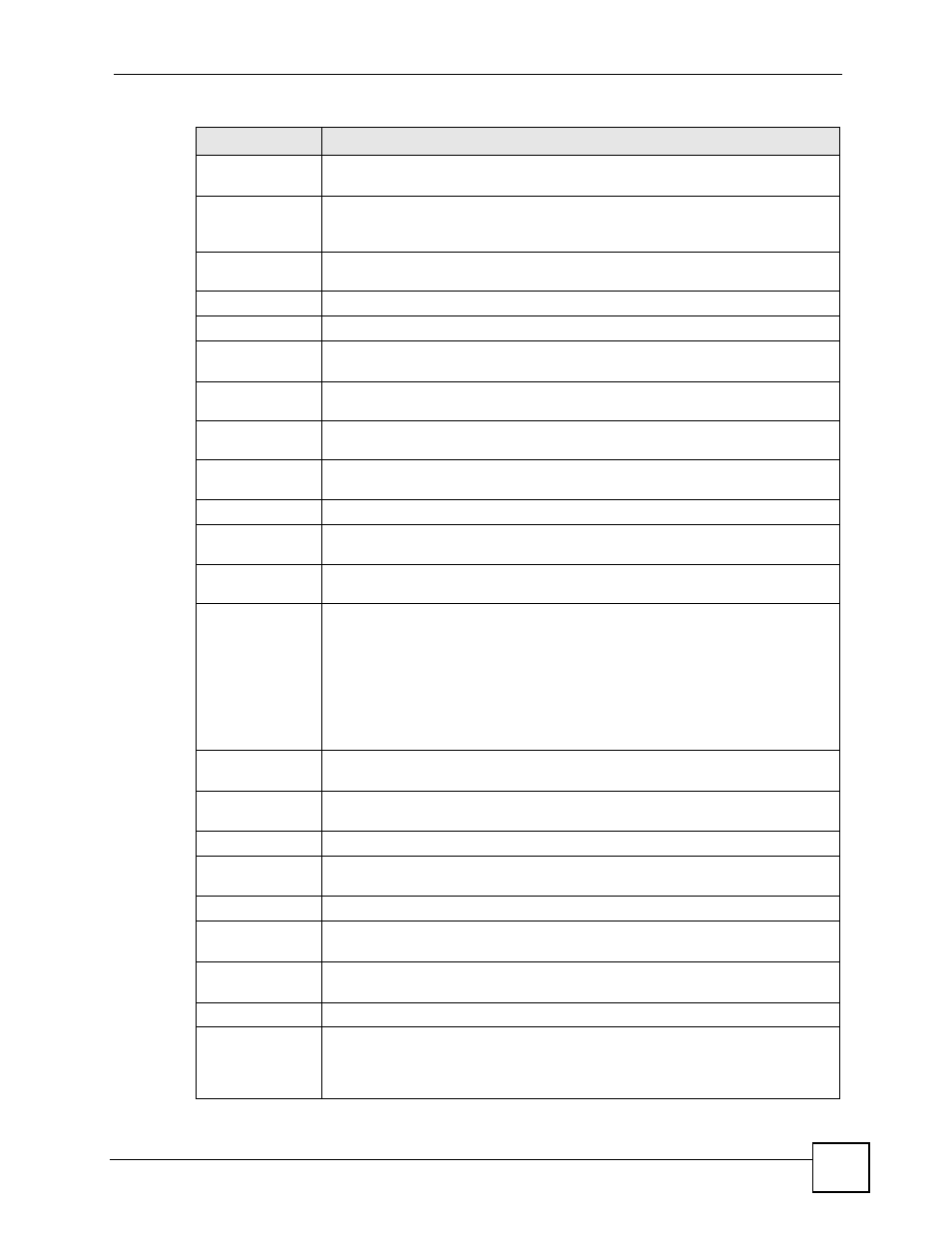
Chapter 6 Status Screens
P-2602HWLNI User’s Guide
89
MAC Address
This is the MAC (Media Access Control) or Ethernet address unique to your
ZyXEL Device.
ZyNOS
Firmware
Version
This field displays the current version of the firmware inside the device. It also
shows the date the firmware version was created. Click this to go to the screen
where you can change it.
DSL Firmware
Version
This field displays the current version of the device’s DSL modem code.
WAN Information
DSL Mode
This is the DSL standard that your ZyXEL Device is using.
IP Address
This field displays the current IP address of the ZyXEL Device in the WAN. Click
this to go to the screen where you can change it.
IP Subnet
Mask
This field displays the current subnet mask in the WAN.
Default
Gateway
This is the IP address of the default gateway, if applicable.
VPI/VCI
This is the Virtual Path Identifier and Virtual Channel Identifier that you entered in
the wizard or WAN screen.
LAN Information
IP Address
This field displays the current IP address of the ZyXEL Device in the LAN. Click
this to go to the screen where you can change it.
IP Subnet
Mask
This field displays the current subnet mask in the LAN.
DHCP
This field displays what DHCP services the ZyXEL Device is providing to the LAN.
Choices are:
Server - The ZyXEL Device is a DHCP server in the LAN. It assigns IP addresses
to other computers in the LAN.
Relay - The ZyXEL Device acts as a surrogate DHCP server and relays DHCP
requests and responses between the remote server and the clients.
None - The ZyXEL Device is not providing any DHCP services to the LAN.
Click this to go to the screen where you can change it.
WLAN
Information
(“W” models only)
SSID
This is the descriptive name used to identify the ZyXEL Device in the wireless
LAN. Click this to go to the screen where you can change it.
Channel
This is the channel number used by the ZyXEL Device now.
Security
This displays the type of security mode the ZyXEL Device is using in the wireless
LAN.
Security
Firewall
This displays whether or not the ZyXEL Device’s firewall is activated. Click this to
go to the screen where you can change it.
Content Filter
This displays whether or not the ZyXEL Device’s content filtering is activated. Click
this to go to the screen where you can change it.
System Status
System
Uptime
This field displays how long the ZyXEL Device has been running since it last
started up. The ZyXEL Device starts up when you plug it in, when you restart it
(Maintenance > Tools > Restart), or when you reset it (see
).
Table 17 Status Screen
LABEL
DESCRIPTION
