1 static route edit, Figure 185 static route, Table 128 static route – ZyXEL Communications P-2602HWLNI User Manual
Page 328
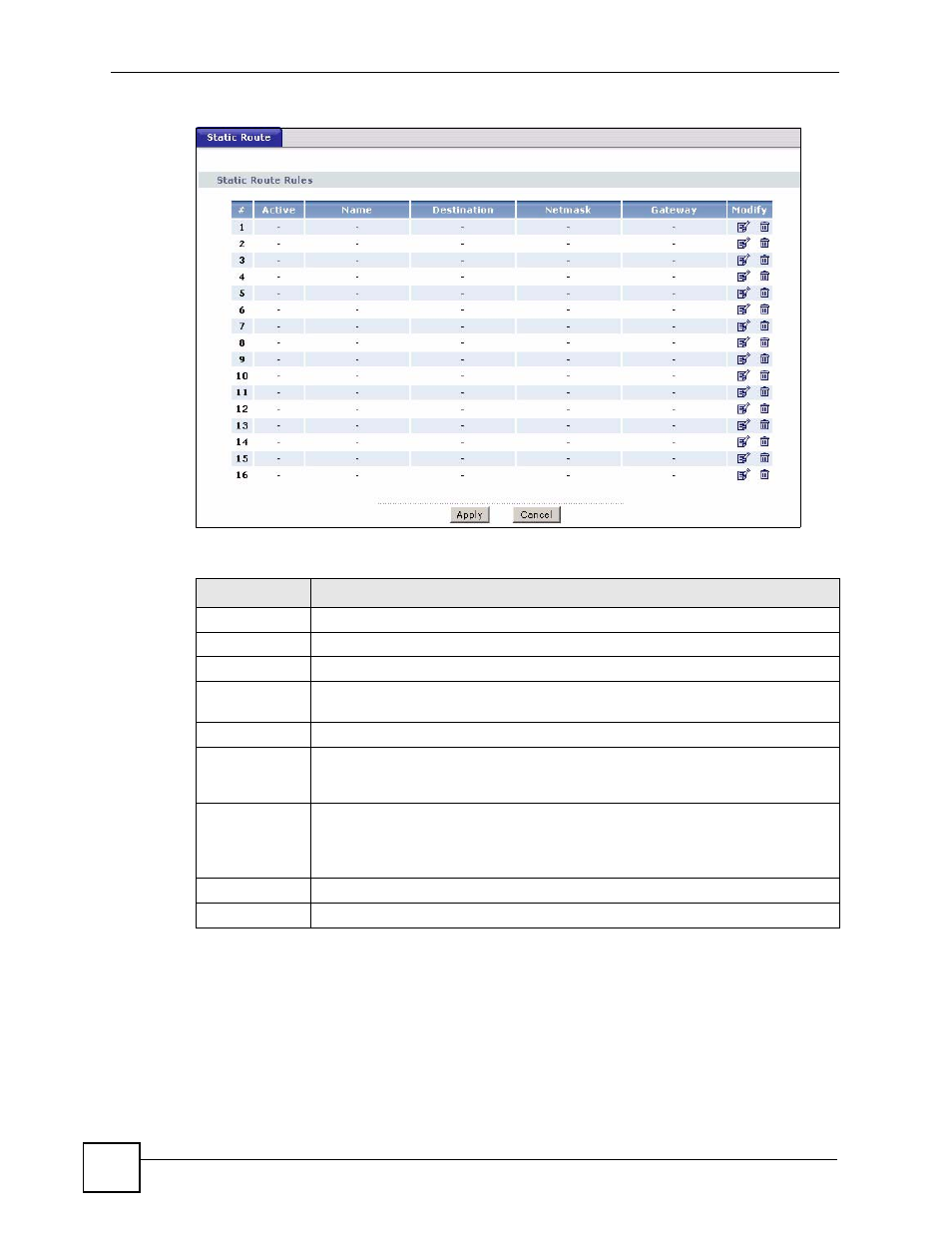
Chapter 20 Static Route
P-2602HWLNI User’s Guide
328
Figure 185 Static Route
The following table describes the labels in this screen.
20.2.1 Static Route Edit
Select a static route index number and click Edit. The screen shown next appears. Use this
screen to configure the required information for a static route.
Table 128 Static Route
LABEL
DESCRIPTION
#
This is the number of an individual static route.
Active
This field shows whether this static route is active (Yes) or not (No).
Name
This is the name that describes or identifies this route.
Destination
This parameter specifies the IP network address of the final destination. Routing is
always based on network number.
Netmask
This parameter specifies the IP network subnet mask of the final destination.
Gateway
This is the IP address of the gateway. The gateway is a router or switch on the same
network segment as the device's LAN or WAN port. The gateway helps forward
packets to their destinations.
Modify
Click the edit icon to go to the screen where you can set up a static route on the
ZyXEL Device.
Click the delete icon to remove a static route from the ZyXEL Device. A window
displays asking you to confirm that you want to delete the route.
Apply
Click this to apply your changes to the ZyXEL Device.
Cancel
Click this to return to the previously saved configuration.
