Figure 228 call history > call history, Table 150 call history > call history – ZyXEL Communications P-2602HWLNI User Manual
Page 383
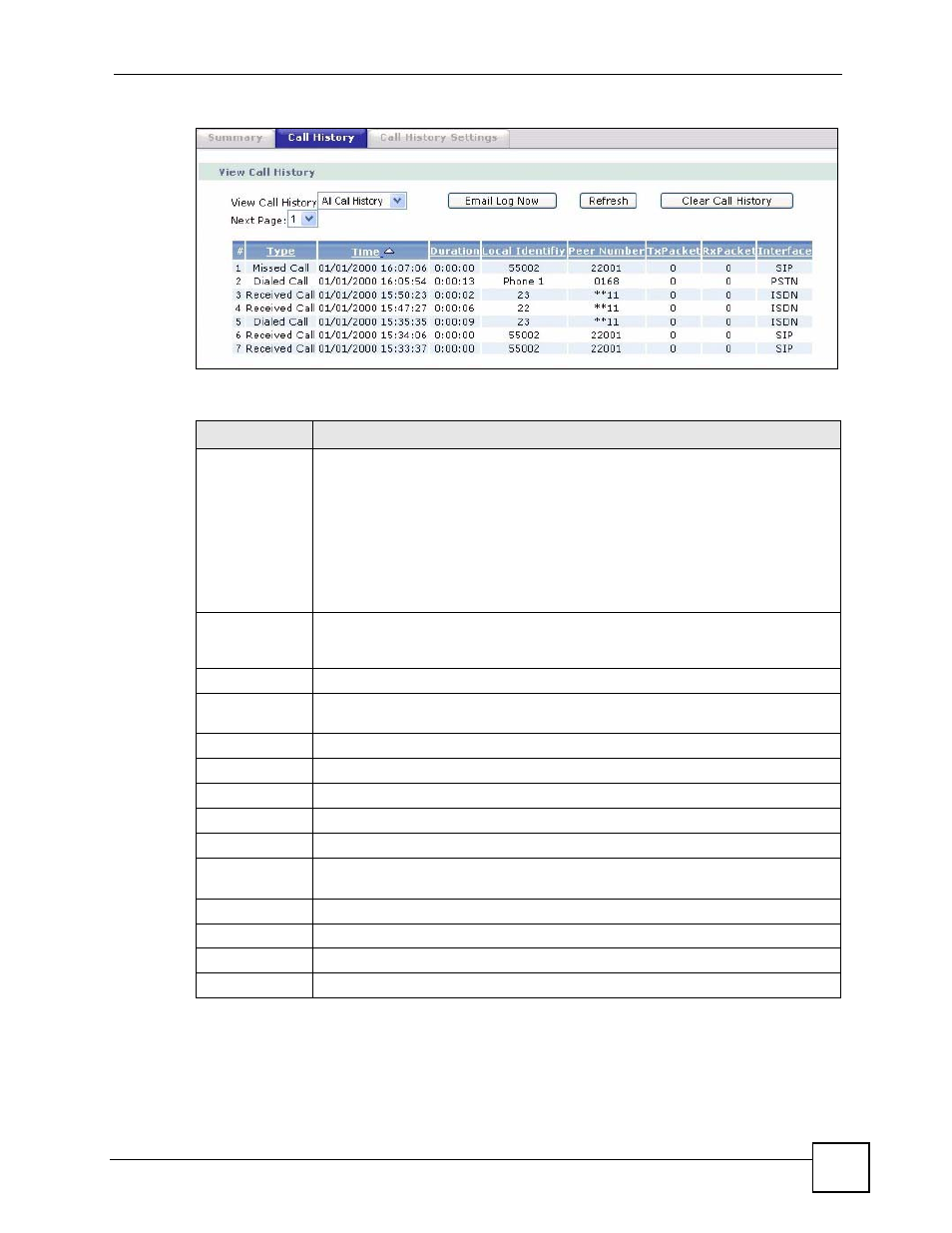
Chapter 26 Call History
P-2602HWLNI User’s Guide
383
Figure 228 Call History > Call History
The following table describes the fields in this screen.
Table 150 Call History > Call History
LABEL
DESCRIPTION
View Call
History
Select the type of call you want to view
•
All Call History
•
Missed Calls
•
Dialed Calls
•
Received Calls
Select All Call History to view the call history of all types of calls
Select Missed Calls to view the history of the incoming calls you did not pick up.
Select Dialed Calls to view the history of the outgoing calls you made.
Select Received Calls to view the history of the incoming calls you picked up.
Email Log Now
Click this to send the call history to the e-mail address specified in the Call History
Settings screen (make sure that you have first filled in the E-mail Call History
Settings fields in the Call History Settings screen).
Refresh
Click Refresh to renew the screen.
Clear Call
History
Click Clear Call History to delete all call history records.
Next page
Select the page you want to view.
#
This field is a sequential value and is not associated with a specific entry.
Type
This field display the type of call you select in the View Call History field.
Time
This field displays the time this phone call was made.
Duration
This field displays the time you spent on this phone call.
Local Identity
This field displays the number you configured on the ZyXEL Device’s phone port
used in this phone call.
Peer Number
This field displays the phone number of the party associated with this phone call.
Tx Packets
This field displays the number of packets transmitted during this phone call.
Rs Packets
This field displays the number of packets received during this phone call.
Interface
This field displays the interface used to make this phone call.
