1 background information, 2 configuration details: outgoing, Figure 130 pstn to pstn example – ZyXEL Communications P-2602HWLNI User Manual
Page 222
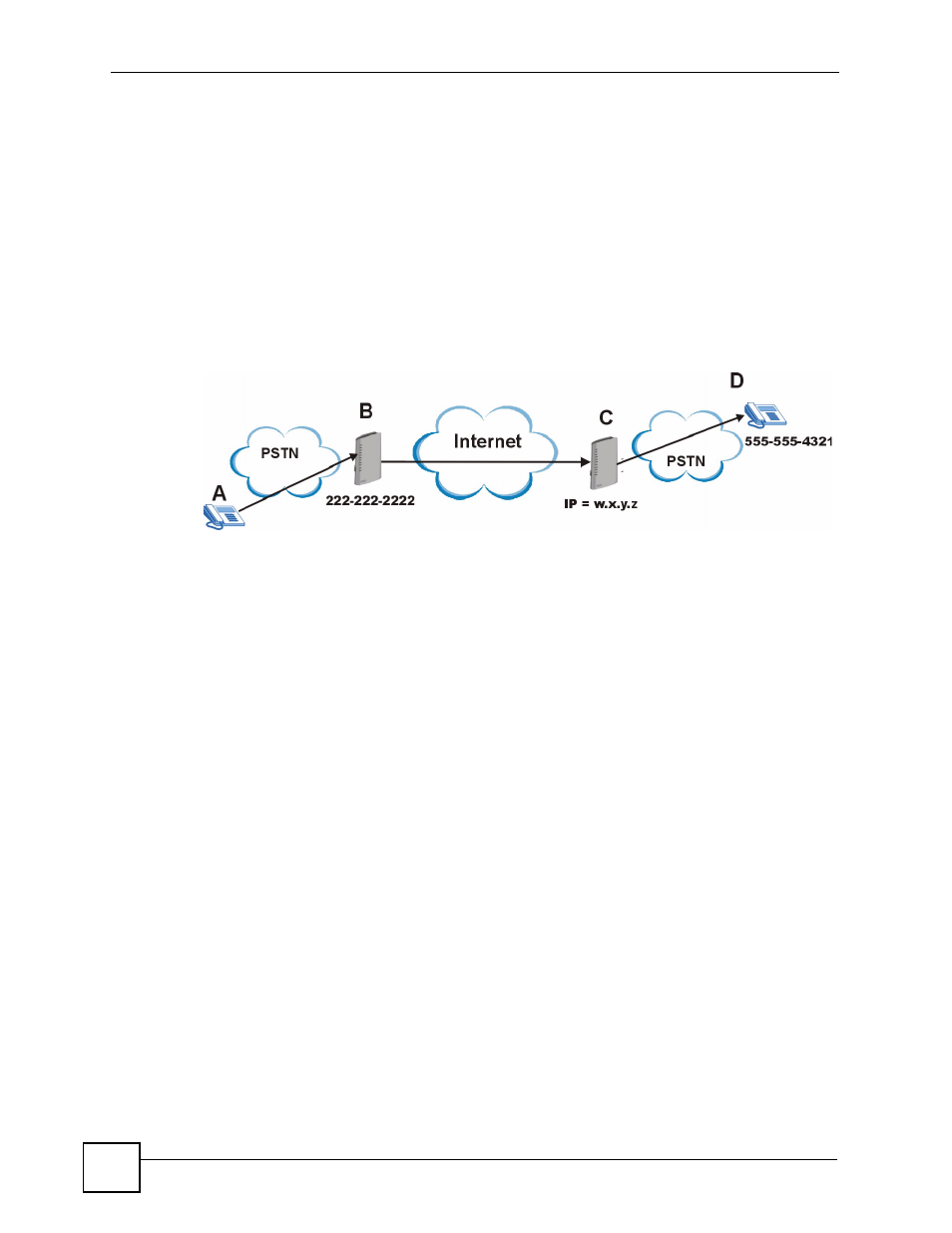
Chapter 12 VoIP Trunking
P-2602HWLNI User’s Guide
222
12.9.1 Background Information
A company has its headquarters in one city and a branch office in another. The sales manager
(A) from headquarters often needs to call salespeople (D) employed at the branch office. The
sales manager often works away from the headquarters office and the sales employees often
work away from the branch office. The sales manager and the sales employees have PSTN
phones (mobile or land based). The two offices have VoIP trunking devices. The sales
manager wants to use VoIP trunking to save on calls to his sales team. The head office has a
ZyXEL Device (B) with a PSTN line (tel: 222-222-2222) connected to it. The branch office
has a ZyXEL Device (C) with a public IP address w.x.y.z. The sales employee (D) has a PSTN
phone with the number 555-555-4321.
Figure 130 PSTN to PSTN Example
The proposed solution is to configure a call rule which will allow the sales manager to call into
the headquarters via PSTN, establish a VoIP link between the two ZyXEL Devices and have
the remote peer device forward calls to the sales employees via PSTN.
12.9.2 Configuration Details: Outgoing
The ZyXEL Device (at headquarters) from which the VoIP link originates needs to have the
following configuration settings:
1 Auto attendant authentication needs to be enabled for PSTN calls coming into the
headquarters’ ZyXEL Device. This ensures that no unauthorized callers use VoIP
trunking. In this example the PIN (Personal Identification Number) is set to “12345”.
The settings dealing with dialing interval and a timeout period are left at default. The
ZyXEL Device waits 10 seconds (after initial connection between PSTN caller and the
ZyXEL Device) for the PSTN caller to initiate VoIP trunking by dialing another number.
It waits 3 seconds between dialing digits before it determines that the entire phone
number is entered. These settings can be configured in the VoIP > Trunking > General
screen.
