10 wds screen – ZyXEL Communications P-2602HWLNI User Manual
Page 148
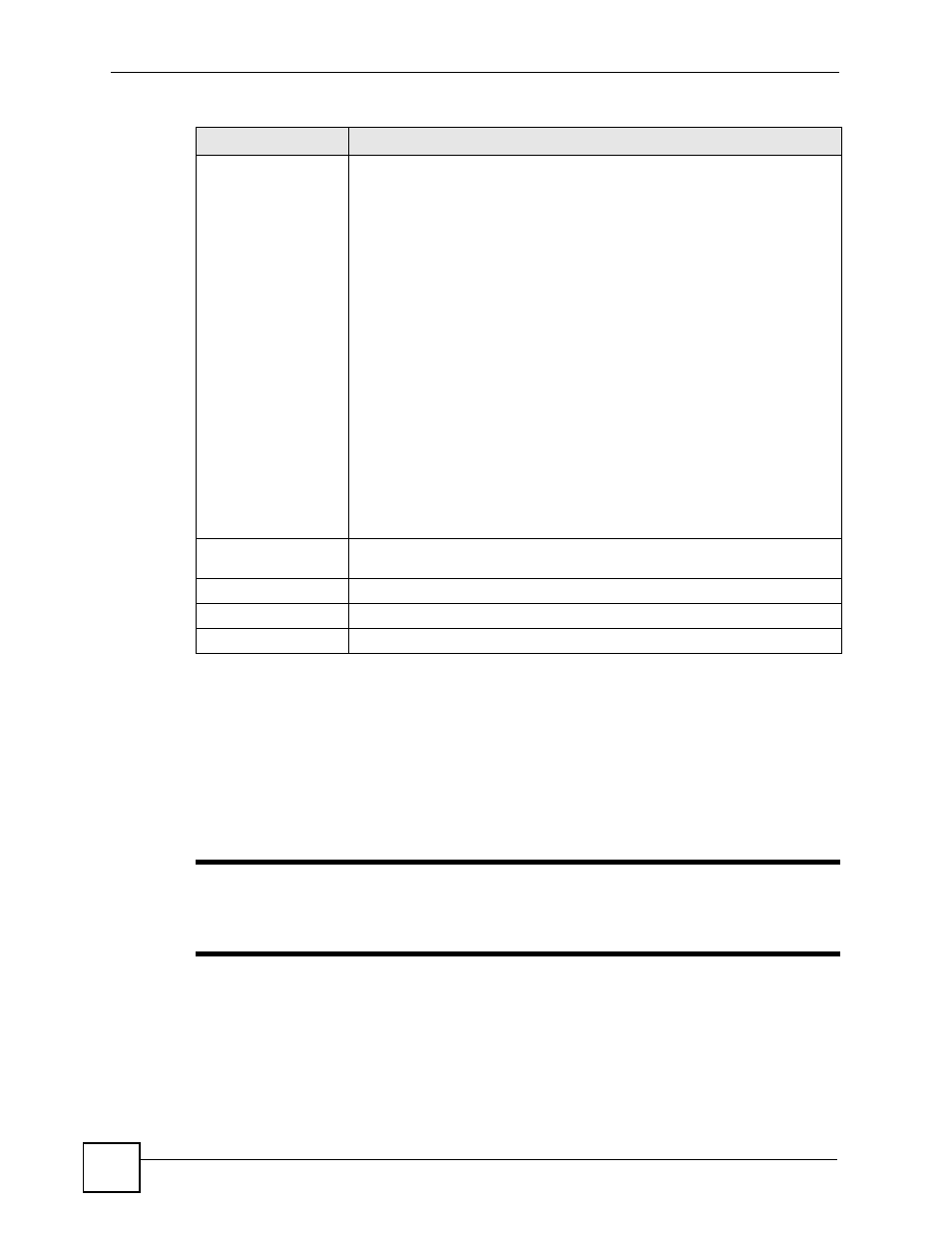
Chapter 9 Wireless LAN
P-2602HWLNI User’s Guide
148
9.10 WDS Screen
Use this screen to set up your WDS (Wireless Distribution System) links between the ZyXEL
Device and other wireless APs. You need to know the MAC address of the peer device. Once
the security settings of peer sides match one another, the connection between devices is made.
At the time of writing, the ZyXEL Device can support up to four WDS links at the same time.
"
WDS security is independent of the security settings between the ZyXEL
Device and any wireless clients. Check your other AP’s documentation to
make sure it supports WDS security.
Click Network > Wireless LAN > WDS. The following screen displays.
Service
The following is a description of the applications you can prioritize with WMM
QoS. Select a service from the drop-down list box.
•
Electronic mail consists of messages sent through a computer network to
specific groups or individuals. Here are some default ports for e-mail:
POP3 - port 110
IMAP - port 143
SMTP - port 25
HTTP - port 80
•
FTP
File Transfer Protocol enables fast transfer of files, including large files that it
may not be possible to send via e-mail. FTP uses port number 21.
•
WWW
The World Wide Web is an Internet system to distribute graphical, hyper-
linked information, based on Hyper Text Transfer Protocol (HTTP) - a client/
server protocol for the World Wide Web. The Web is not synonymous with the
Internet; rather, it is just one service on the Internet. Other services on the
Internet include Internet Relay Chat and Newsgroups. The Web is accessed
through use of a browser.
•
User-Defined
User-defined services are user specific services configured using known ports
and applications.
Dest Port
This displays the port the selected service uses. Type a port number in the
field provided if you want to use a different port to the default port.
Priority
Select a priority from the drop-down list box.
Apply
Click Apply to save your changes back to the ZyXEL Device.
Cancel
Click Cancel to return to the previous screen.
Table 46 Application Priority Configuration
LABEL
DESCRIPTION
