3 installing upnp in windows example – ZyXEL Communications P-2602HWLNI User Manual
Page 363
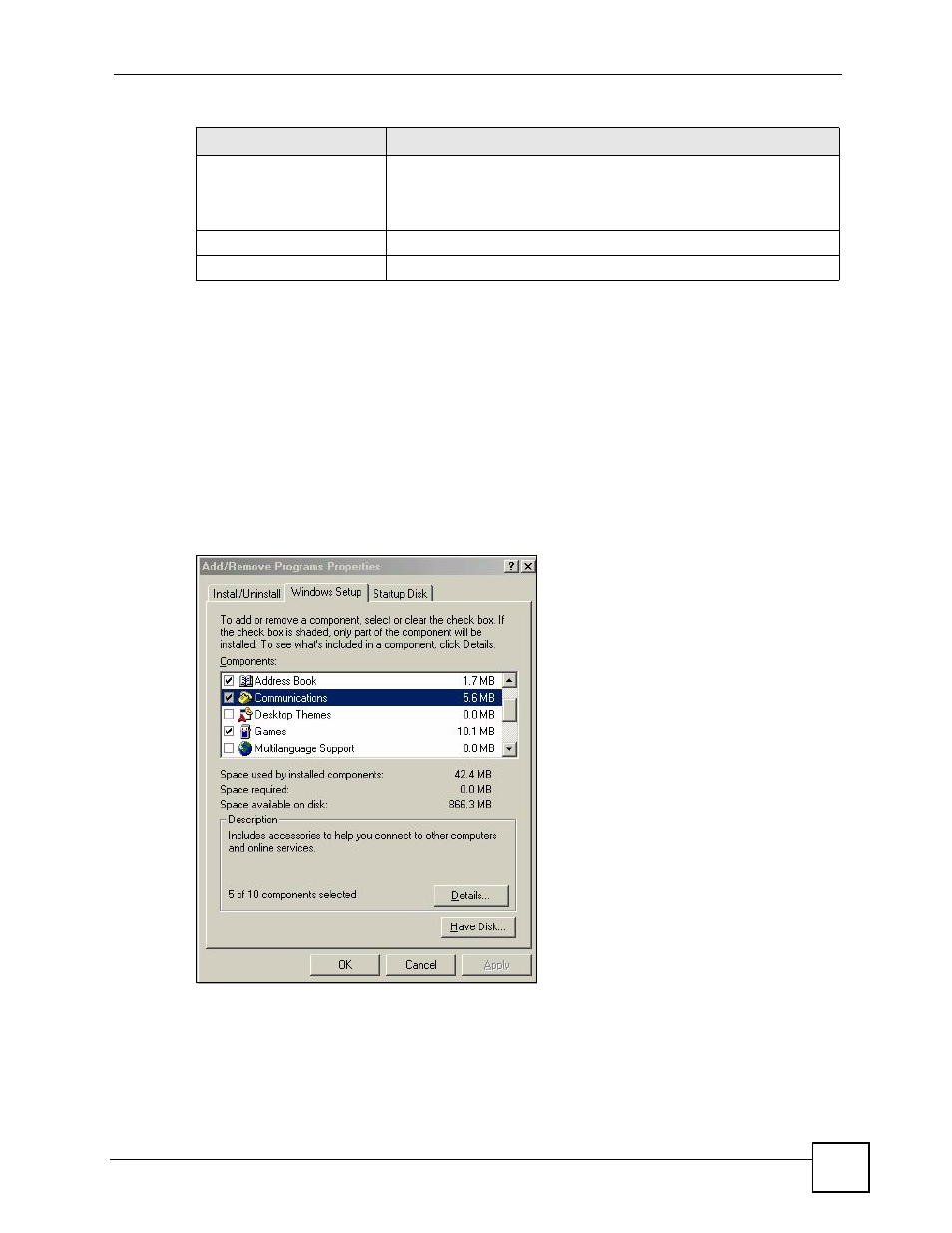
Chapter 24 Universal Plug-and-Play (UPnP)
P-2602HWLNI User’s Guide
363
24.3 Installing UPnP in Windows Example
This section shows how to install UPnP in Windows Me and Windows XP.
Installing UPnP in Windows Me
Follow the steps below to install the UPnP in Windows Me.
1 Click Start and Control Panel. Double-click Add/Remove Programs.
2 Click on the Windows Setup tab and select Communication in the Components
selection box. Click Details.
Figure 211 Add/Remove Programs: Windows Setup: Communication
3 In the Communications window, select the Universal Plug and Play check box in the
Components selection box.
Allow UPnP to pass through
Firewall
Select this check box to allow traffic from UPnP-enabled applications to
bypass the firewall.
Clear this check box to have the firewall block all UPnP application
packets (for example, MSN packets).
Apply
Click Apply to save the setting to the ZyXEL Device.
Cancel
Click Cancel to return to the previously saved settings.
Table 146 Configuring UPnP
LABEL
DESCRIPTION
