4 sip settings screen, Figure 102 sip > sip settings, Table 61 sip > sip settings – ZyXEL Communications P-2602HWLNI User Manual
Page 178
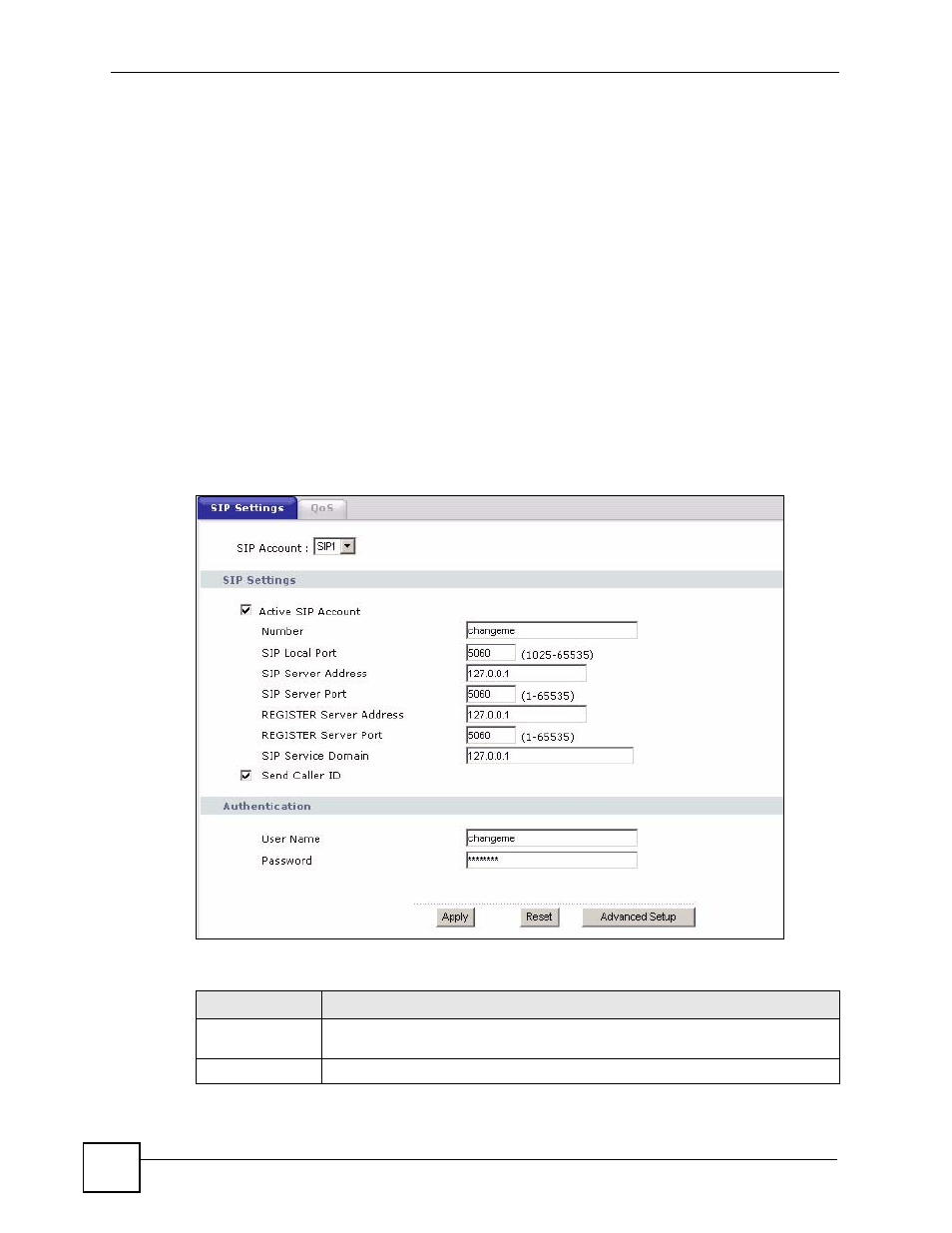
Chapter 11 Voice
P-2602HWLNI User’s Guide
178
11.4 SIP Settings Screen
The ZyXEL Device uses a SIP account to make outgoing VoIP calls and check if an incoming
call’s destination number matches your SIP account’s SIP number. In order to make or receive
a VoIP call, you need to enable and configure a SIP account, and map it to a phone port. The
SIP account contains information that allows your ZyXEL Device to connect to your VoIP
service provider.
If you want to make only peer-to-peer VoIP calls, there is no VoIP service provider involved,
so the SIP account information does not have to match a real VoIP service provider’s SIP
account. You can make up the SIP numbers. However, you should still activate a SIP account
and configure its number and map it to a phone port, so that the person you call knows what
SIP number you are using and the ZyXEL Device knows to which phone port it should
forward an incoming VoIP call. You must use speed dial to make peer-to-peer VoIP calls.
See
for how to map a SIP account to a phone port.
Use this screen to maintain basic information about each SIP account. You can also enable and
disable each SIP account. To access this screen, click VoIP > SIP > SIP Settings.
Figure 102 SIP > SIP Settings
Each field is described in the following table.
Table 61 SIP > SIP Settings
LABEL
DESCRIPTION
SIP Account
Select the SIP account you want to see in this screen. If you change this field, the
screen automatically refreshes.
SIP Settings
