1 title bar, 2 navigation panel, 1 title bar 2.3.2 navigation panel – ZyXEL Communications P-2602HWLNI User Manual
Page 53
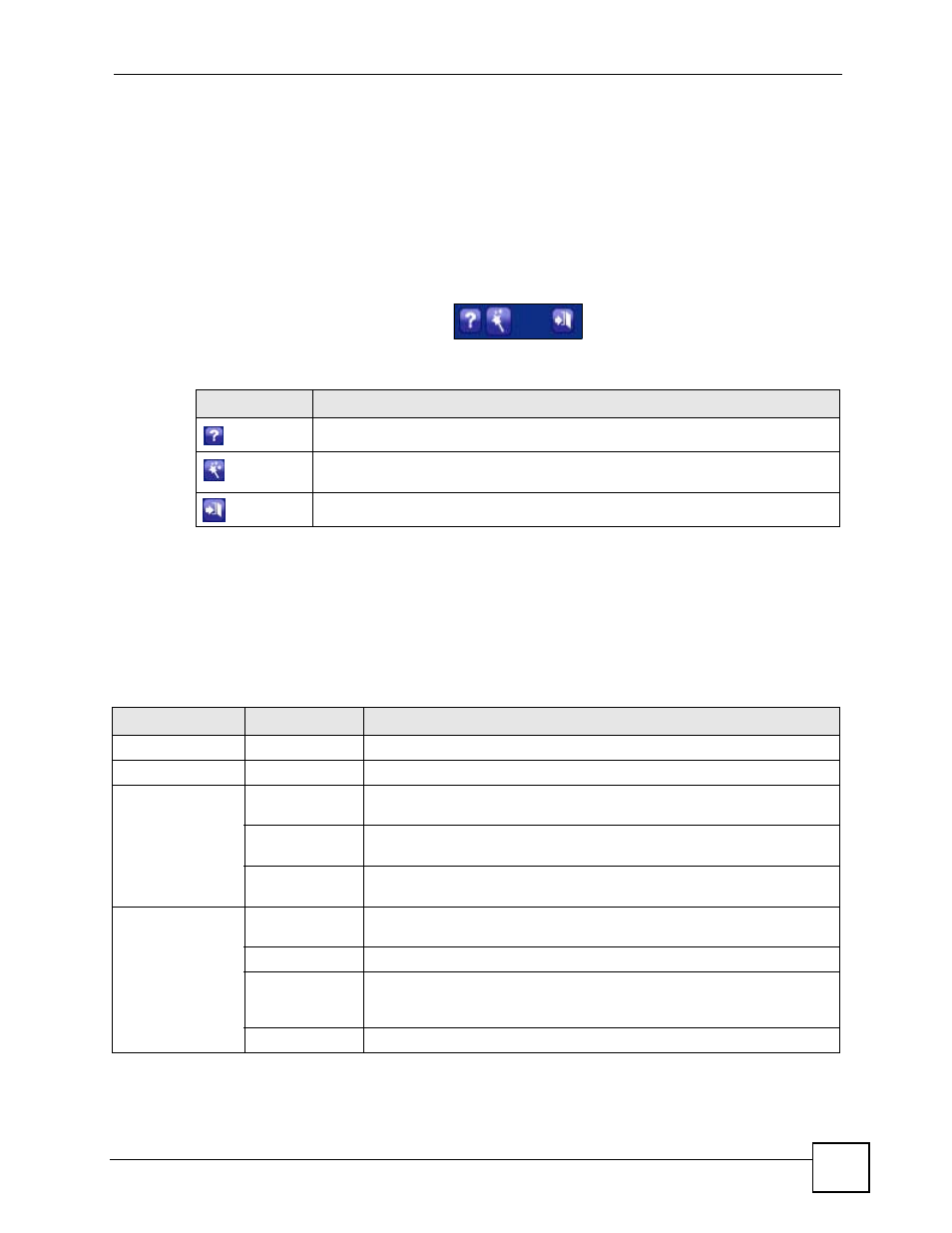
Chapter 2 Introducing the Web Configurator
P-2602HWLNI User’s Guide
53
• A - title bar
• B - navigation panel
• C - main window
• D - status bar
2.3.1 Title Bar
The title bar allows you to change the language and provides some icons in the upper right
corner.
The icons provide the following functions.
2.3.2 Navigation Panel
Use the menu items on the navigation panel to configure ZyXEL Device features. When a user
logs in, only basic menu items display. When an administrator logins in, all menu items
display for configuration. See
for more information.
The following tables describe each menu item.
Table 3 Web Configurator Icons in the Title Bar
ICON
DESCRIPTION
Help: Click this icon to open up help screens.
Wizards: Click this icon to go to the configuration wizards. See
for more information.
Logout: Click this icon to log out of the web configurator.
Table 4 Navigation Panel Summary
LINK
TAB
FUNCTION
Status
This screen contains administrative and system-related information.
Network
WAN
Internet Access
Setup
Use this screen to configure ISP parameters, WAN IP address assignment,
DNS servers and other advanced properties.
More
Connections
Use this screen to configure additional WAN connections.
WAN Backup
Setup
Use this screen to configure a backup gateway.
LAN
IP
Use this screen to configure LAN TCP/IP settings, enable Any IP and other
advanced properties.
DHCP Setup
Use this screen to configure LAN DHCP settings.
Client List
Use this screen to view current DHCP client information and to always
assign specific IP addresses to individual MAC addresses (and host
names).
IP Alias
Use this screen to partition your LAN interface into subnets.
