5 dhcp setup, Figure 62 dhcp setup, Table 31 dhcp setup – ZyXEL Communications P-2602HWLNI User Manual
Page 124
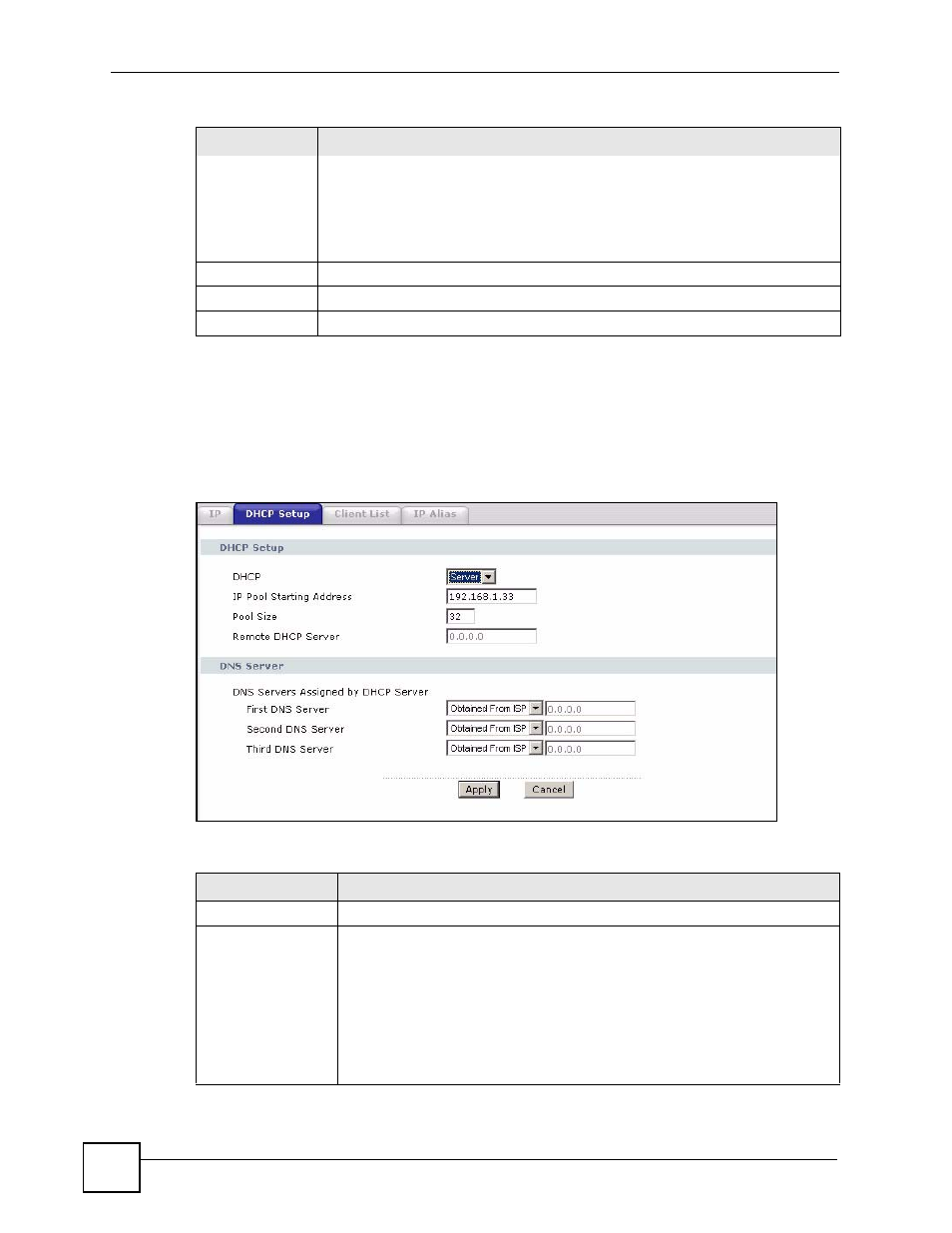
Chapter 8 LAN Setup
P-2602HWLNI User’s Guide
124
8.5 DHCP Setup
Click Network > DHCP Setup to open this screen. Use this screen to configure the DNS
server information that the ZyXEL Device sends to the DHCP client devices on the LAN.
Figure 62 DHCP Setup
The following table describes the labels in this screen.
Allow between
LAN and WAN
Select this check box to forward NetBIOS packets from the LAN to the WAN and
from the WAN to the LAN. If your firewall is enabled with the default policy set to
block WAN to LAN traffic, you also need to enable the default WAN to LAN firewall
rule that forwards NetBIOS traffic.
Clear this check box to block all NetBIOS packets going from the LAN to the WAN
and from the WAN to the LAN.
Back
Click Back to return to the previous screen.
Apply
Click Apply to save the changes.
Cancel
Click Cancel to begin configuring this screen afresh.
Table 30 Advanced LAN Setup (continued)
LABEL
DESCRIPTION
Table 31 DHCP Setup
LABEL
DESCRIPTION
DHCP Setup
DHCP
If set to Server, your ZyXEL Device can assign IP addresses, an IP default
gateway and DNS servers to Windows 95, Windows NT and other systems that
support the DHCP client.
If set to None, the DHCP server will be disabled.
If set to Relay, the ZyXEL Device acts as a surrogate DHCP server and relays
DHCP requests and responses between the remote server and the clients.
Enter the IP address of the actual, remote DHCP server in the Remote DHCP
Server field in this case.
When DHCP is used, the following items need to be set:
