3 http, Figure 195 remote management: http, Table 138 remote management: http – ZyXEL Communications P-2602HWLNI User Manual
Page 346
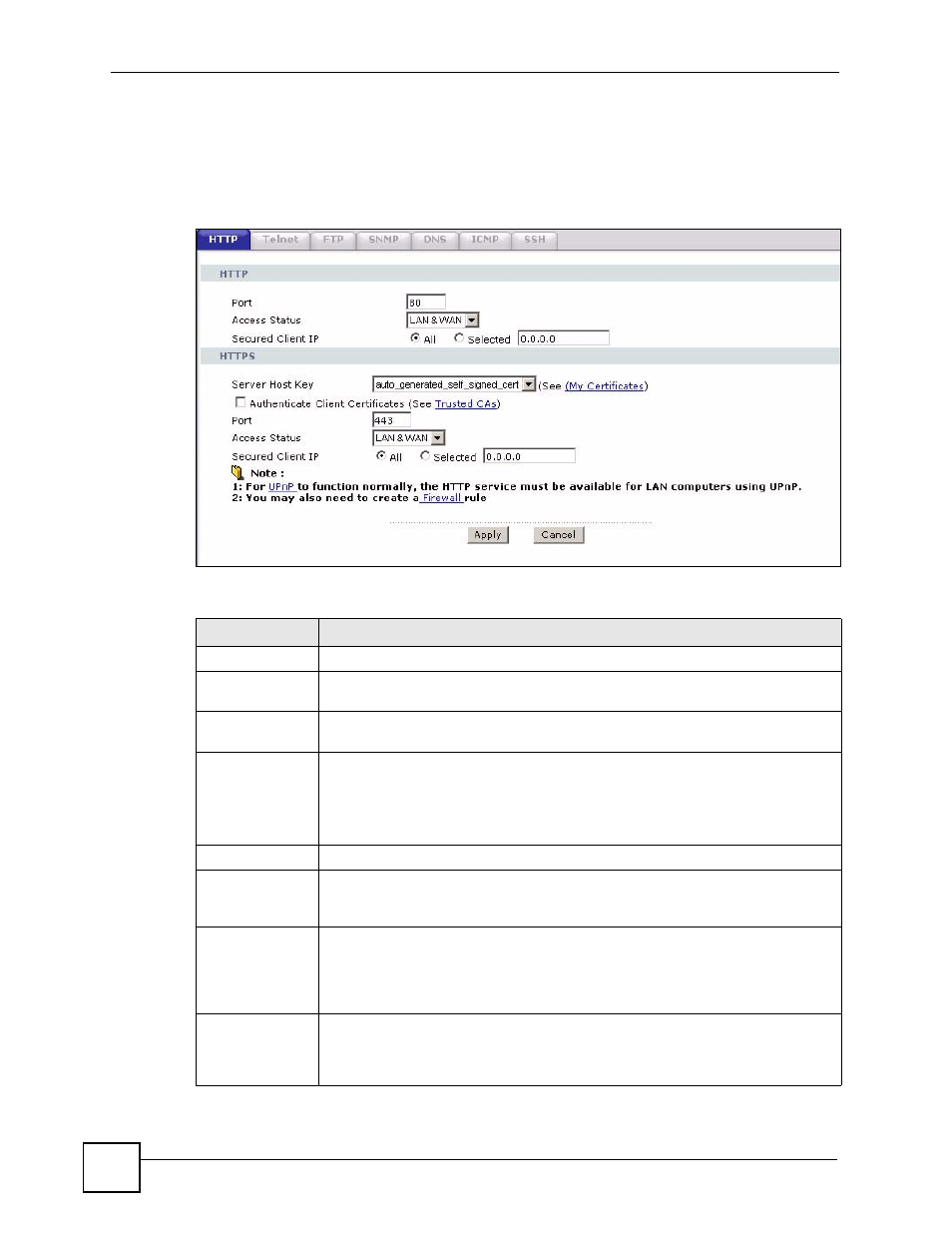
Chapter 23 Remote Management Configuration
P-2602HWLNI User’s Guide
346
23.3 HTTP
To change your ZyXEL Device’s World Wide Web settings, click Advanced > Remote
MGMT to display the HTTP screen.
Figure 195 Remote Management: HTTP
The following table describes the labels in this screen.
Table 138 Remote Management: HTTP
LABEL
DESCRIPTION
HTTP
Port
You may change the server port number for a service if needed, however you must
use the same port number in order to use that service for remote management.
Access Status Select the interface(s) through which a computer may access the ZyXEL Device
using this service.
Secured
Client IP
A secured client is a “trusted” computer that is allowed to communicate with the
ZyXEL Device using this service.
Select All to allow any computer to access the ZyXEL Device using this service.
Choose Selected to just allow the computer with the IP address that you specify to
access the ZyXEL Device using this service.
HTTPS
Server Host
Key
Select the certificate that the ZyXEL Device will use to identify itself. The ZyXEL
Device is the SSL server and must always authenticate itself to the SSL client (the
computer which requests the HTTPS connection with the ZyXEL Device).
Authenticate
Client
Certificates
Select Authenticate Client Certificates (optional) to require the SSL client to
authenticate itself to the ZyXEL Device by sending the ZyXEL Device a certificate.
To do that the SSL client must have a CA-signed certificate from a CA that has
been imported as a trusted CA on the ZyXEL Device (see
on importing certificates for details).
Port
The HTTPS proxy server listens on port 443 by default. If you change the HTTPS
proxy server port to a different number on the ZyXEL Device, for example 8443,
then you must notify people who need to access the ZyXEL Device web
configurator to use “https://ZyXEL Device IP Address:8443” as the URL.
