7 my certificate details – ZyXEL Communications P-2602HWLNI User Manual
Page 308
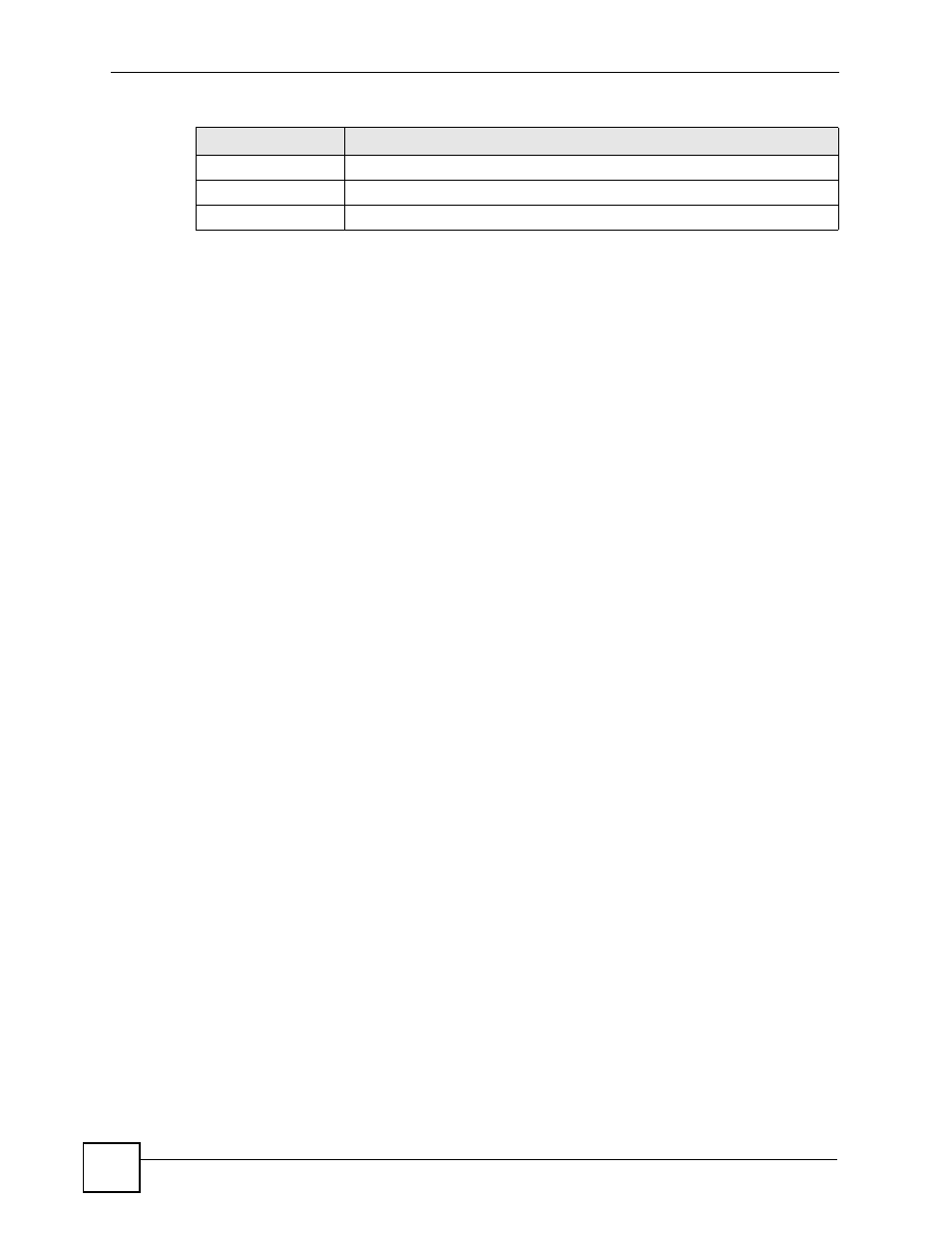
Chapter 19 Certificates
P-2602HWLNI User’s Guide
308
After you click Apply in the My Certificate Create screen, you see a screen that tells you the
ZyXEL Device is generating the self-signed certificate or certification request.
After the ZyXEL Device successfully enrolls a certificate or generates a certification request
or a self-signed certificate, you see a screen with a Return button that takes you back to the
My Certificates screen.
If you configured the My Certificate Create screen to have the ZyXEL Device enroll a
certificate and the certificate enrollment is not successful, you see a screen with a Return
button that takes you back to the My Certificate Create screen. Click Return and check your
information in the My Certificate Create screen. Make sure that the certification authority
information is correct and that your Internet connection is working properly if you want the
ZyXEL Device to enroll a certificate online.
19.7 My Certificate Details
Click Security > Certificates > My Certificates to open the My Certificates screen (see
). Click the edit icon to open the My Certificate Details screen. Use
this screen to view in-depth certificate information and change the certificate’s name. In the
case of a self-signed certificate, you can set it to be the one that the ZyXEL Device uses to sign
the trusted remote host certificates that you import to the ZyXEL Device.
Key
Type the key that the certification authority gave you.
Apply
Click Apply to begin certificate or certification request generation.
Cancel
Click Cancel to quit and return to the My Certificates screen.
Table 118 My Certificate Create (continued)
LABEL
DESCRIPTION
