6 otist screen, Table 41 wireless lan: advanced – ZyXEL Communications P-2602HWLNI User Manual
Page 140
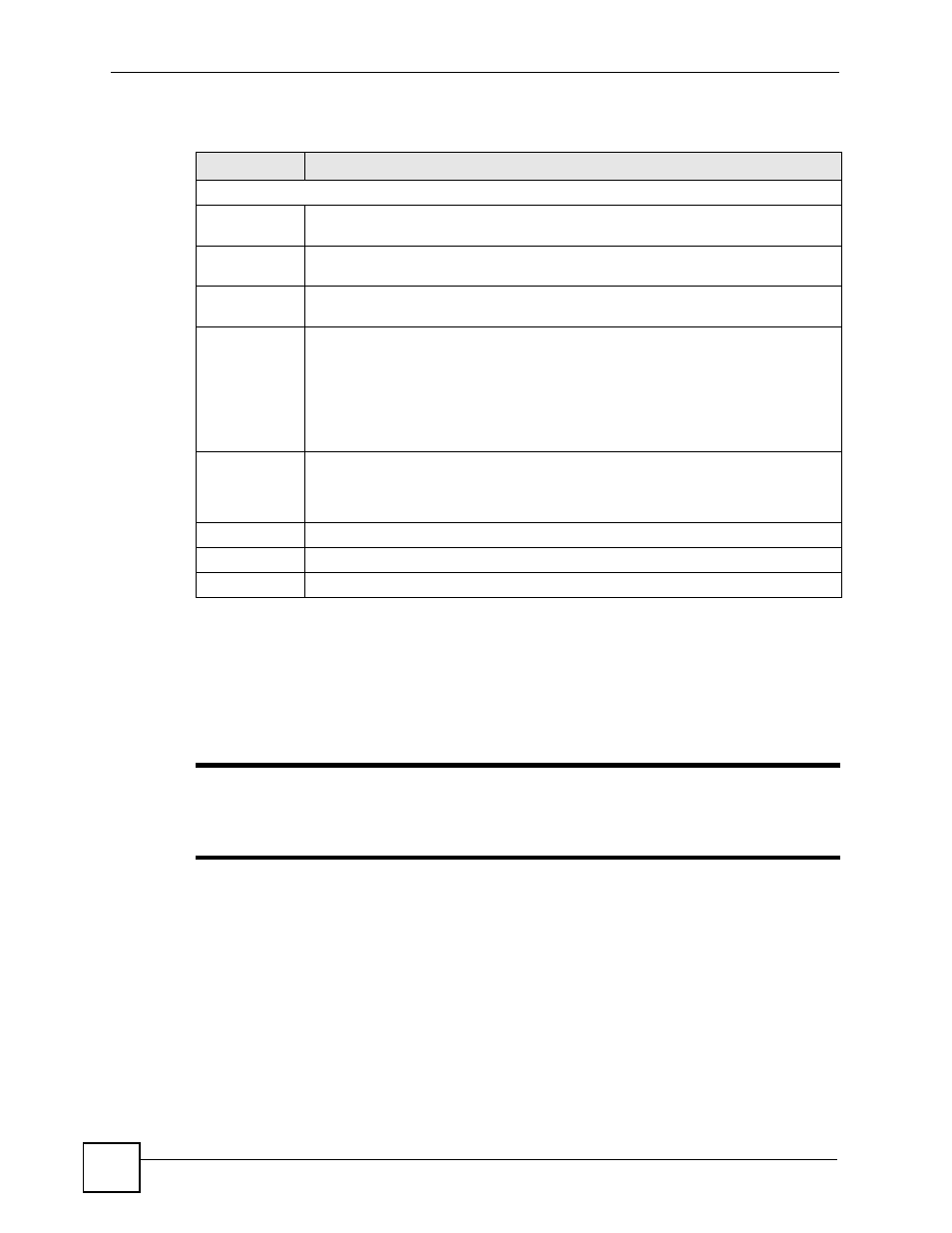
Chapter 9 Wireless LAN
P-2602HWLNI User’s Guide
140
The following table describes the labels in this screen.
9.6 OTIST Screen
Use this screen to set up and start OTIST on the ZyXEL Device in your wireless network. To
open this screen, click Network > Wireless LAN > OTIST.
"
Ensure that your network’s SSID is fewer than 23 characters in length before
you start OTIST. Click Wireless LAN > General to change your network’s
SSID.
Table 41 Wireless LAN: Advanced
LABEL
DESCRIPTION
Wireless Advanced Setup
RTS/CTS
Threshold
Enter a value between 0 and 2432. If you select the G+ Enhanced checkbox a value
of 4096 is displayed.
Fragmentation
Threshold
It is the maximum data fragment size that can be sent. Enter a value between 256
and 2432. If you select the G+ Enhanced checkbox a value of 4096 is displayed.
Preamble
Select a preamble type from the drop-down list menu. Choices are Long, Short or
Dynamic. The default setting is Long. See the appendix for more information.
802.11 Mode
Select 802.11b Only to allow only IEEE 802.11b compliant WLAN devices to
associate with the ZyXEL Device.
Select 802.11g Only to allow only IEEE 802.11g compliant WLAN devices to
associate with the ZyXEL Device.
Select Mixed to allow either IEEE 802.11b or IEEE 802.11g compliant WLAN devices
to associate with the ZyXEL Device. The transmission rate of your ZyXEL Device
might be reduced.
Enable
802.11g+ mode
Select Enable 802.11g+ mode checkbox to allow any ZyXEL WLAN devices that
support this feature to associate with the ZyXEL Device at higher transmission
speeds. This permits the ZyXEL Device to transmit at a higher speed than the
802.11g Only mode.
Back
Click this to return to the previous screen without saving changes.
Apply
Click Apply to save your changes back to the ZyXEL Device.
Cancel
Click Cancel to reload the previous configuration for this screen.
