4 tftp upload command example – ZyXEL Communications P-2602HWLNI User Manual
Page 418
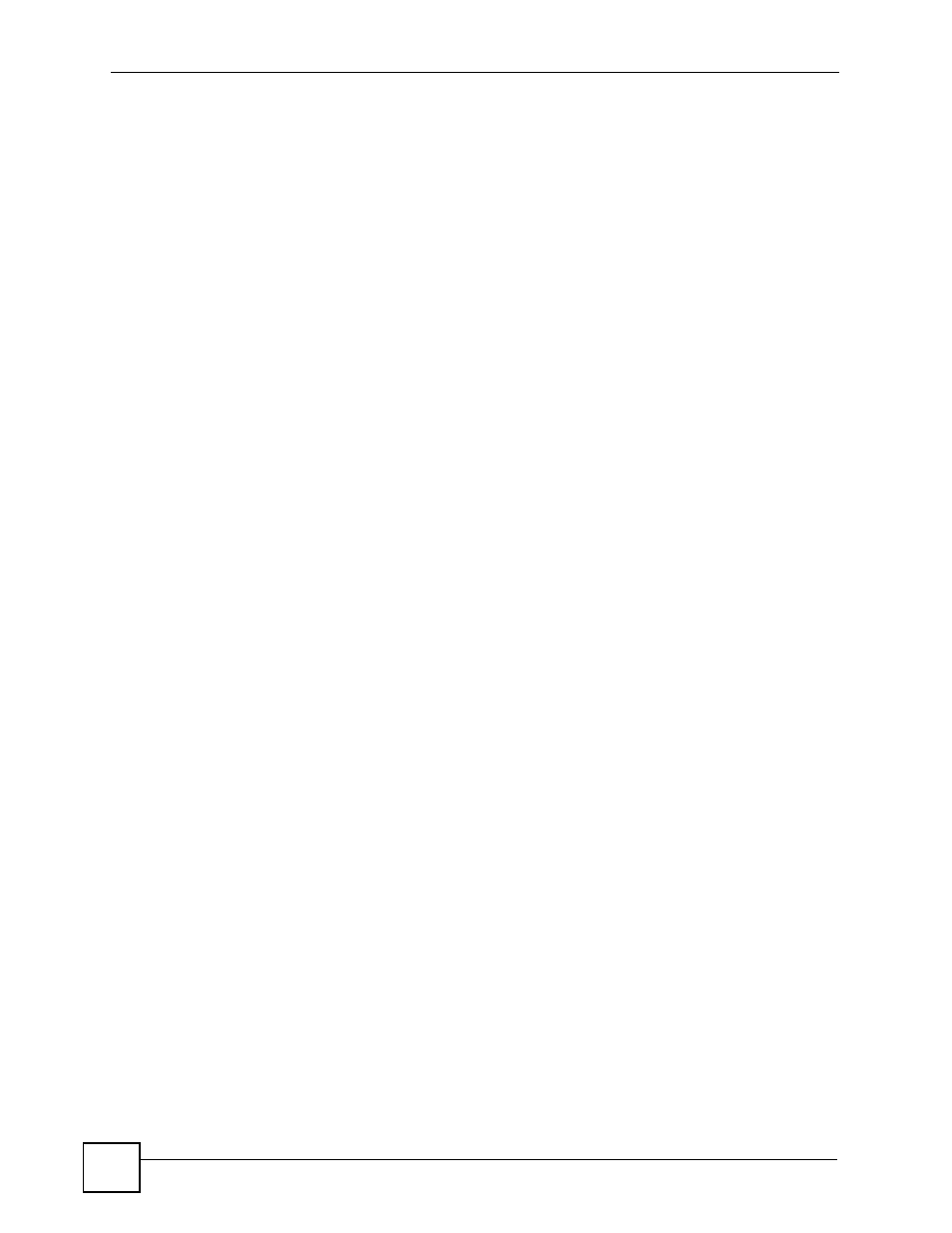
Chapter 29 Tools
P-2602HWLNI User’s Guide
418
2 Enter the command “sys stdio 0” to disable the management idle timeout, so the TFTP
transfer will not be interrupted. Enter “command sys stdio 5” to restore the five-minute
management idle timeout (default) when the file transfer is complete.
3 Launch the TFTP client on your computer and connect to the device. Set the transfer
mode to binary before starting data transfer.
4 Use the TFTP client (see the example below) to transfer files between the device and the
computer. The file name for the firmware is “ras”.
Note that the telnet connection must be active and the device in CI mode before and during the
TFTP transfer. For details on TFTP commands (see following example), please consult the
documentation of your TFTP client program. For UNIX, use “get” to transfer from the device
to the computer, “put” the other way around, and “binary” to set binary transfer mode.
29.9.4 TFTP Upload Command Example
The following is an example TFTP command:
tftp [-i] host put firmware.bin ras
Where “i” specifies binary image transfer mode (use this mode when transferring binary files),
“host” is the device’s IP address, “put” transfers the file source on the computer (firmware.bin
– name of the firmware on the computer) to the file destination on the remote host (ras - name
of the firmware on the device).
Commands that you may see in GUI-based TFTP clients are listed earlier in this chapter.
