2 configuring the isdn phone screen, Figure 107 phone > isdn phone, Table 66 phone > isdn phone – ZyXEL Communications P-2602HWLNI User Manual
Page 190
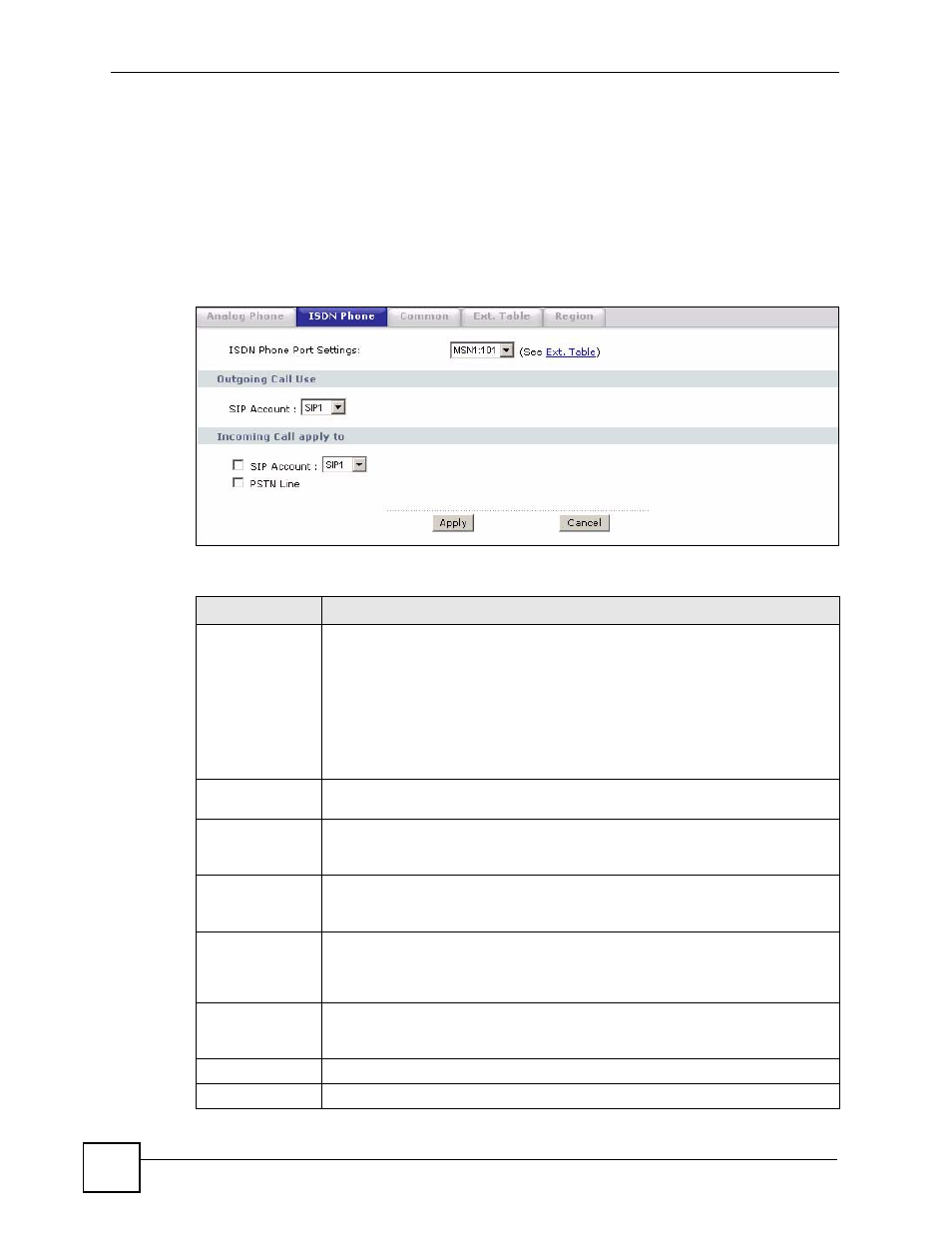
Chapter 11 Voice
P-2602HWLNI User’s Guide
190
11.10.2 Configuring the ISDN Phone Screen
Use the ISDN Phone screen to do the following.
• Configure which SIP account ISDN phones use to make VoIP calls.
• Configure which SIP account ISDN phones use for incoming calls.
• Configure whether ISDN phones can receive PSTN calls.
Click VoIP > Phone > ISDN Phone. The following screen displays.
Figure 107 Phone > ISDN Phone
Each field is described in the following table.
Table 66 Phone > ISDN Phone
LABEL
DESCRIPTION
ISDN Phone Port
Settings
Select the MSN you want to configure. If you change this field, the screen
automatically refreshes.
If you configured the extension number of MSNs in the VoIP > Ext. Table screen,
the extension number of the corresponding MSN displays.
Note: The extension number refers to the MSN mapping entries
you configure in the VoIP > Phone > Ext. Table screen.
Configure these first.
Outgoing Call Use Use this section to configure the SIP account you want to use for outgoing calls
with the MSN you selected.
SIP Account
You must configure a SIP account in the VoIP > SIP screen before you can make
VoIP phone calls. Select which SIP account you want to use for outgoing calls with
the MSN you selected.
Incoming Call
apply to
Use this section to configure the SIP account you want to use for incoming calls,
and whether or not you want to receive incoming PSTN calls with the MSN you
selected.
SIP Account
You must configure a SIP account in the VoIP > SIP screen before you can
receive VoIP phone calls. Select which SIP account you want to receive phone
calls from on this phone port. If you select more than one source for incoming
calls, there is no way to distinguish between them when you receive phone calls.
PSTN Line
Select this if you want to receive phone calls from the PSTN line on the phone
port. If you select more than one source for incoming calls, there is no way to
distinguish between them when you receive phone calls.
Apply
Click this to save your changes.
Cancel
Click this to set every field in this screen to its last-saved value.
