5 configuring port forwarding, Figure 93 port forwarding, Table 54 port forwarding – ZyXEL Communications P-2602HWLNI User Manual
Page 161
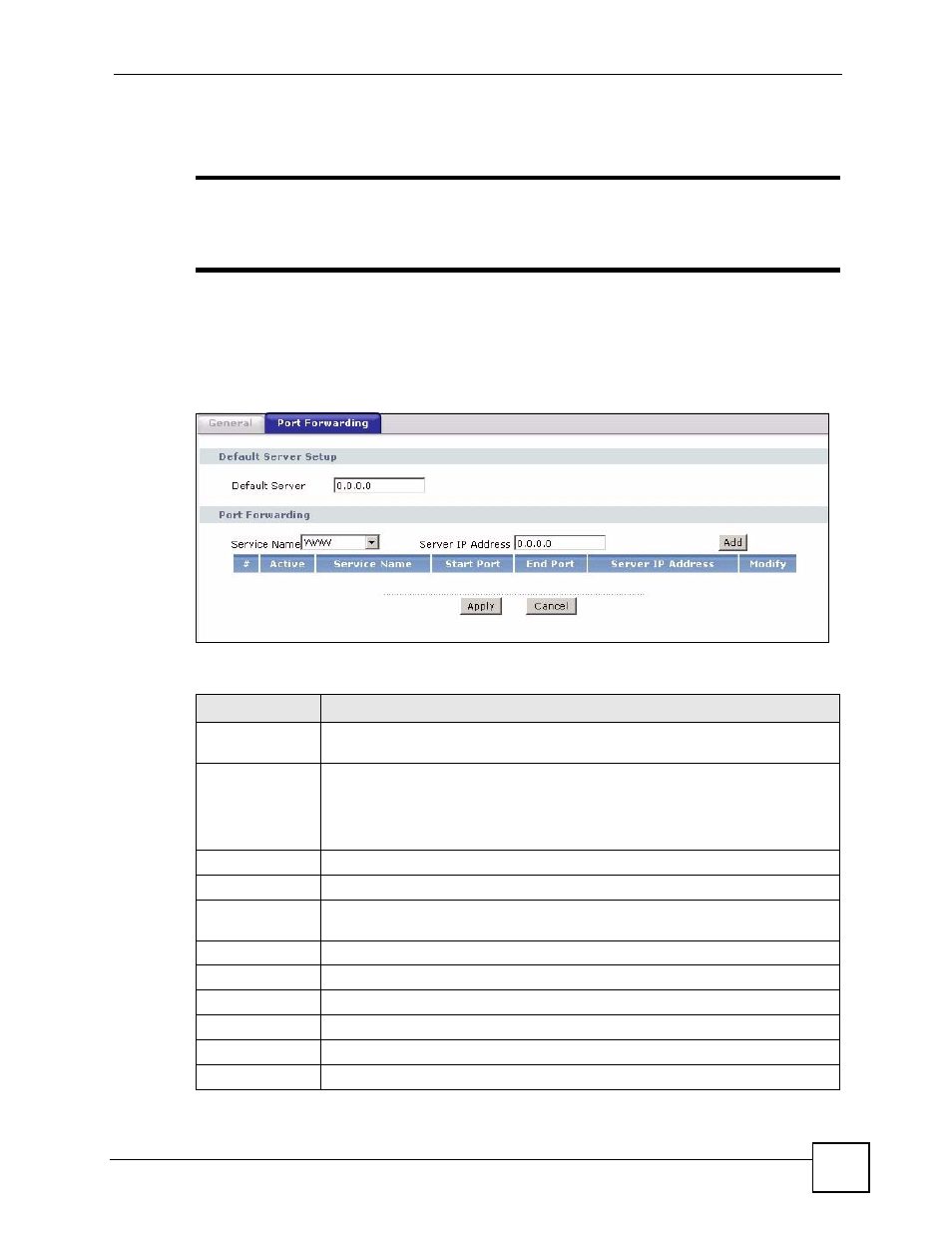
Chapter 10 Network Address Translation (NAT) Screens
P-2602HWLNI User’s Guide
161
10.5 Configuring Port Forwarding
"
If you do not assign a Default Server IP address, the ZyXEL Device discards
all packets received for ports that are not specified here or in the remote
management setup.
Click Network > NAT > Port Forwarding to open the following screen. This screen is
available only when you select SUA only in the NAT > General screen.
See
for port numbers commonly used for particular services.
Figure 93 Port Forwarding
The following table describes the fields in this screen.
Table 54 Port Forwarding
LABEL
DESCRIPTION
Default Server
Setup
Default Server
In addition to the servers for specified services, NAT supports a default server. A
default server receives packets from ports that are not specified in this screen. If
you do not assign a Default Server IP address, the ZyXEL Device discards all
packets received for ports that are not specified here or in the remote management
setup.
Port Forwarding
Service Name
Select a service from the drop-down list box.
Server IP
Address
Enter the IP address of the server for the specified service.
Add
Click this button to add a rule to the table below.
#
This is the rule index number (read-only).
Active
Click this check box to enable the rule.
Service Name
This is a service’s name.
Start Port
This is the first port number that identifies a service.
End Port
This is the last port number that identifies a service.
