Table 33 lan ip alias – ZyXEL Communications P-2602HWLNI User Manual
Page 128
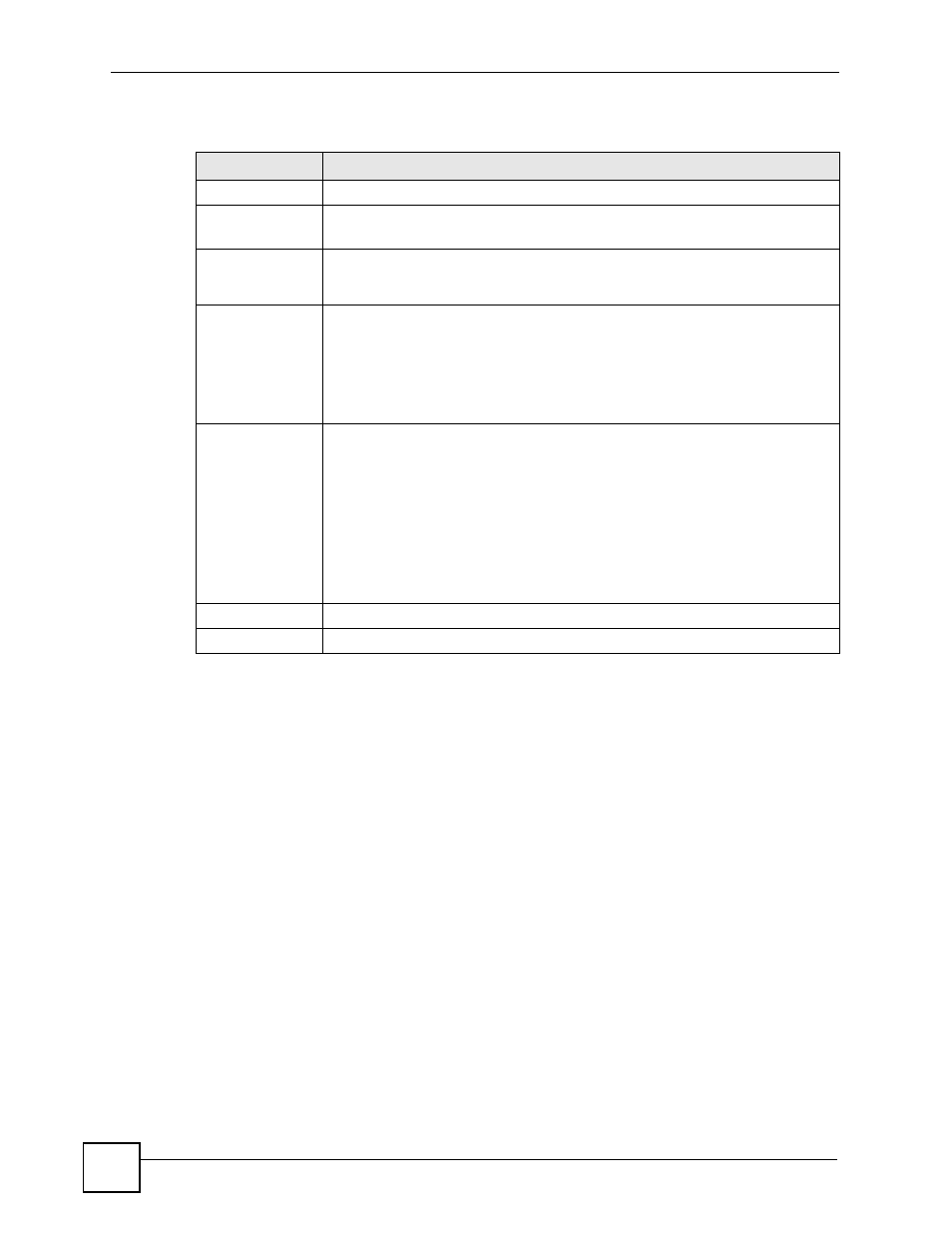
Chapter 8 LAN Setup
P-2602HWLNI User’s Guide
128
The following table describes the labels in this screen.
Table 33 LAN IP Alias
LABEL
DESCRIPTION
IP Alias 1, 2
Select the check box to configure another LAN network for the ZyXEL Device.
IP Address
Enter the IP address of your ZyXEL Device in dotted decimal notation.
Alternatively, click the right mouse button to copy and/or paste the IP address.
IP Subnet Mask
Your ZyXEL Device will automatically calculate the subnet mask based on the IP
address that you assign. Unless you are implementing subnetting, use the subnet
mask computed by the ZyXEL Device.
RIP Direction
RIP (Routing Information Protocol, RFC 1058 and RFC 1389) allows a router to
exchange routing information with other routers. The RIP Direction field controls
the sending and receiving of RIP packets. Select the RIP direction from Both/In
Only/Out Only/None. When set to Both or Out Only, the ZyXEL Device will
broadcast its routing table periodically. When set to Both or In Only, it will
incorporate the RIP information that it receives; when set to None, it will not send
any RIP packets and will ignore any RIP packets received.
RIP Version
The RIP Version field controls the format and the broadcasting method of the RIP
packets that the ZyXEL Device sends (it recognizes both formats when receiving).
RIP-1 is universally supported but RIP-2 carries more information. RIP-1 is
probably adequate for most networks, unless you have an unusual network
topology. Both RIP-2B and RIP-2M sends the routing data in RIP-2 format; the
difference being that RIP-2B uses subnet broadcasting while RIP-2M uses
multicasting. Multicasting can reduce the load on non-router machines since they
generally do not listen to the RIP multicast address and so will not receive the RIP
packets. However, if one router uses multicasting, then all routers on your network
must use multicasting, also. By default, RIP direction is set to Both and the
Version set to RIP-1.
Apply
Click Apply to save your changes back to the ZyXEL Device.
Cancel
Click Cancel to begin configuring this screen afresh.
