Toshiba Electric Keyboard User Manual
Page 85
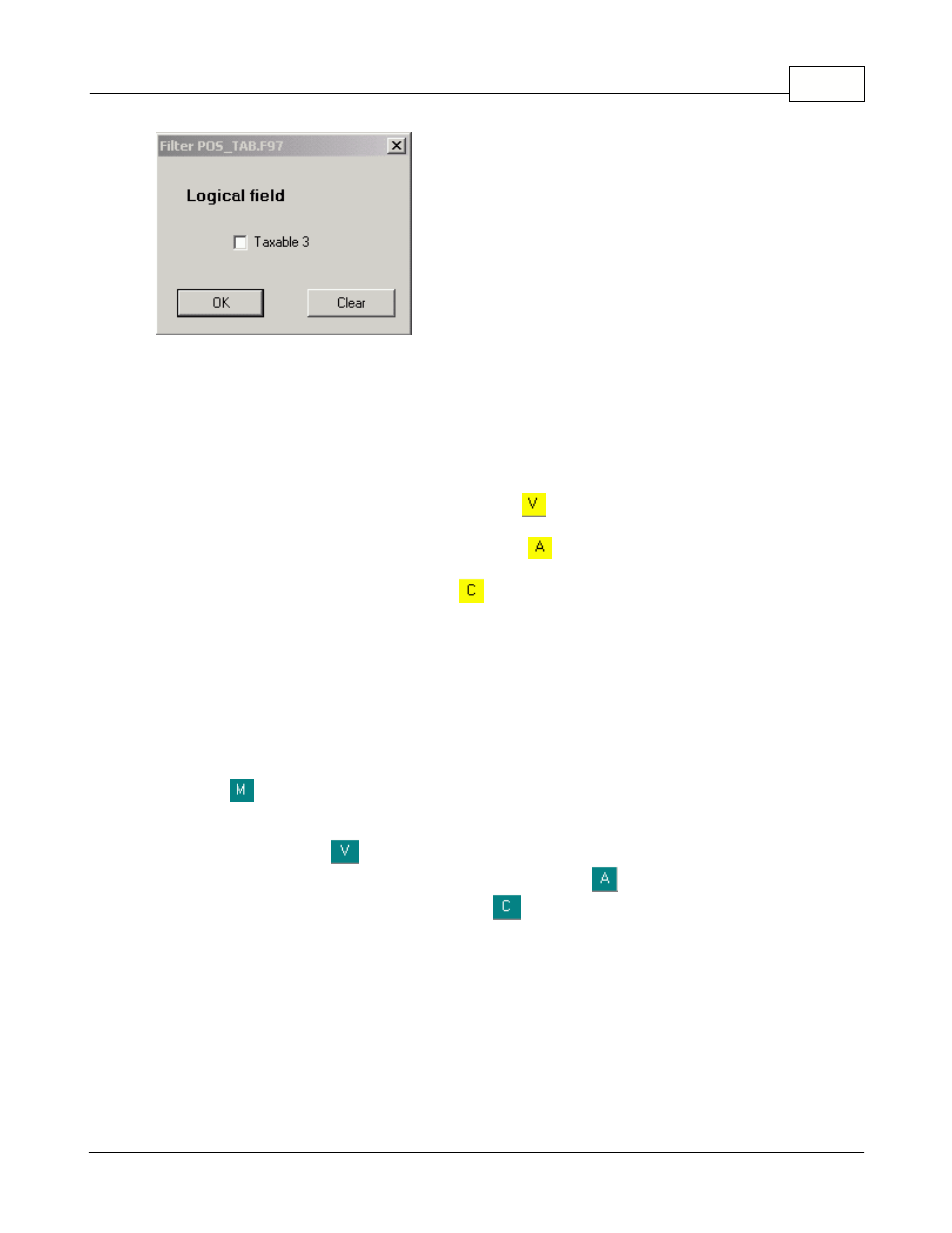
Maintenance Application
83
© 2005 TOSHIBA TEC AMERICA AMERICA RETAIL SYSTEMS, INC. R1.0a
This example shows the Filter setting tool.
In a logical field, if you mark the selection box, the filter will list the items that have the field selected as
well. If you leave the selection empty, only the items that do not have the field selected will be listed.
Filters may be set on several fields to pinpoint exactly the items you are searching for. When a filter is
activated, the field being filtered becomes yellow.
To view the fields that are currently filtered press the
icon. The system will display the list of fields
currently being filtered.
To activate the search on the filtered items, press the
icon. The system will create a table and list
the items which respond to the search.
When you need to clear the filter, press the
icon.
While the filter is active, the next record icon and the previous record icon will move ahead to the next
record that responds to the active filter.
Combining Filters and Global Modifications
It is also possible to perform Global Modifications on the item file. To use global modifications, you
must first establish a filter, explained above. Several tools are provided to set the modification.
Press the
to enter the Modification mode. Right click each field to modify.
When you have completed the modifications it is possible to view the modifications that are about to
be applied by clicking the
icon.
To apply the modifications to the list of filtered items, press the
icon.
To clear the modifications at any time, press the
icon.
You can perform global modifications on logical fields by either selecting or clearing the flag set in that
field. A global modification in an alphanumeric field such as the description will replace all descriptions
with the one you entered. A global modification performed on a currency field such as the price allows
you to replace and increase or decrease by amount or by percentage. When you make a global
modification on a currency field based on a percentage increase or decrease you also have the option
to set the last digit the price will be rounded up to. If you want all the prices to end with a 7, enter it in
the ending with column. All prices will be calculated and then rounded up to numbers ending with 7,
such as 1.37, 1.47, 1.57, etc.
