Toshiba Electric Keyboard User Manual
Page 154
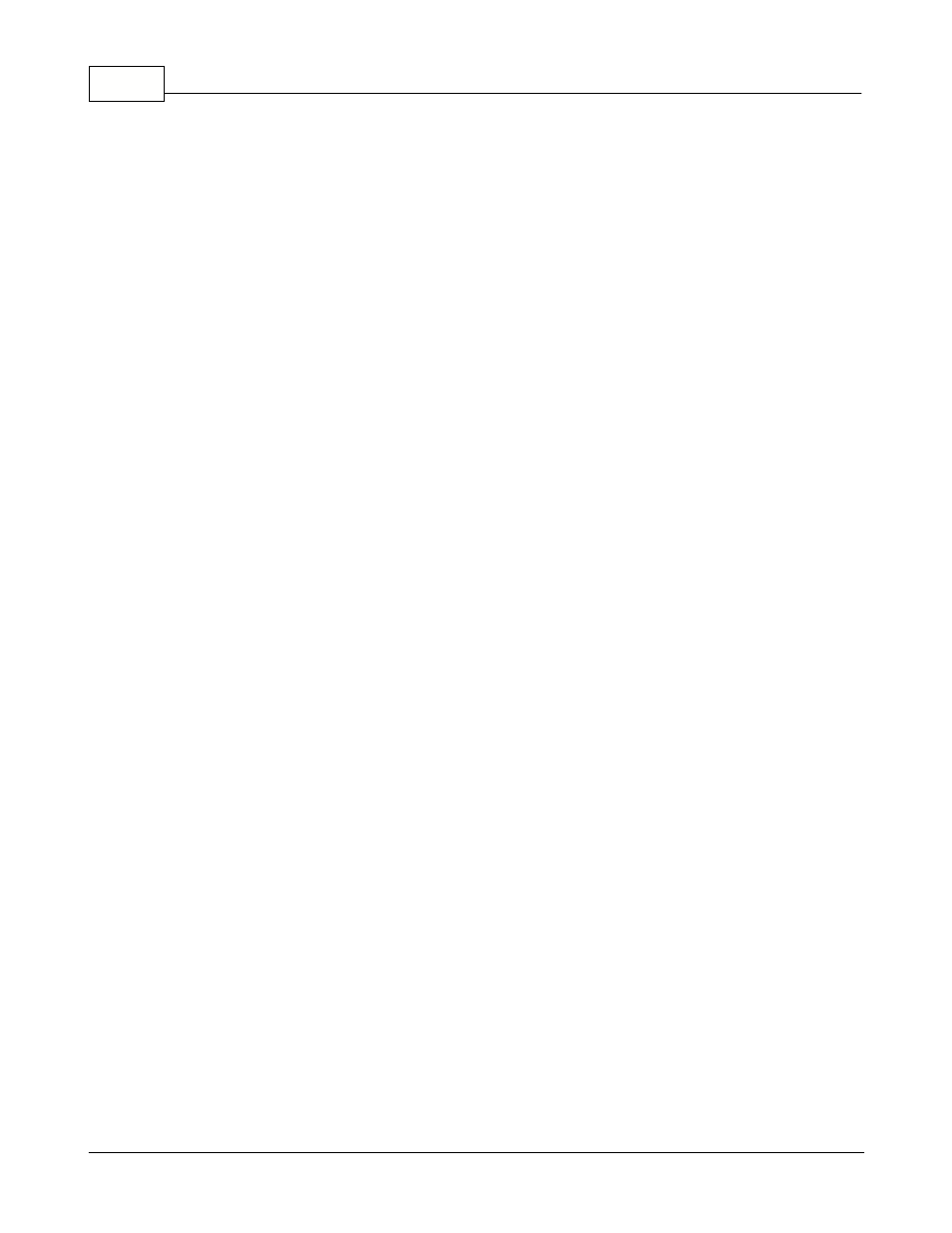
Symphony Pro User Manual 2.0.2.15
152
© 2005 TOSHIBA TEC AMERICA AMERICA RETAIL SYSTEMS, INC. R1.0a
Auto refresh flag if you want this window to update each time you enter a new product code onto your
order.
·Once the items have been received you save the transaction by pressing [F12-Post]. You will have the
option to print the transaction. The print option window will display even once the transaction has been
printed. This way, if another copy is required or if you want to print labels you can still make the
selection before the transaction is archived.
·If you need to save the receiving data without posting it definitely to the system use the [F11-Save]
option. The system will prompt you to enter a file name. The enrty ransaction will then be saved so that
you can finish working on it later.
Receiving Stock from a Purchase Order
When the receiving module is accessed, select the option to receive from an order. Select the order
you want to receive and you will see the items that were ordered. You may correct any of the data or
post it immediately if all was received as ordered. To modify the contents of the received items list
follow these steps.
·Locate the item to modify on the list. The cursor will move to the Cases field to allow you to receive by
case. Press [Tab] to switch to the Units field if you want to receive by unit count.
·Confirm the cost for the line entry and press [Enter] to move the cursor to the [Add] button. Press
[Enter] to accept this line.
·At any time in the receiving you can modify a previous line entry by entering that product code.
·You can delete a line entry with the [F3-Delete] function.
·You can modify the current cost record by pressing [F4-Cost].
·To view movement information on this product for today's date press the [F6-Info] button. Select the
Auto refresh flag if you want this window to update each time you enter a new product code onto your
order.
·Press [F4-Cost] to post the received products list into the database. You will have the option to print
the transaction.
Receiving Stock using a Portable Device
The Symphony Pro PDT630 interface includes a receiving option that allows users to collect reception
information by scanning the products and entering received quantities. The portable device is then
connected to the Symphony Pro computer with a serial cable, and the information is collected from the
device and stored on the local drive. Once the information is on disk, the Entry application can retrieve
the information as a reception.
The portable device interface comes with it's own help file, which includes how to retrieve and
complete the receiving process.
Printing your stock transaction.
Once the transaction has been posted you will be prompted with the following window. You can use
any of the printing options as many times as required. Once you are satsified with the printed contents
of your transaction press close to continue other operations.
