Toshiba Electric Keyboard User Manual
Page 169
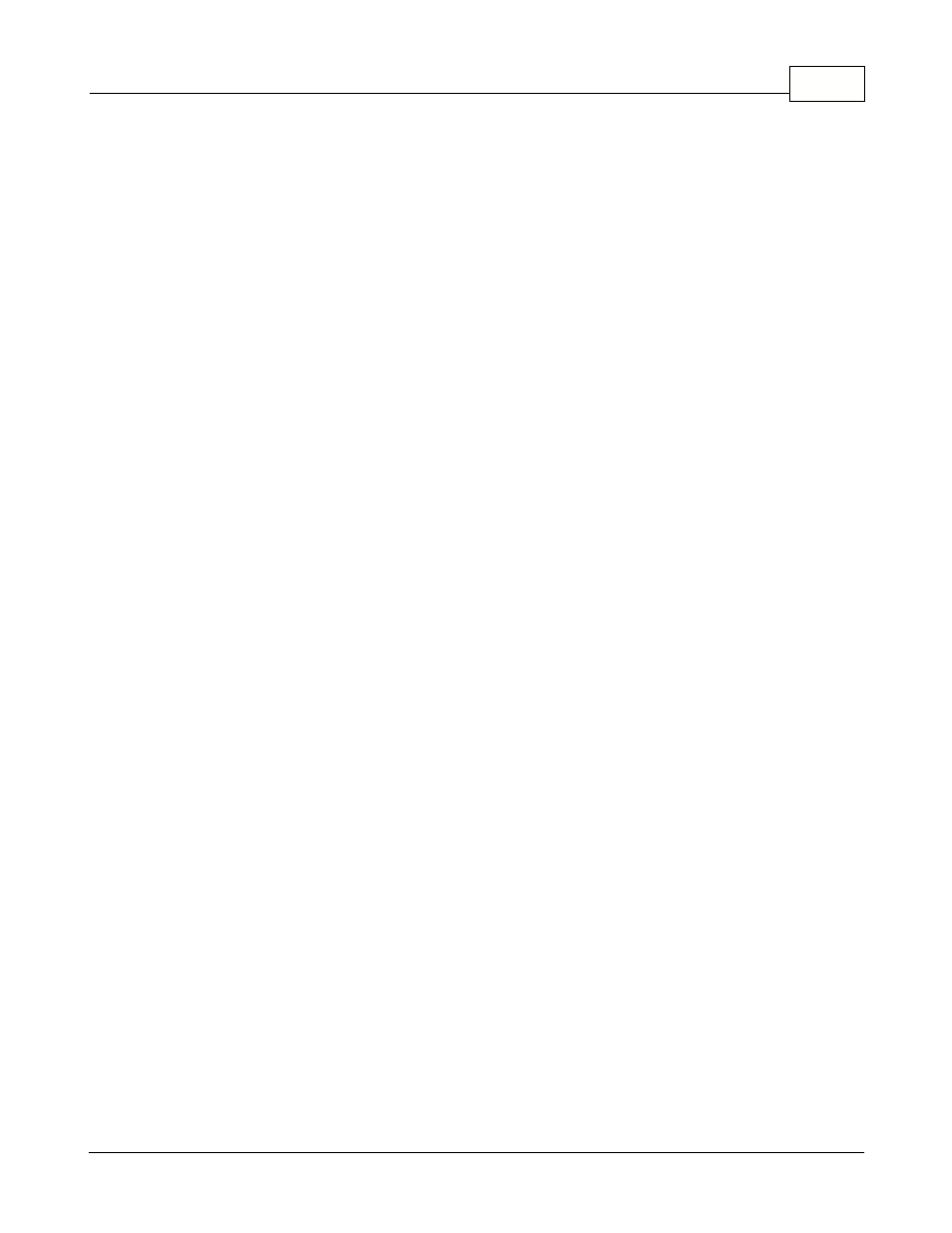
Events / Tasks
167
© 2005 TOSHIBA TEC AMERICA AMERICA RETAIL SYSTEMS, INC. R1.0a
Months: Enter the number of months to execute this command. Calendar months are used, not 30
days
NOTE: You can only enter one (1) type of cycle.
Adding / Removing Tasks
Use the "Add" button to create a new task. Symphony Pro will automatically select an available task
number. Unless you have modified the default task numbers, you should leave the suggested task
number. Follow the information above about each option in the task editor.
NOTE: When adding a new task both "Allow" options appear selected, but " Grayed out " because the
system sees them as neither selected or not selected. Click once to clear the grayed check mark, then
click again to select.
To remove a task from the list, select the command to remove, then right click with the mouse. The
right click menu includes a delete option. Care must be exercised when removing tasks from the list;
be sure you do not remove required tasks from the list.
Changing the Events / Tasks List Order
You can change the order of the Events / Tasks list, placing the most used commands at the top of
the list for easy access. Changing the list order does not affect the way in which automated jobs
execute. To modify the order:
· Select the event to move,
· Press and hold down the [Alt] key,
· Use the up arrow key to move the event up on the list,
· Use the down arrow key to move the event down the list,
· Release the [Alt] key, then select another task to move another event in the list.
Using Command directories
Tasks can also be moved to a command "Directory" by selecting the command to move with the
mouse. To move a command so that it will appear in a directory:
·Select the task with the left mouse button,
·Hold down the left mouse button, and "Drag and Drop" the command on top of the directory.
·Once the command directory is highlighted, release the mouse button.
·A prompt appears asking if the command should be moved to a directory.
·Accept the move by clicking the "Yes" button. Clicking the "No" button will place the command beside
the directory where it was dropped.
To move a command from a directory back to the main task list:
·From within the directory, select the command to move.
·Hold down the left mouse button, and "Drag and Drop" the command to the top of the directory. (The
top line of the directory displays two dots ".." under the description column, and
schedule column).
·Once the ".." directory is highlighted, release the mouse button.
NOTE: "Directories" can be moved up and down the list the same way as individual Tasks, that is by
selecting the directory, holding down the [Alt] key and using the up and down arrow keys to move the
directory.
