Toshiba Electric Keyboard User Manual
Page 168
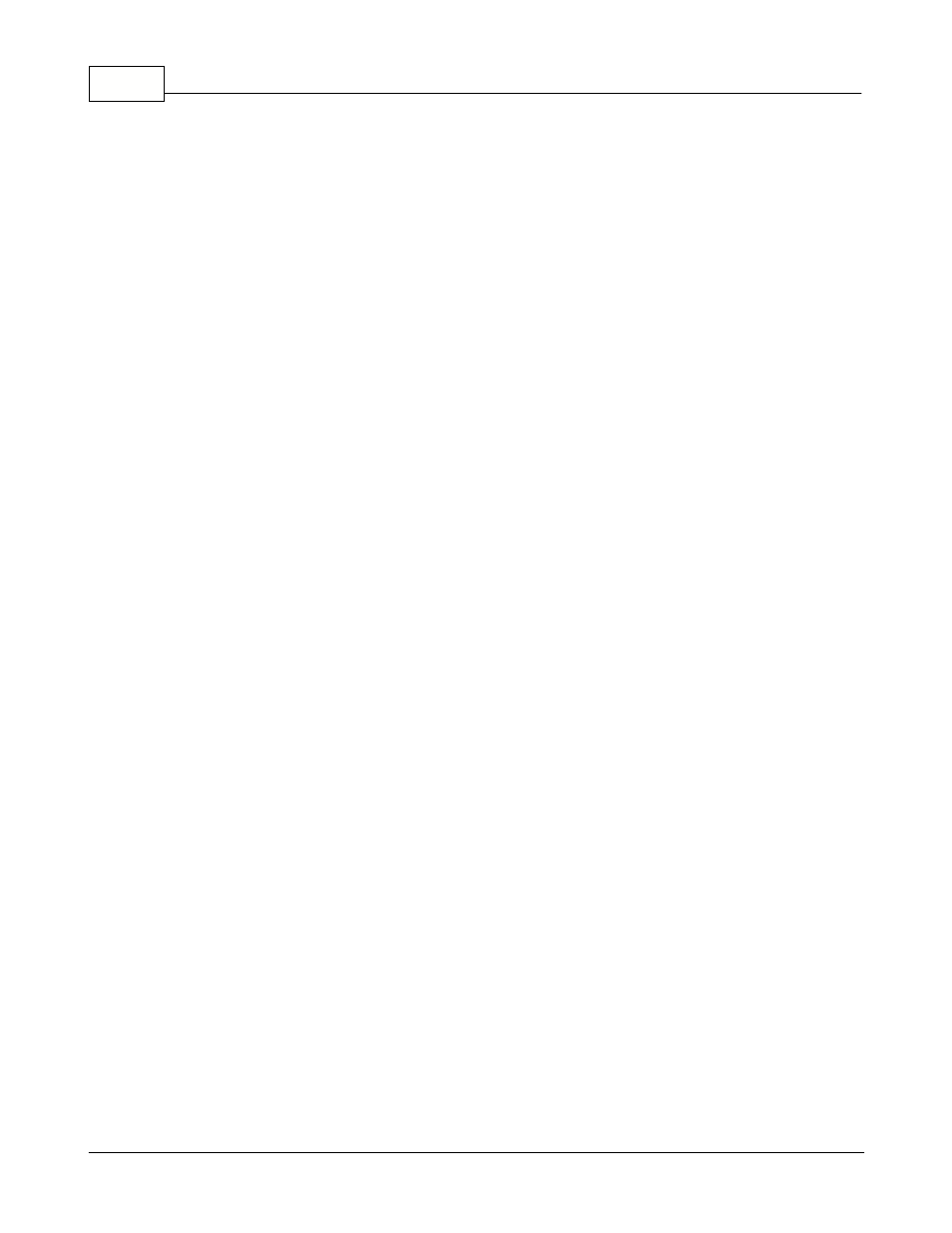
Symphony Pro User Manual 2.0.2.15
166
© 2005 TOSHIBA TEC AMERICA AMERICA RETAIL SYSTEMS, INC. R1.0a
existing data, we suggest you consult your Authorized TEC Dealer before making changes or adding
new Events / Tasks.
Directory: The Task list can be configured to use command sections. Similar to "Report Categories"
found in the Report selection panel, the "Directory" Task List entries do not execute anything. They are
used to group tasks into categories or sections. Selecting the "Directory" flag sets this task as a section
heading, with the related tasks listed below this heading.
Select Allow manual to be able to force this event from the Task Manager when required.
Allow scheduled: Select this option to force Symphony Pro to run this event at the selected date and
time. The event cannot execute if Symphony Pro is not running at the date and time programmed.
NOTE: You can set tasks to be both manual AND automatically executed. You can unselect both
"Allow" options to disable the command.
Next event will occur on: This shows the next time this command should run, and is used along with
the repeating cycle setup to determine the dates and times of execution.
Execute one past event: Select this option if you want Symphony Pro to execute a command that did
not execute when it should have, usually because the system was "down" or Symphony Pro was not
running when the command should have last run. For example, if the system is set to perform the daily
maintenance at 11:59 pm, but the system is not functioning because Symphony Pro was inadvertently
closed. When Symphony Pro is launched the next morning, it will realize that it should have executed
the commands (set to execute one past event) at the previous date / time, and will execute them. If this
option is not set, Symphony Pro will wait until the next scheduled time for the execution.
Execute at loading time: Is used to tell Symphony Pro that this command should be run when
Symphony Pro is launched. Tasks that are flagged to execute at load time will run when Symphony Pro
starts. Note that it may take up to 30 seconds before Symphony Pro can read the Task list and execute
tasks set to run at startup. Also, the "scheduled" flag does not have to be set to on for the command
to run at startup.
View on all terminals: Set to on by default, this flag determines which terminals can see and execute
this task. When not selected, Symphony Pro needs to know which terminal the task is for. You can only
enter one (1) special terminal.
Executed on controller: Set to on by default, this flag specifies that the selected task runs on the
Symphony Pro host terminal (usually 901). If the flag is removed, Symphony Pro needs to know which
terminal the selected task should run. This can be convenient for certain tasks that can be run on other
terminals, and helps to remove some of the workload from the controller. You can only enter one (1)
special terminal.
If filename exists: Set this option when the task you are scheduling should be executed only when the
file named exists.
Repeating Cycle
The repeating cycle determines the interval that the selected command should run, used along with
the "Next event" entry above.
Hours: Enter the number of hours that determine the cycle. You can also enter a decimal number to
have a command execute every set number of minutes. ( .5 hours = 30 minutes )
Days: Enter the number of days (often 1) to execute this command. You can also use days to execute
once a week or once a year.
