Monitoring utility, Monitor cashiers, Help with monitoring – Toshiba Electric Keyboard User Manual
Page 170: 10 monitoring utility
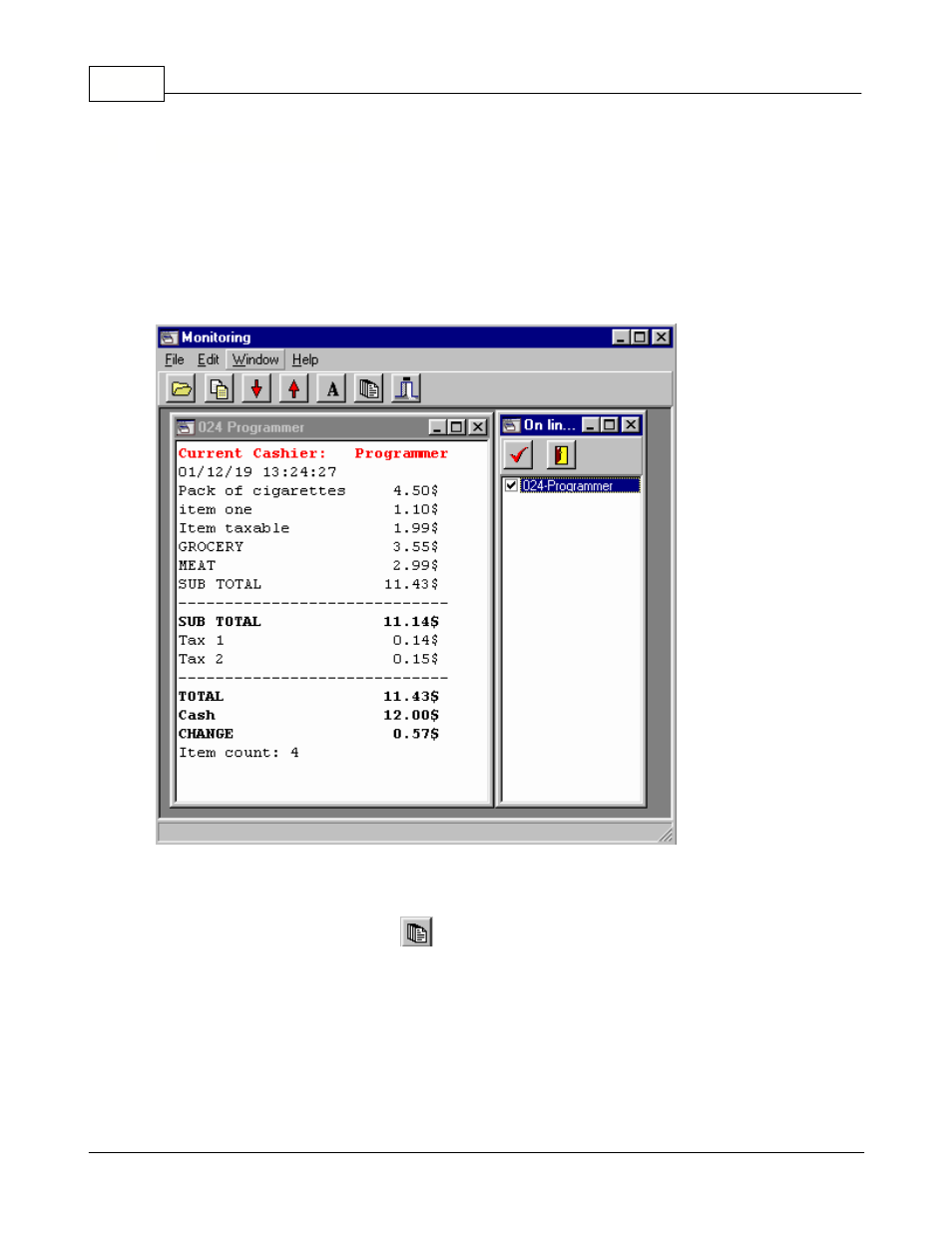
Symphony Pro User Manual 2.0.2.15
168
© 2005 TOSHIBA TEC AMERICA AMERICA RETAIL SYSTEMS, INC. R1.0a
10
Monitoring Utility
Watching the Front End
Symphony Pro includes a monitoring utility that allows you to view the current transactions from any
Symphony POS lane in the installation. To launch the Monitoring utility, open the Windows "Start"
menu, "Programs", "Symphony Pro" and select the "Monitoring" option. The Monitoring utility is useful
in watching cashiers' activity during transactions. Call you Authorized TEC Dealer.
This example shows the "stand alone" Monitoring utility.
Once open, you must select which lane to monitor from the list of operational terminals.
The list is accessed by clicking the
button. Select the terminal to monitor by placing a check mark
beside the terminal, then clicking the check mark button above the list. You can open multiple monitor
windows simultaneously, and arrange the open windows within the Monitor utility.
Use the "A" button to open a Font control panel that allows you to configure the font being displayed.
It is also possible to control the number of characters per monitor line. The red arrow down
diminishes the number of characters, narrowing the space used. The red arrow up widens the column
used in each monitor window.
You can set the Monitoring utility to alert you with a "BEEP" when certain functions are used, notably
