Urgent messages, Unprocessed files, 2 urgent messages – Toshiba Electric Keyboard User Manual
Page 161: 3 unprocessed files
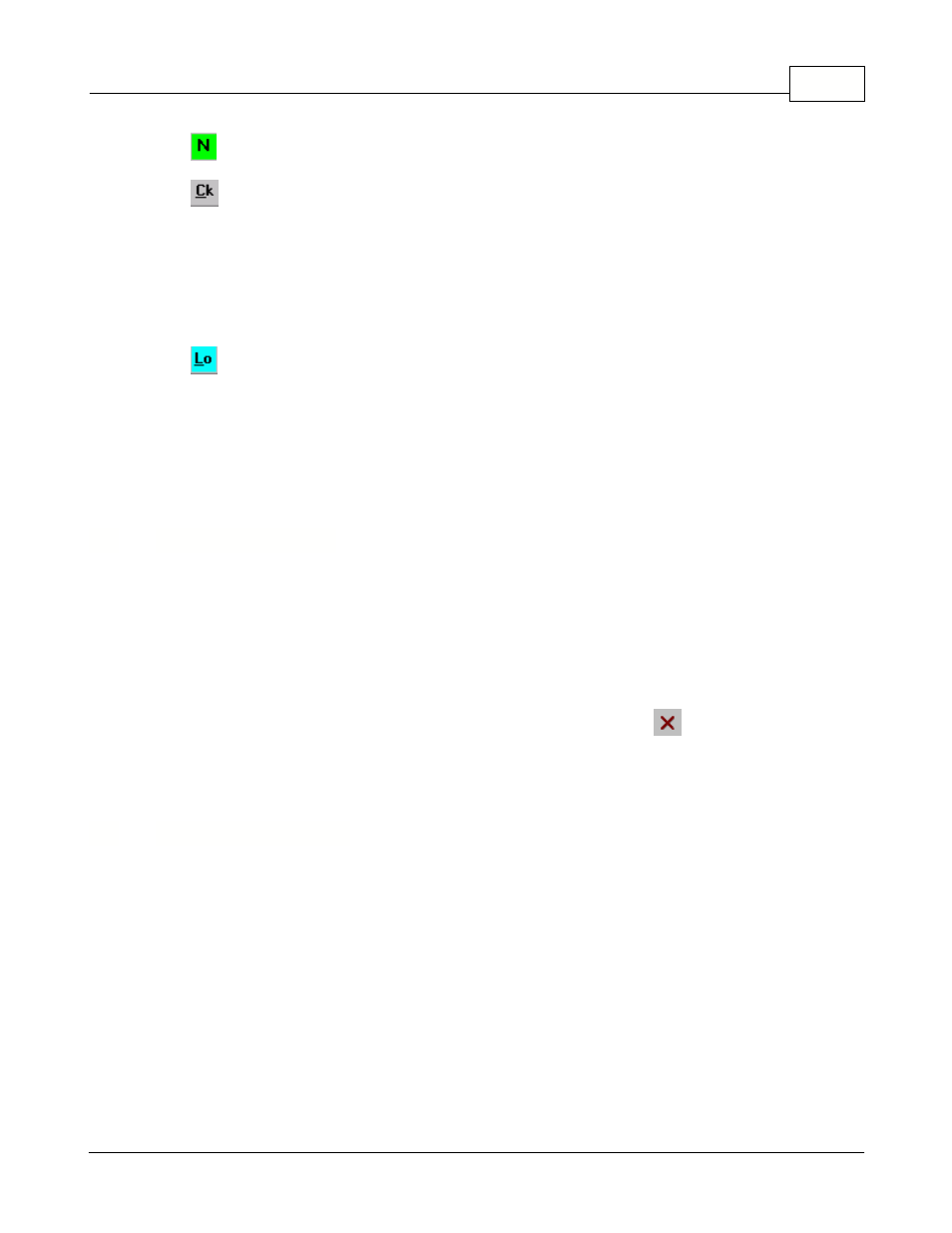
View Log
159
© 2005 TOSHIBA TEC AMERICA AMERICA RETAIL SYSTEMS, INC. R1.0a
The
normal messages icon displays the normal priority messages recorded by the system.
The
(check) icon can be used to validate the data that has been collected and posted to the
report database by Symphony Pro. This option shows the number of transactions and the total that the
system processed and compares the numbers with data stored on the registers. The total in the
difference column should amount to zero. If there is a difference in the amounts it is very important to
reprocess the data collected for that day. A difference in the quantity is less alarming. It means your
system has functions that do not involve dollar amounts which do not have a counter programmed in
the report totals. Correct this in the totalizer setup of Symphony Pro or in the System settings under
totalizer in Pos-Setup.
The
(log) icon displays the table containing information that is recorded when files are exchanged
with the Symphony POS terminals / TEC ECRs. There are 3 different views available. they are
accessed by pressing the logs icon successively. The first view shows the information on files that
Symphony Pro sent to the lanes for which no status file was returned to the backend. The second view
shows information on files that were received and not processed properly by a Symphony POS
terminals / TEC ECRs. The third view shows a log of all the files transferred to the lanes.
7.2
Urgent Messages
Viewing Urgent Messages
Urgent Message will flash on the Symphony Pro Desktop whenever a new urgent message has been
received by the back-end controller. Clicking on the flashing Urgent message will access the view log
page and open the urgent message immediately. If you do not delete the urgent message the system
will continue flashing the warning.
Delete any urgent message from the list by selecting it and pressing the
(delete) icon on the View
log toolbar.
7.3
Unprocessed Files
Viewing Unprocessed Files
Unprocessed will flash on the main Symphony Pro menu whenever a file is sent to the Symphony Pro
"unprocessed" folder. This is not a normal situation and it should be addressed immediately. Access
the unprocessed folder by pressing the flashing Unprocessed message. The screen will switch to the
Status view of all terminal folders and you will have access to the list of unprocessed files. Right click
on the unprocessed files to reprocess them. If they cannot be reprocessed successfully contact your
Authorized TEC Dealer for assistance in determining the contents of the file.
NOTEThe Symphony Pro stops all further processing when file(s) are present in the unprocessed
folder. It is imperative that the files are processed before the system can resume normal operation.
