Toshiba Electric Keyboard User Manual
Page 178
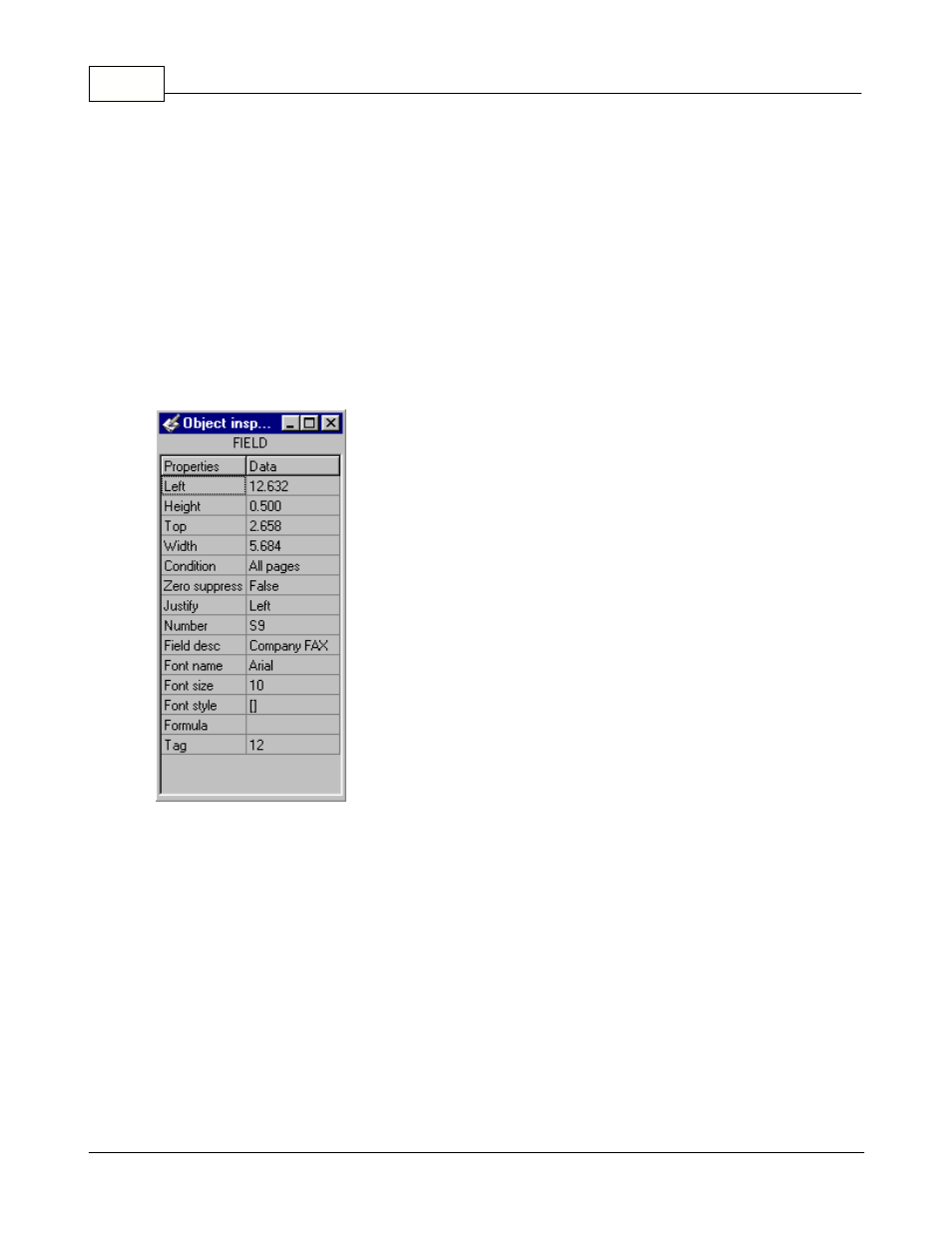
Symphony Pro User Manual 2.0.2.15
176
© 2005 TOSHIBA TEC AMERICA AMERICA RETAIL SYSTEMS, INC. R1.0a
Auto load last file: The Form Manager is a stand alone application. It can be launched from a report's
"properties" box, or from the Symphony POS Windows menu. Set this option to on if you want the
Form Manager to re-load the most recently used template at start up.
Auto repaint: Some screen displays seem to have difficulty re-drawing the template when objects are
moved or modified. Set this option to on if you notice that objects in the template disappear, forcing the
Form Manager to re-paint the screen more often.
Metric: The Form Manager can be set to use either metric or inch measures. When selected, this
option forces the rulers and page settings to metric measures. The Form Manager uses inches by
default, the metric setting must be re-set each time you launch the application.
Object Inspector: Is used to display all information about the selected object, including object
dimensions, page position and other object attributes. The Object Inspector can be placed anywhere
on the Form Manager desktop, or made to "Dock" on the right side of the window.
This example shows the Form Manager's Object Inspector
NOTE: To dock the Object Inspector, click its top bar and drag the inspector to the right side of the
Form Manager. When the Object Inspector is being moved, the Form Manager shows the Inspector's
outline. When the Object Inspector reaches the right side, the outline will "snap" to the side of the
window. Releasing the Object Inspector at this point "docks" the Inspector. It can only be docked on
the right side of the Form Manager window.
Re-snap to grid: The Form Manager uses a hidden "grid" to help position objects on the form or
report template. This option forces all objects to "snap to" the closest invisible grid line.
