Logout, Language – Toshiba Electric Keyboard User Manual
Page 15
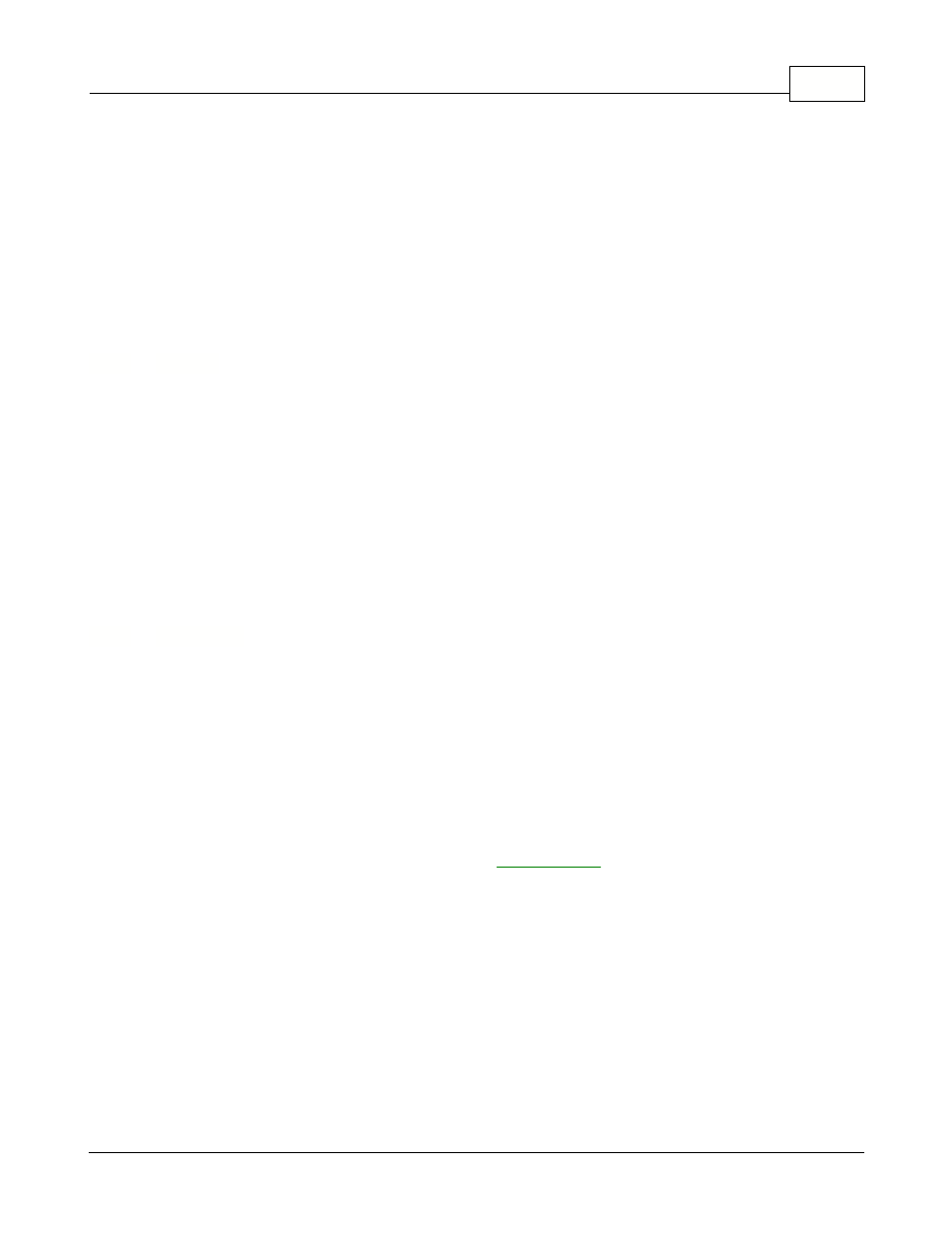
Symphony Pro Main Menus
13
© 2005 TOSHIBA TEC AMERICA AMERICA RETAIL SYSTEMS, INC. R1.0a
NOTE: Symphony Pro uses numbers for users; you cannot use alpha characters for users. The users,
their assigned levels, and the security level configuration are accessed in the Maintenance application
.
NOTE 2: Symphony Pro restricts the use if level 7 operator for select entries. It is not permitted to use
an operator assigned level 7 security for continuous operation. Symphony Pro warns against the usage
of level 7 security settings and aborts processing whenever you sign on with an operator using level 7
security.
3.1.2
Logout
Logging off the system
To maintain data security, and to prevent unwanted access to the system, it is important to "logout" or
"log off" the system when you are not working with it.
Logout: Use this option to sign off the system, leaving the application on the "no user" security level.
NOTE: Symphony Pro will still execute any scheduled operations, including polling or other
communications, even if no user is logged.
3.1.3
Language
Setting the Language
It is possible to change the language displayed in the Symphony Pro application. At this time there are
two possible languages, English or French.
·Changing the language does not affect the way that functions or options behave.
·You do not have to re-start the application.
It is also possible to configure Symphony Pro to display a specific language based on user
preferences. When a user (operator) logs in to the system, the application switches immediately to that
user's preferred language. Click here to go to the
help page now.
Language: Use this option to change the current language displayed in the Symphony Pro application.
After selecting the language menu option:
·A "Select Language" panel opens, displaying a list of the available languages.
·Click the language to change to,
·Press the "OK" button to accept the language change, or
·Press the "Cancel" button (or top right hand window "X") to cancel the language change.
