Toshiba Electric Keyboard User Manual
Page 66
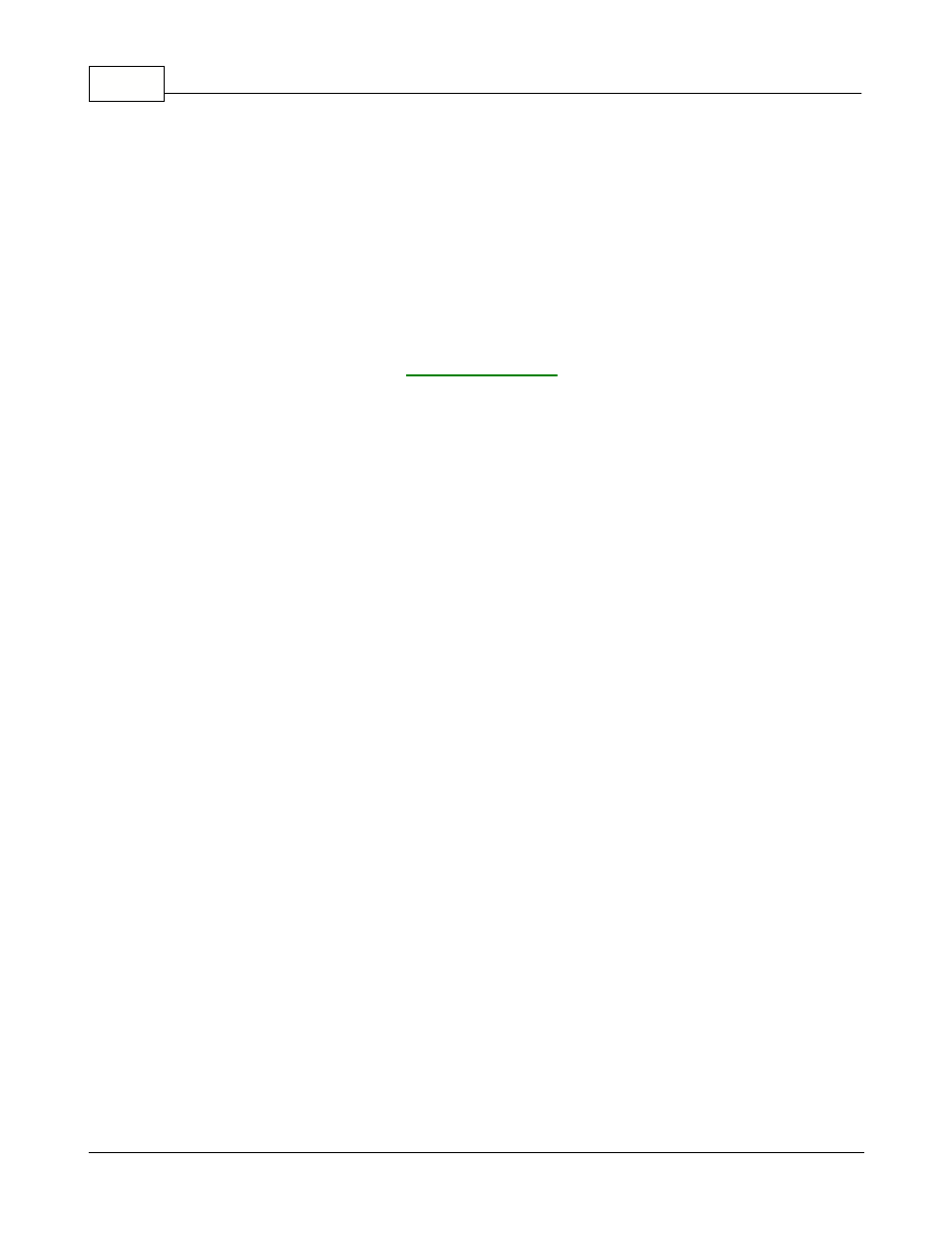
Symphony Pro User Manual 2.0.2.15
64
© 2005 TOSHIBA TEC AMERICA AMERICA RETAIL SYSTEMS, INC. R1.0a
Size: (This information applies to the Label module only ) This is the size, weight or volume of the item
that will be displayed on labels created using the Label module. (The field must be included in the label
template)
Factor: (This information applies to the Label module only ) The factor determines the pricing base
displayed on the labels printed for the item. For example, the item's "size" (above) may be 500 grams,
but the label shows the price based on 100 gram quantities.
Margin (or Markup)
The title of the cost calculation box and the way the price calculation is performed depends on the
setting selected in the Symphony Pro, "File" menu, "Configuration" utility's "Misc" tab's "Cost / Price
Calculation" setting, described in the
.
It is important to understand the difference between a MARKUP and a MARGIN, as the
calculation and results are different. These fields allow you to calculate a price based on a profit
margin, or a percentage markup. To use the Margin fields there must be a cost in the item's cost field.
Each price level has its own target pricing box, and each price level can be set to different values as
the target. It is also important to note that if you use price levels, you should be sure that there is a
target value for all price levels. This is because if you ask Symphony Pro to calculate prices based on
the target value, the prices FOR ALL PRICE LEVELS is calculated.
If you have selected to use MARGIN:
The margin is based on the target profit margin, entered in the "Projected" field. The "Actual" field
shows the true margin after calculation. If the Projected margin calculates evenly, the Projected and
Actual fields will show the same amount. It is also possible to set the "Last digit" field to force
Symphony Pro to calculate the margin, then substitute the last digit (for example all prices end in "9").
Symphony Pro just replaces the last price digit. For example, you enter 9 in the "Last digit" and the
item's price calculated by margin is $1.81, Symphony Pro will use $1.89. If the "last digit" is 1 and the
price was $1.89, Symphony Pro will use $1.81. Often, this makes the "Projected" and "Actual" margins
different.
The MARGIN calculation decides how much to markup the cost to achieve the target profit margin,
establishing the selling price. An example of a margin calculation: An item costs $1.00 and you want
to make 30% profit. Symphony Pro calculates that to make 30% profit, the item's sales price must
$1.43 (note that this is a MARKUP of 42.9%)
If you have selected to use MARKUP:
The markup is based on the target markup, entered in the "Projected" field. The "Actual" field shows
the true markup after calculation. If the Projected markup calculates evenly, the Projected and Actual
fields will show the same amount. It is also possible to set the "Last digit" field to force Symphony Pro
to calculate the markup, then substitute the last digit (for example all prices end in "9"). Symphony Pro
just replaces the last price digit. For example, you enter 9 in the "Last digit" and the item's price
calculated by markup is $1.81, Symphony Pro will use $1.89, or if was is $1.89. If the "last digit" is 1
and the price was $1.89, Symphony Pro will use $1.81. Often, this makes the "Projected" and "Actual"
markups different.
The MARKUP calculation takes a percentage of the cost and adds it to the cost to obtain a selling
price. An example of a markup calculation: an item costs $1.00 and you want to markup the item by
30%. Symphony Pro calculates 30% of the cost ($0.30), and adds that to the cost to obtain a sales
price of $1.30 (note that this is a MARGIN of 23.1%)
Margin vs. Markup Comparison Chart
Margin
Markup
