Toshiba Electric Keyboard User Manual
Page 111
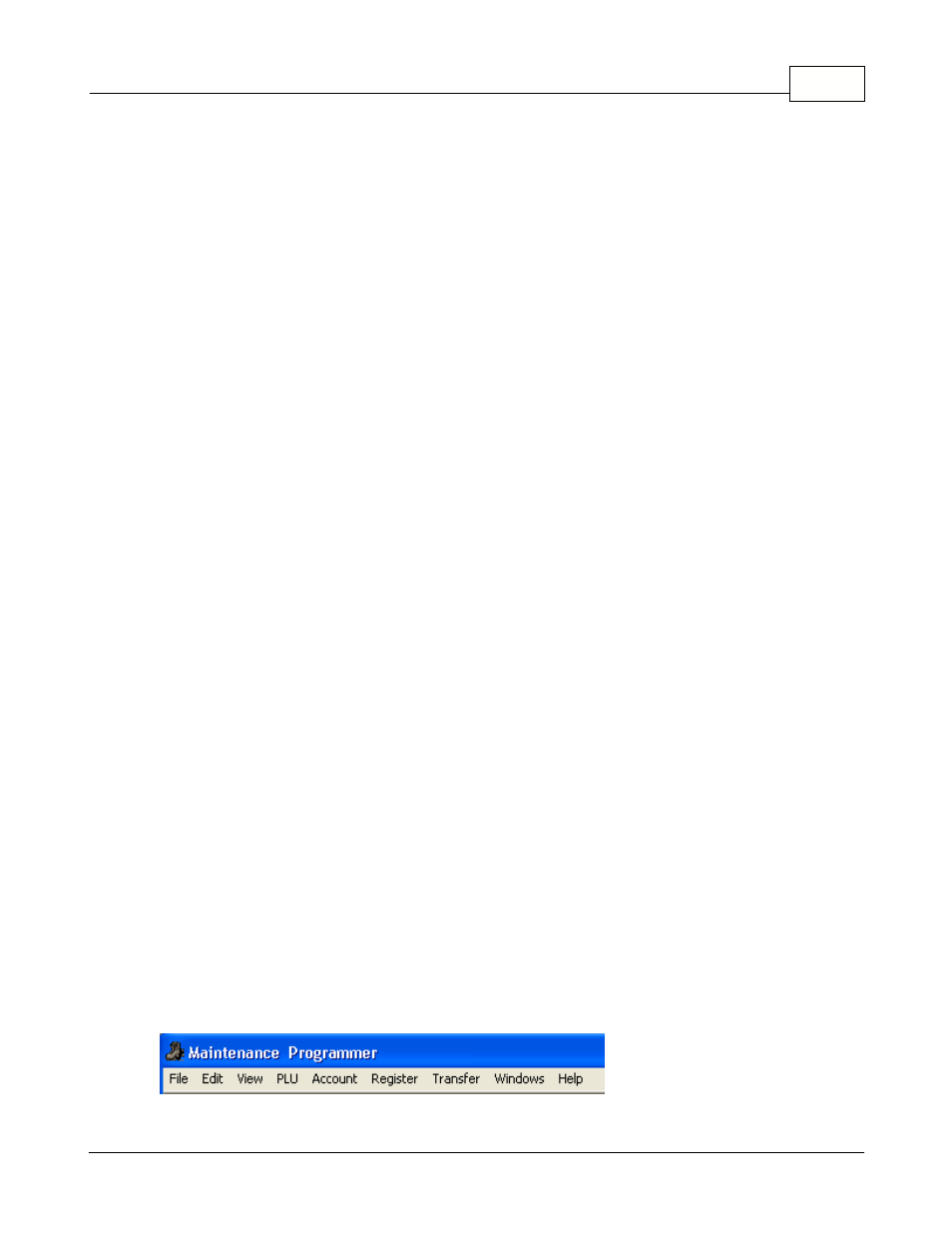
Maintenance Application
109
© 2005 TOSHIBA TEC AMERICA AMERICA RETAIL SYSTEMS, INC. R1.0a
Extension: Is the contact's office telephone extension. This feature is not supported by the TEC ECR.
Birth: Enter the contact's birth date. If entered it will be used to validate age restricted items. This
feature is not supported by the TEC ECR.
Home: This field can contain the contact's main telephone number, pager, or other number. The title to
the left of the field is in red, and can be modified by clicking the title and entering the phone type. (In
the example shown above, the title is "Pager"). Note: This field can be used to store additional
checking account number for this customer. On check transactions the Symphony POS will verify the
main account number, and all contacts of that account home phone number field for a matching check
account number. So if you get a bad check from the customer you can refuse checks from all his
accounts this way without creating more account records. You only need to add contacts and place the
check account number in the home phone number field. This feature is not supported by the TEC
ECR.
Cellular: This is an alternate number for the contact. This feature is not supported by the TEC ECR.
Email: This is the contact's email address, entered here for office reference only. This feature is not
supported by the TEC ECR.
Remark: This is a per contact message that can be programmed to appear on the POS display when
this account is used. This feature is not supported by the TEC ECR.
Note: If the current cashier's phone number matches the account phone number or the account
contact phone or cell number the transaction will not be allowed. This is to prohibit cashiers from using
their own account to sell to themselves or to others with their own account discount. This feature is not
supported by the TEC ECR.
Associating a Photo with a Customer
Symphony Pro and Symphony POS can also be configured to display a photo of the customer, ideal
for visual confirmation. The photo can be for office use only, or also sent to the front end. The
Symphony POS screen must be programmed to display the photo when the account number (and
contact number) is entered at the Symphony POS. This field is not supported by the TEC ECRs.
To associate a picture with the customer's record in the client table:
·With the client table open on the Maintenance desktop,
·Click the "View" menu from the Maintenance top bar menus,
·Select the "Picture" option.
·The client table window expands to display a picture box, with "Browse" and "Delete" buttons.
·In the "Contact" portion of the customer window, select the contact to associate with a picture.
· Use the "Browse" option to locate the contact's photo file.
· Deploy the changes to all Symphony POS terminals if they are programmed to display customer
photos
Use the "Delete" button to remove the associated photo from the contact's record.
NOTE: When the customer table is being edited the Menu bar is modified to include a View option.
This is where you can toggle on or off the displaying of the customer photo on the maintenance screen.
