Transfer, Other entry options, 4 transfer – Toshiba Electric Keyboard User Manual
Page 156: 5 other entry options
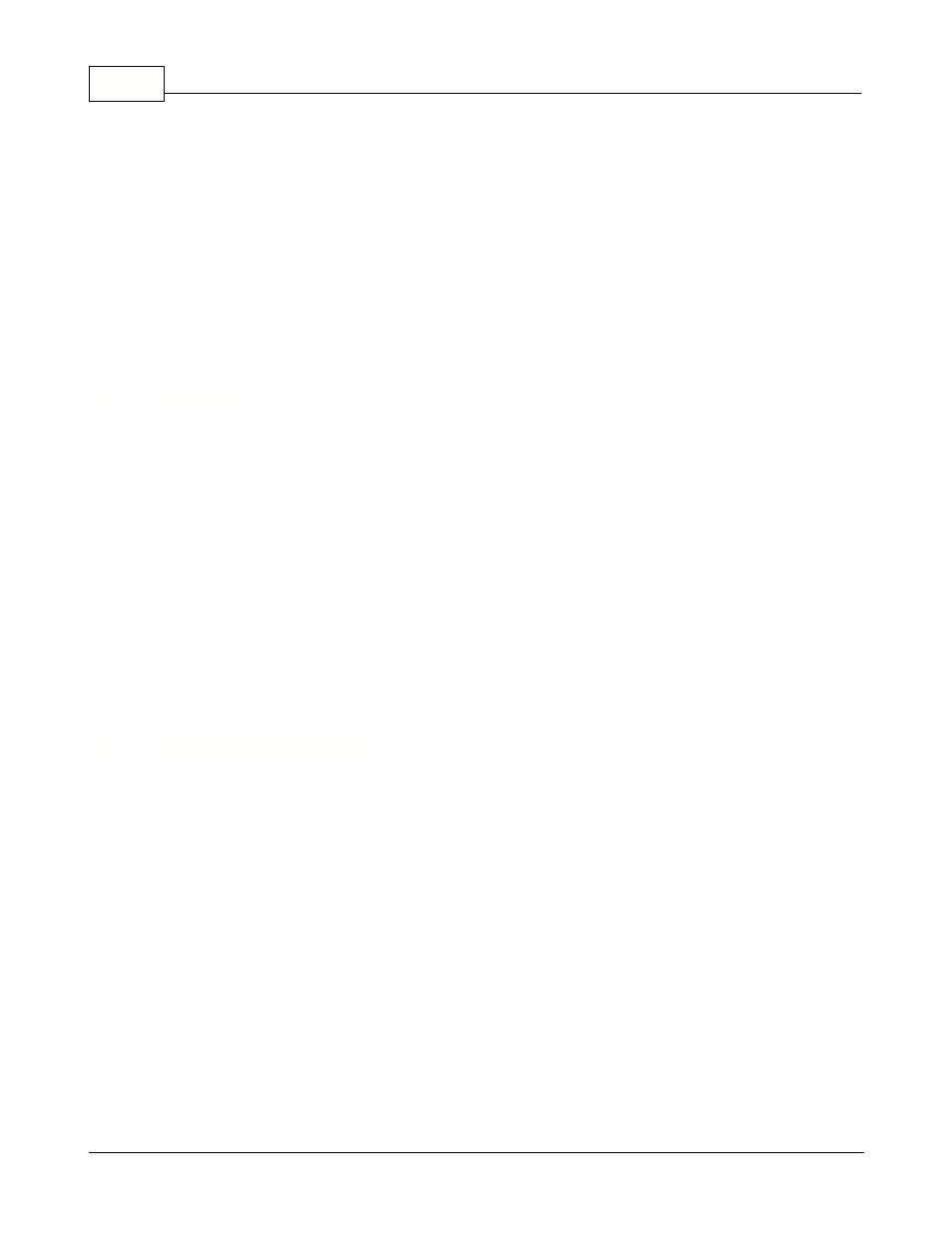
Symphony Pro User Manual 2.0.2.15
154
© 2005 TOSHIBA TEC AMERICA AMERICA RETAIL SYSTEMS, INC. R1.0a
Use the Adjustment entry module to record these transactions. (Note that inventory adjustments are
always performed on the current date. If you need to affect a previous date try using the manual
receiving module.)
·Select the store number if you are working on a multi-store system.
·Enter a remark to save with this transaction.
·Enter the code of the item to modify. The cursor will move to the units field to allow you to make an
adjustment. Use the [-] key to make a negative entry. You cannot adjust the inventory by case quantity,
only by unit.
·Confirm the cost for the line entry and press [F2-Add] to accept this line. You may also press [Enter]
when the [F2-Add] button is highlighted.
·At any time in the receiving you can edit a previous line entry by entering the product code.
·You can delete a line entry with the [F3-Delete] function.
·When you have finished the adjustments press [F12-Post].
6.4
Transfer
Inventory Transfers
In multi-store situations stores sometimes exchange inventory, transferring items from one store to
another to supplement stock levels. The Transfer operation exists as a way to reduce inventory in one
store and augment stock levels in another store. This option is only used in multi-store situations,
and is not for use in single store installations.
NOTE: Although the Transfer option affects the inventory report information, such as item movement,
on hand, cost and retail stock values, it does not affect accounting information, such as billing or
invoices. For example, you can transfer inventory out of a store, reducing inventory values but there is
no trace of how that inventory was paid for as with sales, potentially causing accounting problems. You
should consider this before using the Transfer option.
6.5
Other Entry Options
Compute Option
Use the compute selection to recalculate the current stock levels anytime you want to be sure that all
transactions are being considered, especially important if you are making inventory counts. For
example, you have done a count for today, and then you realize that their are sales that were not
processed. After you have processed the sales data, use the Compute option to recalculate the stock
levels.
View or reprint previous transactions
Use the View menu option to recall any transaction including your orders, received goods,
adjustments and counts that have been entered on the system. Once the transaction is recalled you
may revise it, print it, or even delete it. If any change is made to an order that had already been posted
you need to use the Compute option to recalculate the stock levels. A warning will appear to this effect.
Purging Old Inventory Records
