Gift certificates – Toshiba Electric Keyboard User Manual
Page 129
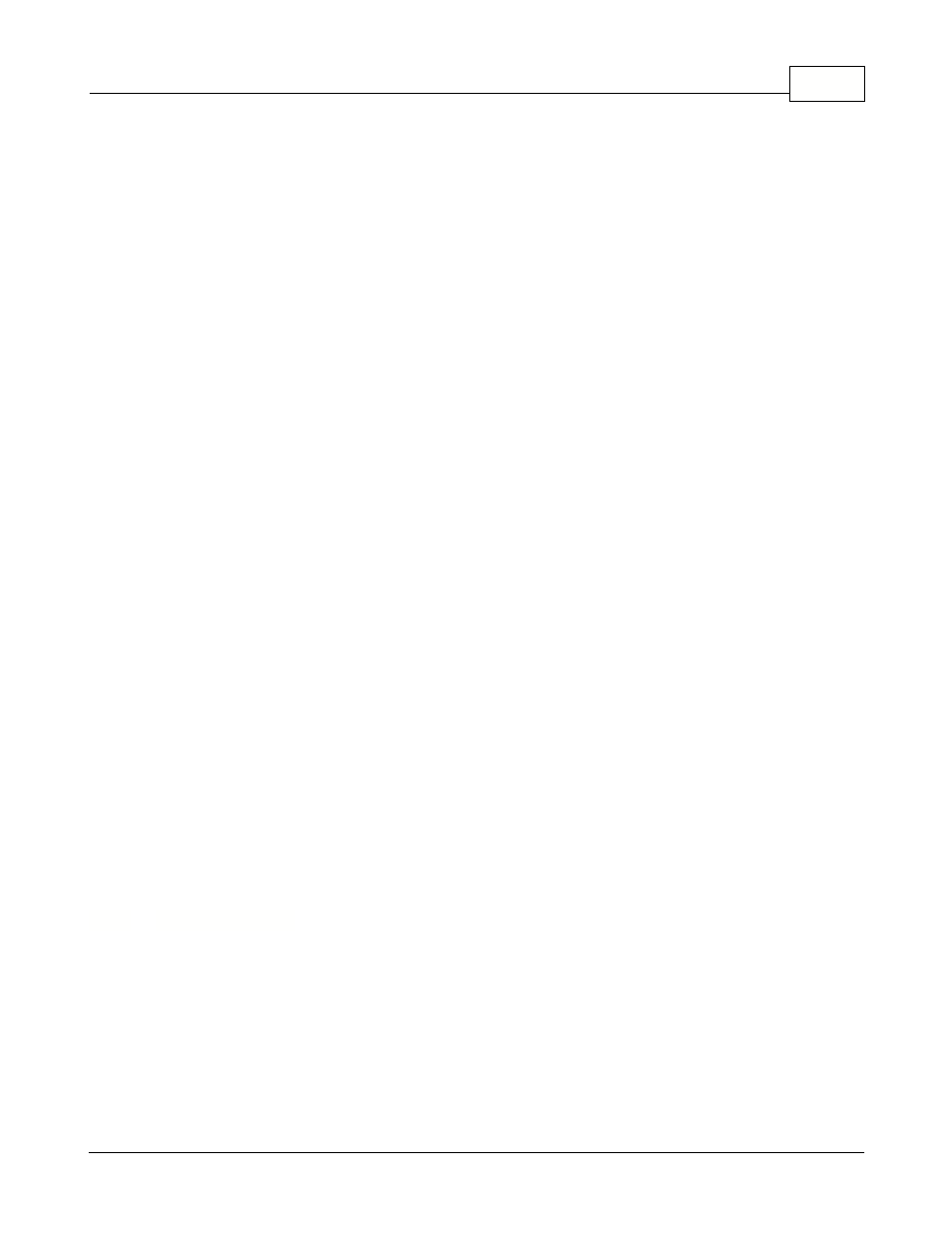
Maintenance Application
127
© 2005 TOSHIBA TEC AMERICA AMERICA RETAIL SYSTEMS, INC. R1.0a
each register in every store at the head office. These terminals must not have any inbox or outbox
assigned. They are only included in Report groups.
Sample terminal list:
Terminal Description Path Inbox Path Outbox
001 901 Backoffice store 1 Inbox= C:\INBOX001\ Outbox= C:\OUTBOX001\
002 901 Backoffice store 2 Inbox= C:\INBOX002\ Outbox= C:\OUTBOX002\
003 901 Backoffice store 3 Inbox= C:\INBOX003\ Outbox= C:\OUTBOX003\
NOTE: You will need to create all the folders before using the system.
Terminal groups at Headquarters
When Symphony Pro is used in a multi-store environment LRemote polling, care must be taken in the
Target group set-up. For example, within each store there are unique data files that cannot be sent to
each store. An example of this could be the Receipt header and trailer messages. If there are different
addresses to print in each store it is important to structure the groups properly. Otherwise the
headquarters system will not be able to change the receipt message for store 1 without changing the
message in store 2, etc. The Mail Server in each store may also have a different name. This means
that at the head office you need to create a group for each store, for example S01, S02, S03, S04.
Within these groups you would place the back-office terminal that acts as controller in each remote
store. Then Symphony Pro will be able to transfer the correct data files to the correct store. You MUST
NOT use group numbers such as 001, 002, etc. This would create a conflict. Here is a sample list that
may be created at the HQ if you have 3 stores to communicate with:
S01 Terminal 001 901 , created as Program, report
S02 Terminal 002 901 , created as Program, report
S03 Terminal 003 901 , created as Program, report
PAL Terminal 001 901 , 002 901 , 003 901 created as Program group
RAL Terminal 001 901 , 002 901 , 003 901 created as Report group
XAL Terminal 001 901 , 002 901 , 003 901 created as Exchange group
When you are using multi-zone pricing you need to define the Item, Price and Cost settings on the
appropriate groups. In the 3 store example from above, if each store has separate prices, then you
would need to select Price on each of the S01, S02 and S03 groups. If different items go to different
stores, then you need to select Item in the same groups. Same for the Cost records of items. If some
of the prices are common to all stores, then make sure that the PAL group has Item, Price and Cost
selected.
4.8.5
Gift Certificates
Programming Gift Certificates
This feature is not supported by the TEC ECRs.
Gift certificates can be sold several ways with Symphony POS. You can create a list of gift certificates
or sell gift certificates on the fly. If you are using certificates that are pre-printed with amounts and you
want to control each one, you must set up each certificate in the table. You may also decide to only sell
gift certificates generically as an amount and give up the extra control that Symphony POS can offer.
To add a gift certificate to the system access the Maintenance application and select the Gift
