Toshiba Electric Keyboard User Manual
Page 26
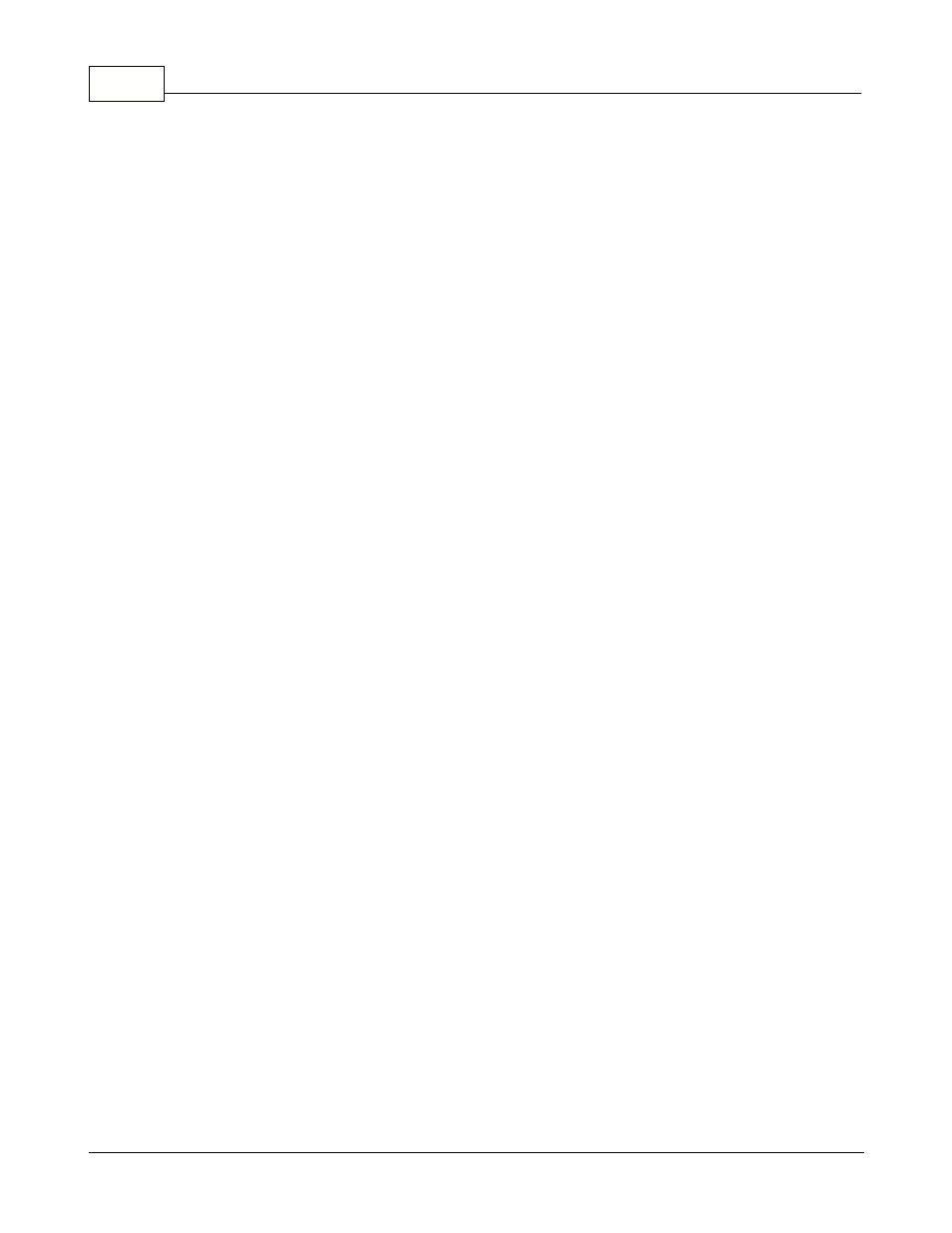
Symphony Pro User Manual 2.0.2.15
24
© 2005 TOSHIBA TEC AMERICA AMERICA RETAIL SYSTEMS, INC. R1.0a
Leading "0": The Symphony Pro database can be configured to automatically pad (or fill in) the
leading zeroes in the UPC or product code. In some environments this is a desired behavior. Other
environments may not want leading zeroes in their product code. If you enter 13, the numbers entered
will all be at least 13 digits, with zeroes filling in any positions before the PLU number you create if it is
less than 13 digits long. If your system requires alpha-numeric PLU numbers, leave this field blank and
the number you enter will be the PLU number.
Compression: The Symphony Pro sales data grows very rapidly into a large database. Each
transaction is stored in multiple files for file redundancy, reporting, and for search and review
(electronic journal.) The compression of data becomes an important task that can be automated within
Symphony Pro. Enter the number of days you want to keep all data live on your system for each
transaction entry. The data will not actually be lost, only compressed for more effective storage. The
default entry is 31 days.
System date: Symphony Pro allows two types of date rollover. In a normal environment, the fact the
date changes at midnight is the ideal situation. All sales made between store opening at 7:00AM, for
example, and up to store close at 10:00PM, for example, belong to the same day and to the same
balancing period. In this type of environment the default selection (change at midnight) for system
date is correct. In a 24 hour store, or in a store where the balancing period may not correspond to the
sales made within a specific calendar date, the system date should be set to change manually . Most
24 hour stores will close the daily balancing period at either 7:00AM or 11:00PM. But never exactly at
the same time. Symphony Pro allows you to define that the time-stamp made to a transaction does not
have to be the exact date of the operating system. If the cashier working the last shift is ready to close
at 11:07PM, a command can be issued to force a date rollover at that point. This way the data used to
balance will correspond up to and including the last transaction made by the cashier. Symphony Pro
and Symphony POS also realizes that any other cashiers still signed on while the date rollover
command is executed are actually still working on the previous day's totals until they log out and log in
again. The command to execute the date rollover can be a back-end event executed manually or
automatically or it can be a front-end operator function that sends a request to the back-end to force
the date change. This same option (change manually ) allows a non 24-hour operation to balance their
cashiers at 3:00PM if they wish, or to allow sales made up to 1:00AM to be included in the previous
day's sales and not included in the calendar day in which they are made.
Store: Symphony Pro was conceived to operate as part of a multi-store retail chain. The number
entered here will be a part of the data files generated for each transaction. Take care to use a unique
number for each separate location the Symphony Pro is used within the same retail chain.
Terminal: Each back-office terminal must have a unique number. A numbering protocol has been
established whereby terminals 001 to 799 are Symphony POS / TEC ECRs. Terminals 800 to 899 are
back-end tools such as portable devices, label stations, etc, that may need to be targeted with program
data. Terminals 900 to 999 are all office terminals running the Symphony Pro application. Start the
Symphony Pro terminal numbering at 901 on the first back-end terminal, use 902 on the next back-end
terminal in the same store, terminal 903 on the next one, etc.
Controller: When Symphony Pro is installed on multiple back-end terminals, one of the back-end
terminals will be used to manage the exchange of data with the Symphony POS sales terminals / TEC
ECRs. Enter the terminal number that should be used as the controller on your system. By default this
terminal number is set to 901. You must be certain that the same terminal number is set for Controller
on each PC running Symphony Pro.
Messages: Although terminal 901 may be the machine set as the controller , you may wish to direct
all the messages processed by the system to another back-end terminal. This could be the case in a
larger store that uses more than one back-end terminal and that also has many Symphony POS
terminals. If the operator responsible for monitoring the error messages works at the 902 station,
messages would be set to 902. By default the message terminal is set to 901.
Messages 2: Use this setting to send a copy of urgent messages received by the Main message
