Toshiba Electric Keyboard User Manual
Page 141
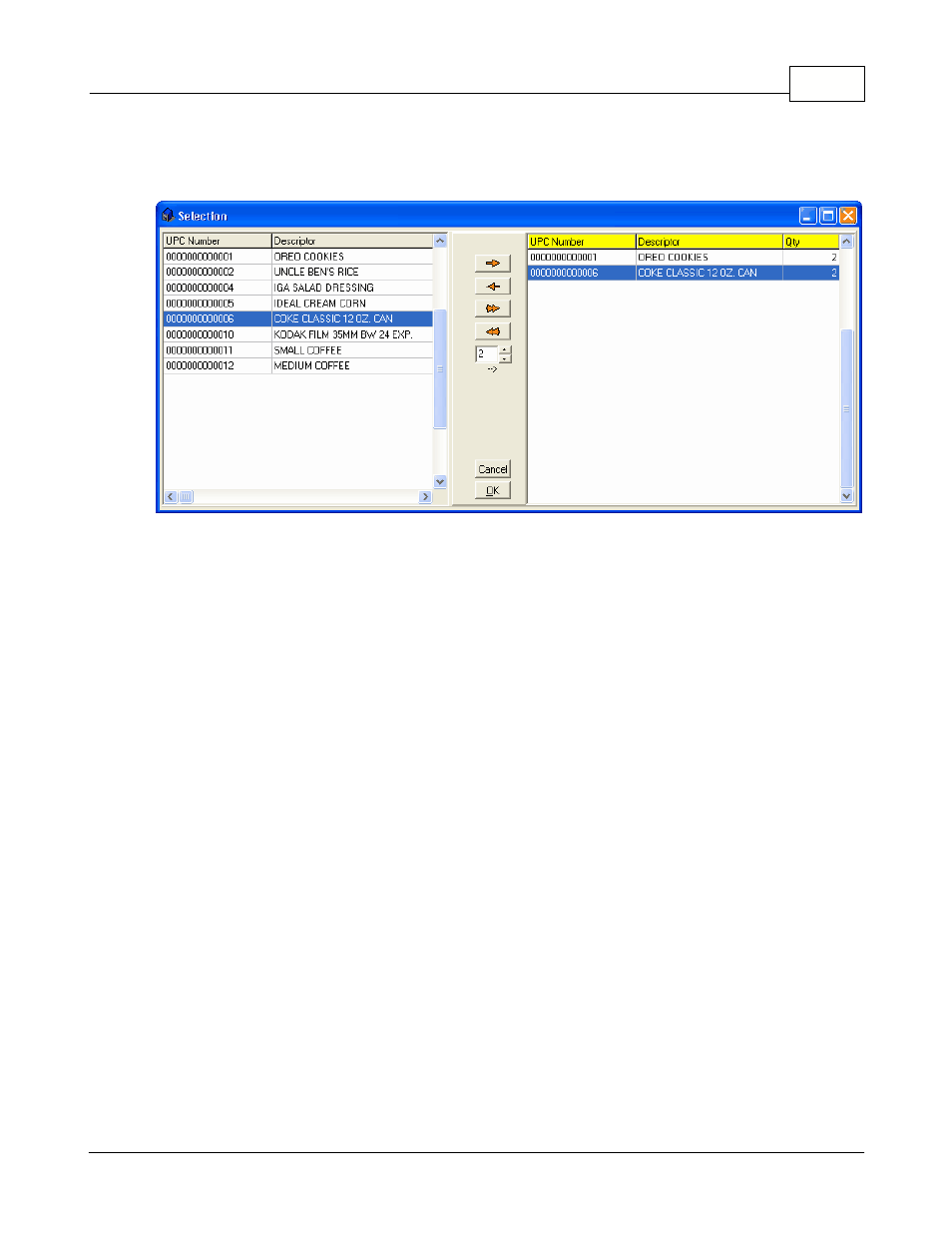
Report System
139
© 2005 TOSHIBA TEC AMERICA AMERICA RETAIL SYSTEMS, INC. R1.0a
In some cases, you may not want to print all items that need a label or you may need to print several
labels for certain items. Certain label queries use a "selection box", allowing the user to determine
which items, and the quantity to print.
This example shows the Label selection box.
NOTE: The item list is generated by the label's SQL code file; the sort order, and selection method
vary depending on how the SQL file is programmed. Please consult your Authorized TEC Dealer if you
need to customize the sort process.
To use the selection box:
·Highlight an item on the left, then use arrows beside the quantity field to determine the quantity of
labels to print for the selected item (or enter the quantity manually).
·Once the quantity is established, press the single red arrow pointing right to move that item to the
selected (right) side of the selection box.
·You can also select (highlight) an item that has already been selected from the right panel and modify
the quantity.
·To move ALL the items from the left side to the right side, press the double red arrow pointing right.
You can then select each item on the right and enter the quantity.
·To remove items from the right "selected" panel, highlight the item to remove and press the single red
arrow pointing left.
·To remove ALL items from the right "selected" panel, press the double red arrow pointing left.
·When the correct selection has been made press Ok to print the labels.
First Label Selection
To conserve label pages (ink jet and laser printers), the selection process also includes a step that
requires you to determine which label to start printing from.
