Messages – Toshiba Electric Keyboard User Manual
Page 37
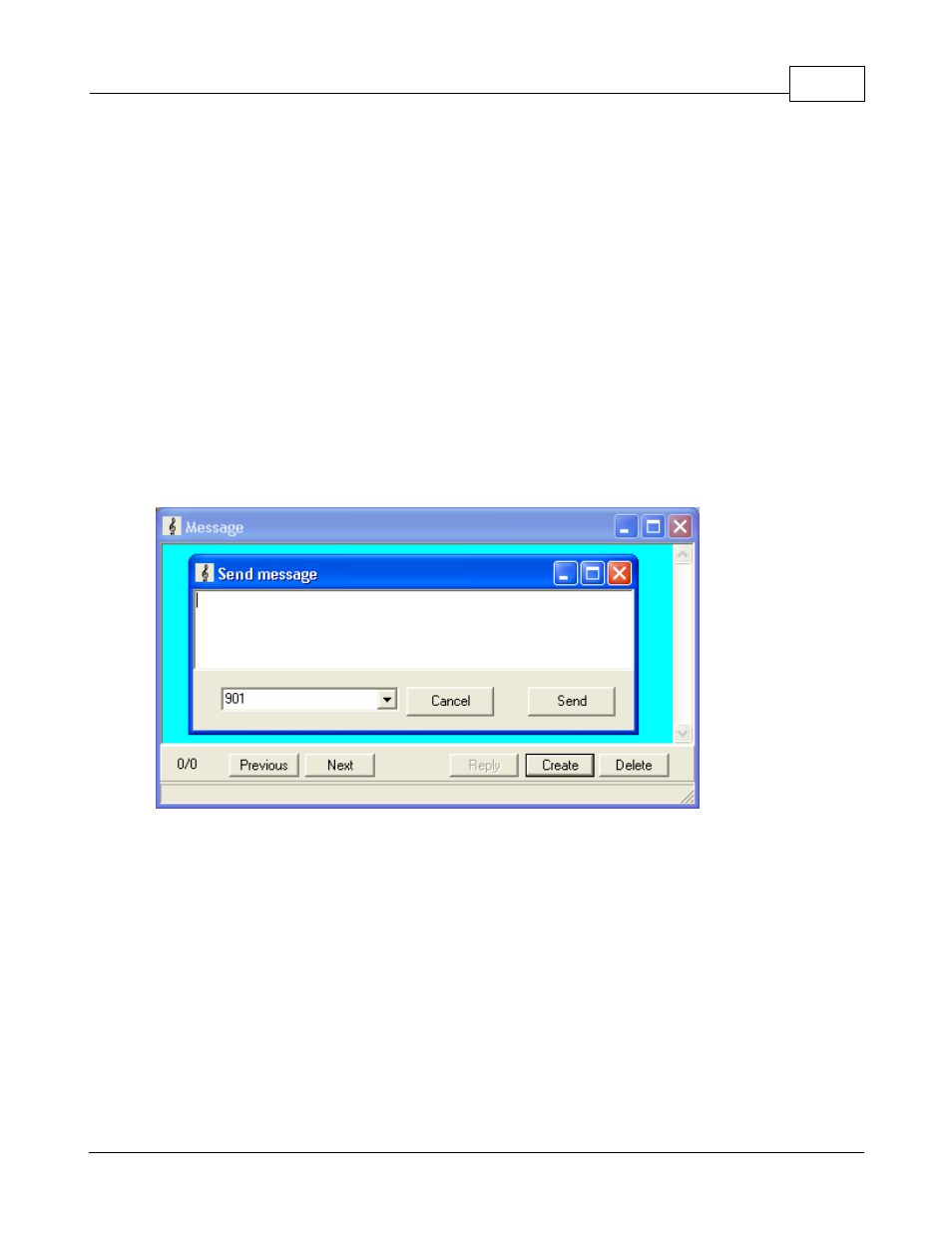
Symphony Pro Main Menus
35
© 2005 TOSHIBA TEC AMERICA AMERICA RETAIL SYSTEMS, INC. R1.0a
Some systems use alternate date formats. The Julian date shows the year, followed by the number of
days since the beginning of the year. This format is used in SIL data files, so Symphony Pro needs to
recognize this format. You probably won't need to use this format.
Unix Date
This is the date format used internally by PC's. It is the number of days since December 31st, 1899.
3.1.11 Messages
The Messages Utility
Symphony Pro and Symphony POS software are designed for network use. In some cases, such as
larger installations, there may be several Symphony Pro stations, such as a reception area, price
control station, and manager's station. The message utility provides a quick online messaging method
between Symphony Pro stations and Symphony POS stations, convenient for communicating from the
front to back end of a store. This feature is not supported by TEC ECRs.
This example shows the Symphony Pro "File" menu's "Messages" utility.
Using the Messages Utility
To send a message to another Symphony Pro station or Symphony POS station, select the
"Messages" option from the "File" menu. The Messages utility window opens, with options buttons
across the bottom of the display. The main window area is for viewing messages only. To send a
message:
·Click the "Send" button to open the message edit line.
·After entering a message, press the "OK" button to proceed.
·A new panel appears, waiting for the destination for the message.
·In the destination panel, enter the station number to send the message to. (Symphony Pro station
numbers are a three digit numbers, usually starting with 901 as the main back-end station. Symphony
POS lanes are usually numbered starting at 001.)
·You can also enter "ALL" to "broadcast" the message to all stations that are currently online.
