Logs and messages, 1 logs and messages – Toshiba Electric Keyboard User Manual
Page 160
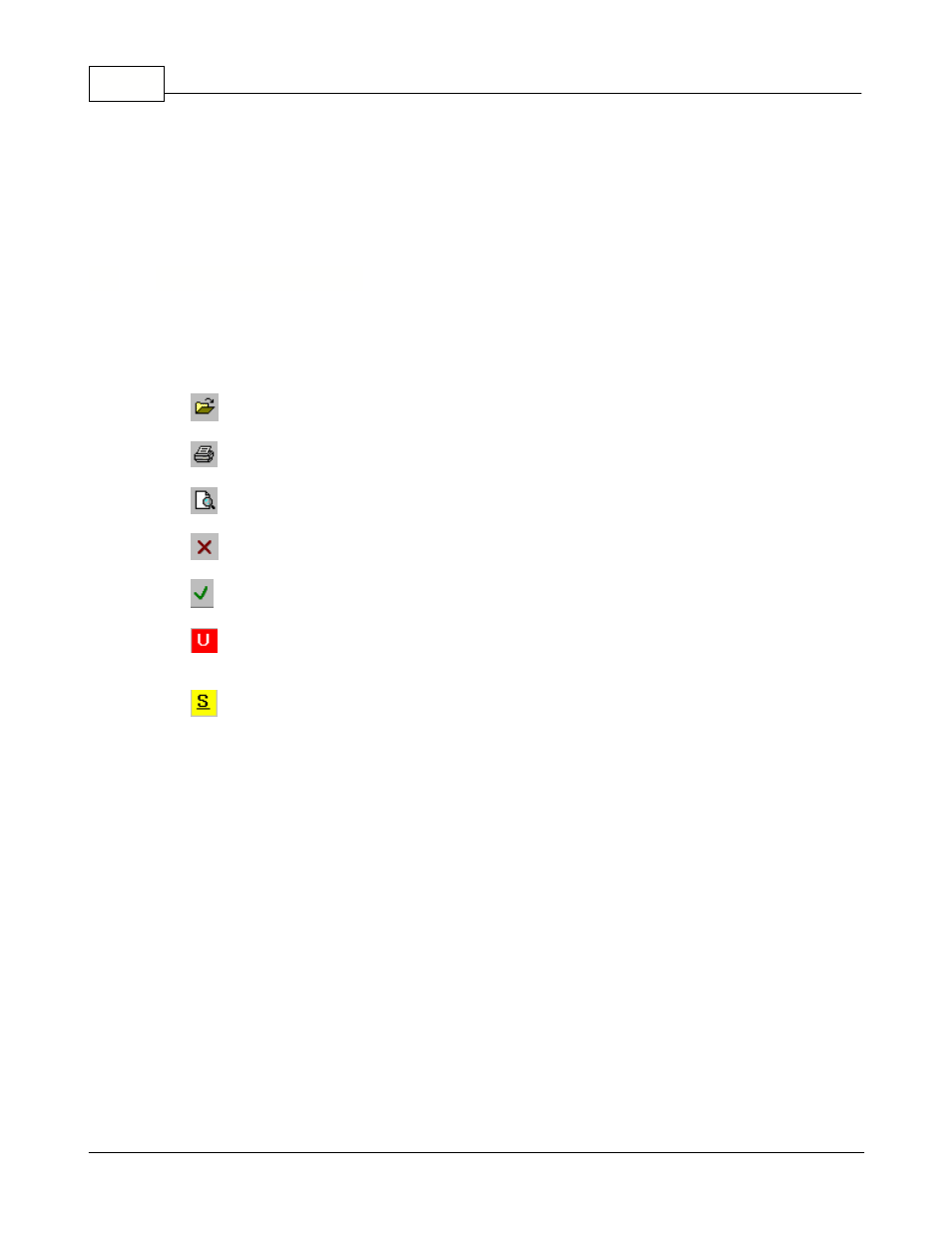
Symphony Pro User Manual 2.0.2.15
158
© 2005 TOSHIBA TEC AMERICA AMERICA RETAIL SYSTEMS, INC. R1.0a
information is also "color coded" making it simple to distinguish between normal functionality and error
situations. When opened, the View Log utility searches all terminals in the system. Each terminal listed
shows arrows for "in", "out" and "unprocessed" mail boxes. These arrows change color depending on
the mailbox status.
7.1
Logs and Messages
Viewing Logs and Messages
View Log allows you to view urgent messages, terminal status and mailboxes, normal system
messages and the system log tables.
The
folder icon is used to open a log file that was saved on the system.
The
printer icon is used to print a message file.
The
icon is used for a print preview.
The
delete icon is used to delete a selected file.
The
OK icon saves any changes and exits the active screen.
The
(urgent message) icon switches the screen to display any urgent messages available on the
system. Right-click this icon to obtain a history of the urgent messages that you have deleted recently.
The
(status information) icon will show the different folders used by Symphony Pro and the front-
end terminals and display the contents of those folders.
In normal situations the folders should be empty.
Files in the Local Inbox means that those files were received with the archive bit set on and
Symphony Pro cannot process them. This is extremely unlikely.
Files in the Local Outbox is possible if one of your Symphony POS terminals / TEC ECRs is not
online. The data that should be transferred to that terminal is stored on the local terminal outbox folder
until communication with that terminal is restored. Then the data will be moved from the Local Outbox
to the terminal inbox.
If there are files in the Unprocessed folder, Symphony Pro was unable to import the data contained in
those files. Your first remedy should be to try and reprocess the files. Place the cursor on the
Unprocessed folder and right click. Select Reprocess files. If the files return to the Unprocessed folder
you will need to verify the file contents to correct the situation.
If there are files in the register inbox it is probably because the register is connected to the network
but is not operating the Sympyhony POS application. If the Symphony POS is operating and there are
still files in the register Inbox, action is required to determine the problem.
If there are files located in the register outbox you have not collected all the sales. This is not a
normal situation and should be addressed immediately.
