Toshiba Electric Keyboard User Manual
Page 142
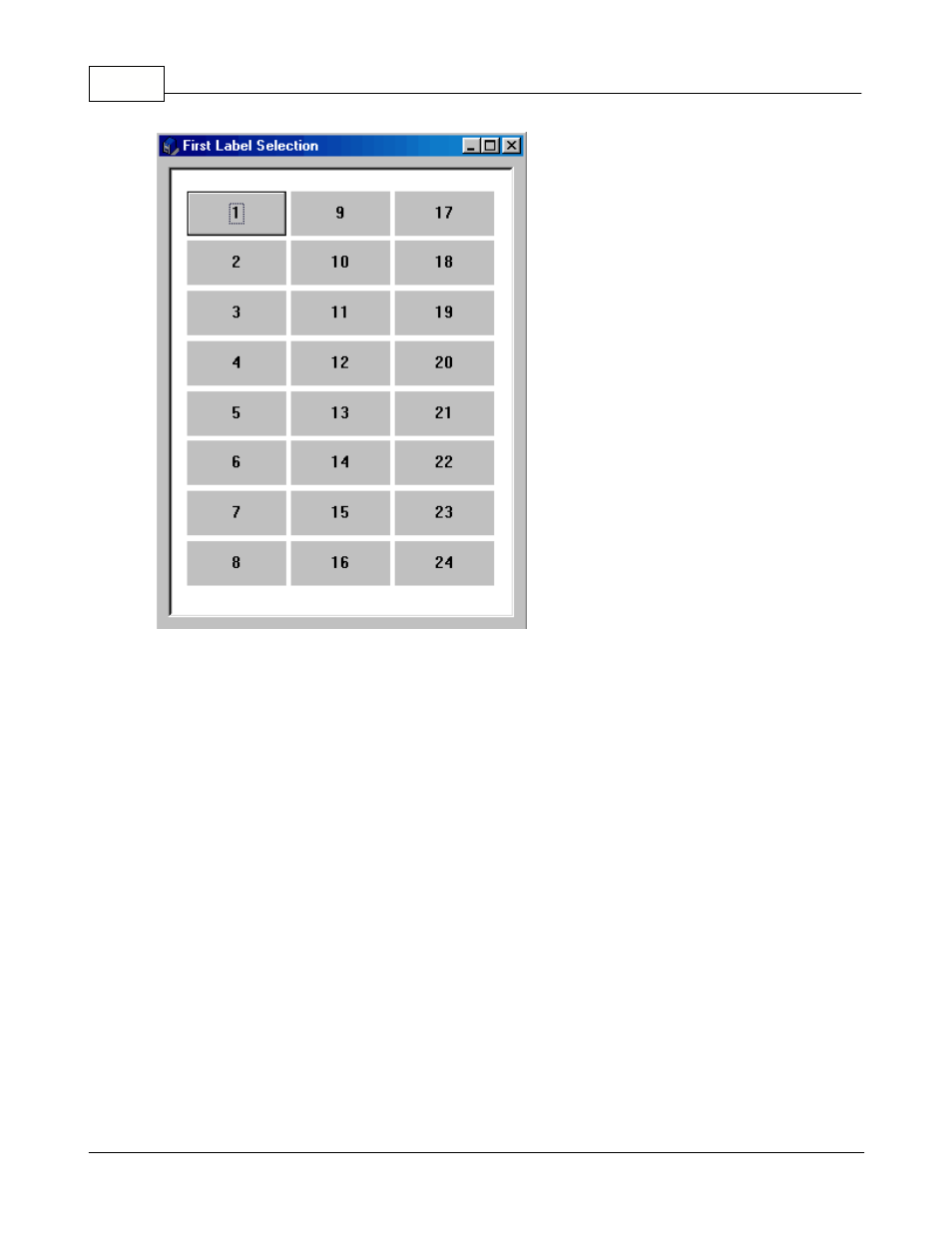
Symphony Pro User Manual 2.0.2.15
140
© 2005 TOSHIBA TEC AMERICA AMERICA RETAIL SYSTEMS, INC. R1.0a
This example shows the Select First Label process for type "B" Labels.
If you have used several labels on one page, but have some unprinted labels left on that page, you
can select the label position to start printing from. The First Label Selection panel displays the label
page layout for the type of labels you are printing. This panel is based on the label template's page
configuration set in the Form Manager, under the "File" menu, "Label" option.
To select the label position to start printing from, count from the top left, going down the first column,
as displayed by the numbering in the image above. To select the label to start printing from:
·Left click the correct position with the mouse, or
·Use the left, right, up and down arrow keys to locate the starting position and press the [Enter] key.
The Report application will start printing labels from the position you have selected.
Other Label Printing Options
It is also possible to print labels from an item "batch", or from a receiving order. The options also
depends on how your Authorized TEC Dealer has configured your installation. You should contact your
Authorized TEC Dealer if you have specialized label print options and require help.
Defining the label printer
Labels are normally printed to the default printer as defined in Windows printer settings. There are
several ways to overcome this default behaviour. In the report properties selection window you can
select the Printer dialogue option. This will open the printer menu so you can select a printer when it is
time to print the specified labels. Available printers and options will be available through the printer
dialogue window.
