Send urgent message to symphony pro, Date conversion – Toshiba Electric Keyboard User Manual
Page 36
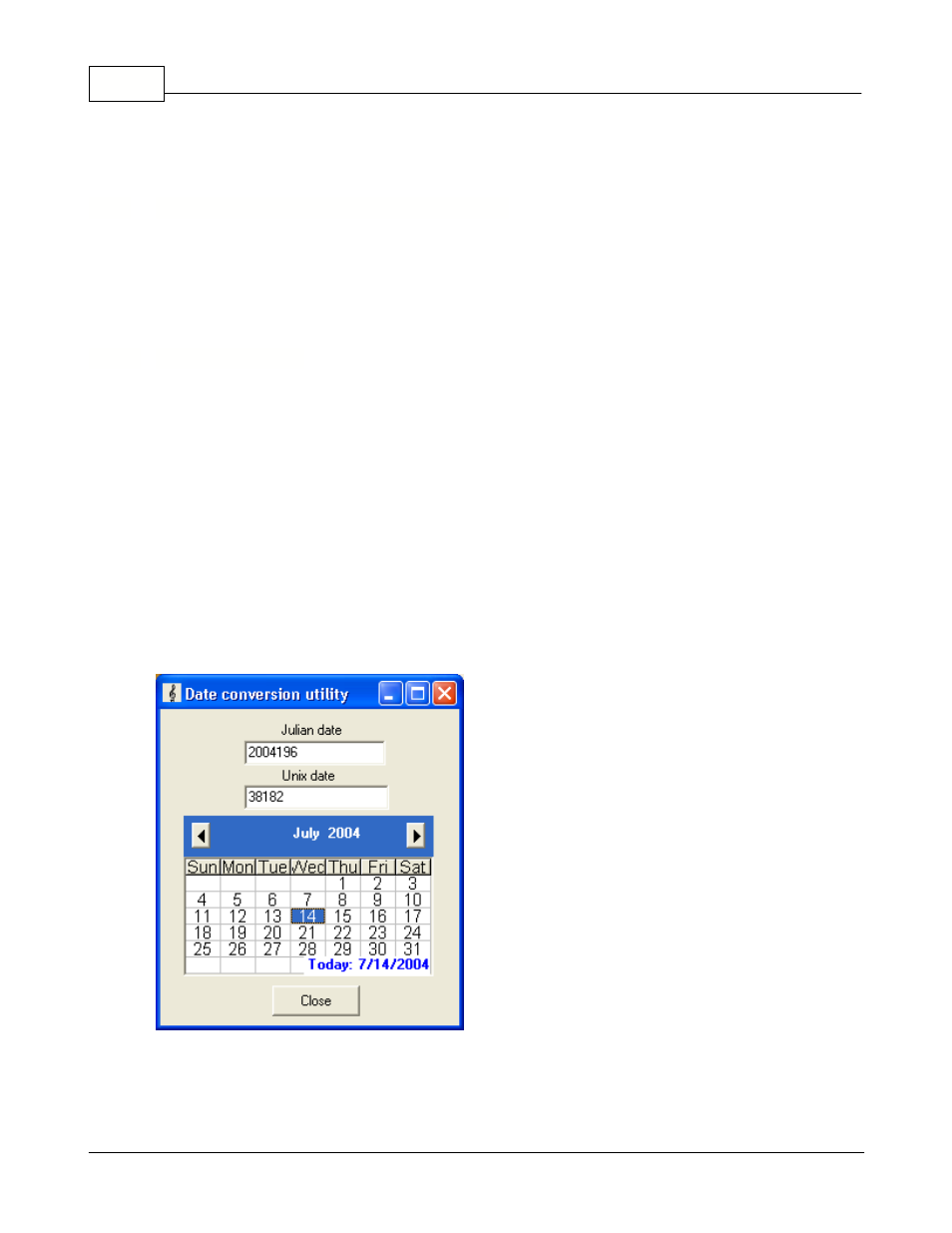
Symphony Pro User Manual 2.0.2.15
34
© 2005 TOSHIBA TEC AMERICA AMERICA RETAIL SYSTEMS, INC. R1.0a
3.1.9
Send urgent message to Symphony Pro
Send urgent message to Symphony Pro /Sypmphony Pos: Use this setting to send a copy of
urgent messages received by the Main message center to the terminal defined as the second
message center. Selecting this menu option acts as a toggle to activate the second message server
(when the check bar is set) or to turn it off, when the check box does not appear. This feature is not
supported by the TEC ECR.
3.1.10 Date Conversion
Calendar and Date Conversion Utility
It is important to note that if you open the Windows Date utility by double clicking the System date /
time icon (usually at the bottom right of the windows desktop) and change the month displayed,
Windows changes the system date even if you haven't pressed "OK" or "Apply". If Symphony Pro is
running, it immediately displays a warning message, then closes. This is because Symphony Pro is
constantly checking the system date / time to see if any "Events" or "Tasks" should be performed. If the
application did not close, it would want to execute events for the new date / time, possibly adversely
affecting the data.
The Symphony Pro "File" menu provides a calendar utility called "Date Conversion", useful for
verifying past or future dates when working within Symphony Pro. The utility also provides a date
format converter, used to verify dates in less common formats. The date formats described below are
commonly used by programs internally, because they simplify mathematical date calculations, making
it possible to subtract one date from another.
This example shows the Symphony Pro "File" menu's "Date Conversion" utility.
Julian Date
