Process viewer menus – Toshiba Electric Keyboard User Manual
Page 18
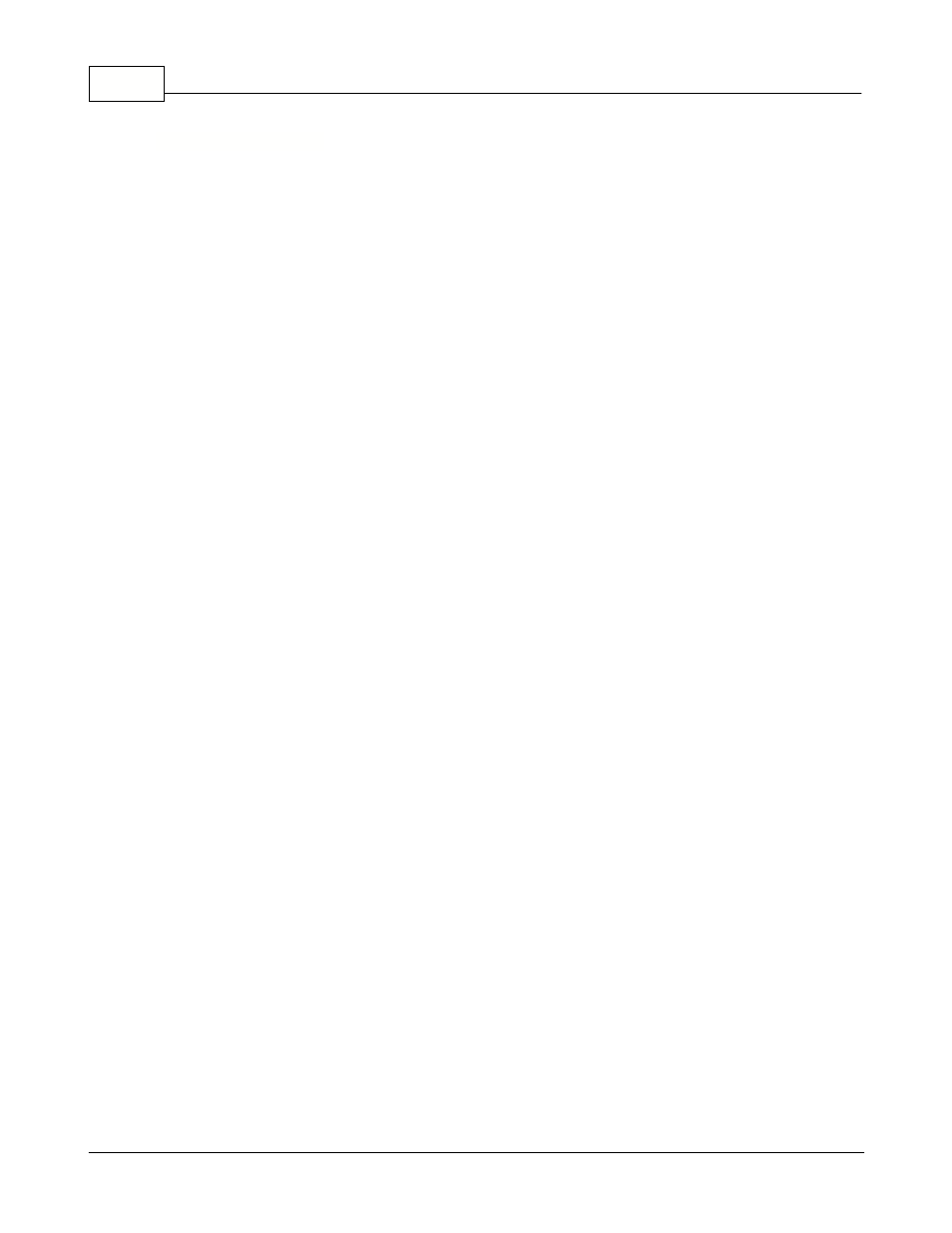
Symphony Pro User Manual 2.0.2.15
16
© 2005 TOSHIBA TEC AMERICA AMERICA RETAIL SYSTEMS, INC. R1.0a
3.1.4.2
Process Viewer Menus
Controlling the Viewer
Internal process viewer menus
The options and controls available in the viewer utility control the viewer only, not the actual internal
system processes. In other words, you cannot stop or freeze the actual internal processing system
from the internal process viewer.
Files Menu
Stop: This option stops the viewer at it's current display line and behaves as a "toggle". In other words,
clicking the first time stops the viewer from displaying more lines and puts a check mark beside the
menu option. Clicking the second time restarts the viewer, removes the check mark and continues to
display lines. All internal processes continue as usual; this does not stop actual internal processing.
Although similar to the "Freeze" button, the "stop" option skips all process lines or activity between the
time it was stopped and when it is restarted. The activity or processes that occurred during the time the
viewer was stopped will not be displayed.
Freeze: The same as the button found at the bottom of the viewer, this option "freezes" the viewer at
it's current display line. It behaves as a "toggle", in other words, clicking the first time freezes the
display; clicking the second time "unfreezes" the display, which then continues to display lines.
Although similar to the "Files" menu's "stop" option, no lines are skipped; the viewer continues
displaying all activity from the point at which it was frozen. When unfrozen, the viewer displays all
activity lines since frozen.
Reset transaction counter: This option resets the internal process line count for the viewer only, not
the actual internal process number. It is a counter used by the viewer to keep track of which line is
being displayed. The current process line count is displayed at the bottom right of the viewer's status
bar (bottom of viewer window).
Close: The "Close" option closes the viewer, and is identical to the "OK" button at the bottom left of the
viewer.
View menu
The viewer allows you to control which types of internal processes you wish to track. Checked items in
the list will be tracked and displayed as transaction lines. The option acts as a "toggle"; click to select
or unselect the items to be tracked. In some cases (searching for a specific type of internal process) it
may be easier to follow only one type of process to determine communication problems.
MailSlot: Information requests to and from the back office, hardware copy protection key information
etc.
EJ: "Electronic Journal"; actual Symphony POS transactions, as sent to the back end after a tender
key finalizes a transaction. This feature is not supported by the TEC ECR.
Mime: Other information communicated to and from the POS (such as images, search results). This
feature is not supported by the TEC ECR.
Import: Information files received from external sources, such as PLU files from another store or head
office.
Export: Information files sent to external destinations, such as PLU files sent to another store or head
office.
Misc: Other types of files, messages.
Errors: Error messages communicated through the system after an error occurs, normal, urgent etc.
