Tools, 2 tools – Toshiba Electric Keyboard User Manual
Page 174
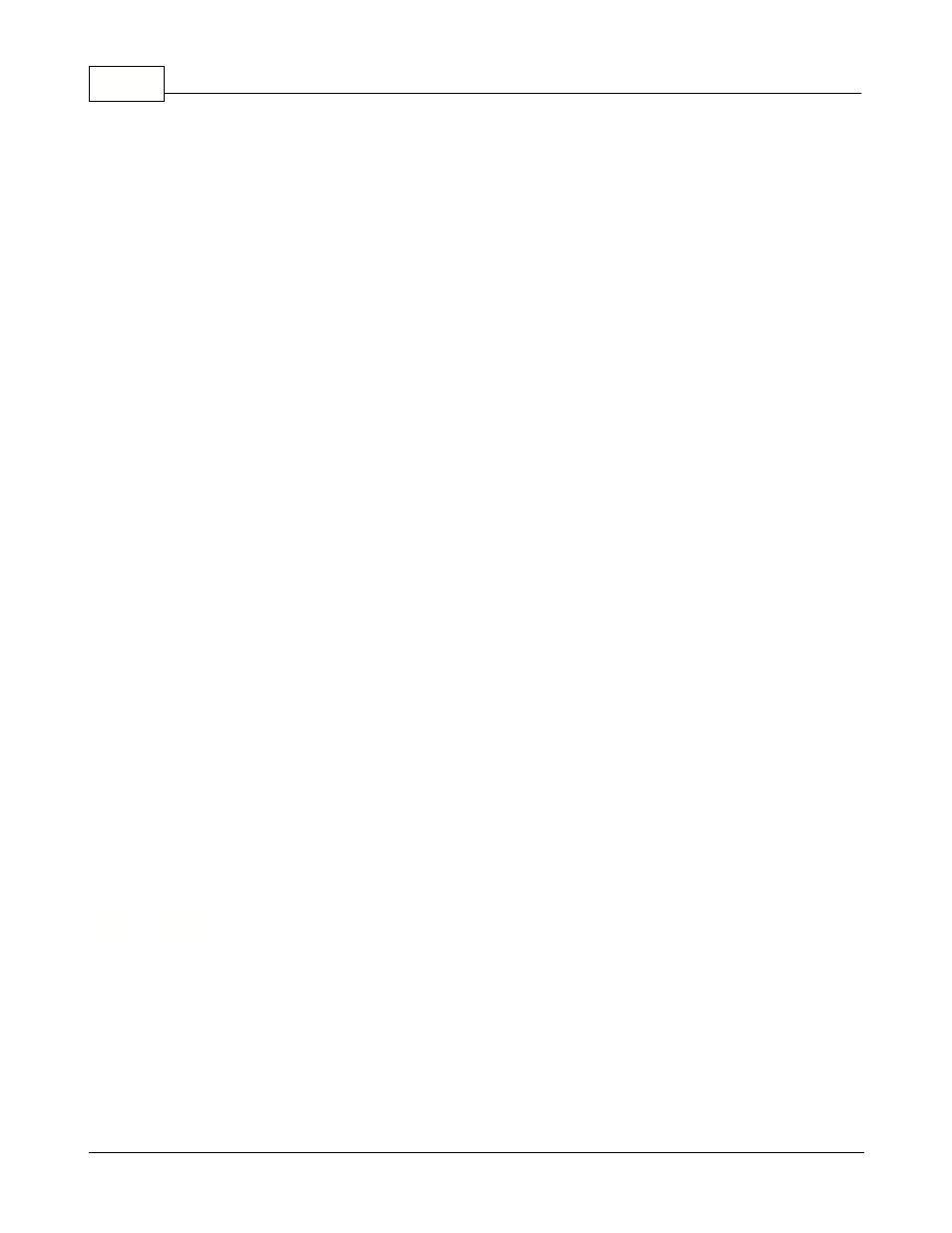
Symphony Pro User Manual 2.0.2.15
172
© 2005 TOSHIBA TEC AMERICA AMERICA RETAIL SYSTEMS, INC. R1.0a
from the user.
· Graphic objects (lines and rectangles) are black .
· Image objects are not assigned any color, they appear as graphic images. (.bmp only)
NOTE: If you enter more than one field in an object box, it will also appear blue.
Object Right Click Menu
Once an object is selected, right clicking over the object opens a special menu containing object
controls and options. The options available depend on the type of object selected.
New Description: (Label objects only ) Modify the label's text.
Justify: Used to position the field value or text within the object . It does not affect the object's
template position. The justify utility also has special "Currency" and "Amount" options for monetary
fields.
Center on Page: Places the selected object in the center of the template . It does not affect the label
text or field value's position within the object.
Copy: Used to copy the object to the Form editor's clip board for pasting elsewhere in the template.
Font: Opens the font panel, allowing you to override the default template font set using the
"Configuration" menu's "Set default font" option. Changes the font for the selected object only
Delete: Remove the selected object from the template.
Condition: This option is used to determine how the object behaves in multi-page reports, and if it
should display zero values.
· All Pages: Use this condition if the object should appear in all report pages.
· Last Page Only: If the object should appear on the last page only.
· First Page Only: If the object appears on the first page only.
· Zero Suppress: If this object should not appear in the report if it has a value of zero (0.00).
Formula: (Field and Prompt objects only ) Opens the formula entry box to use a calculation for the
field's value.
NOTE: If a field is not wide enough for the text that appears in it, the text will be cut off at the field limit.
However, if the field's height will accept a second line (depends on font size) the Form Manager will
extend the text to the second line, known as "text wrapping".
11.2
Tools
Top Bar Tools and Options
NOTE: Because the Form Manager edits both Symphony POS Form templates and Symphony Pro
report templates, some options or tools may only apply to forms and some only to reports. In this help,
if an option or tool does not specify which type of template the option or tool is used for, it is available
for both template types.
The Form Manager's top bar show's the template's title assigned when it was created. To change an
existing title, use the "File" menu's "Save As" option. This will open a panel asking for a new
