Modifying existing formats – Quantum Data 802BT User Manual
Page 75
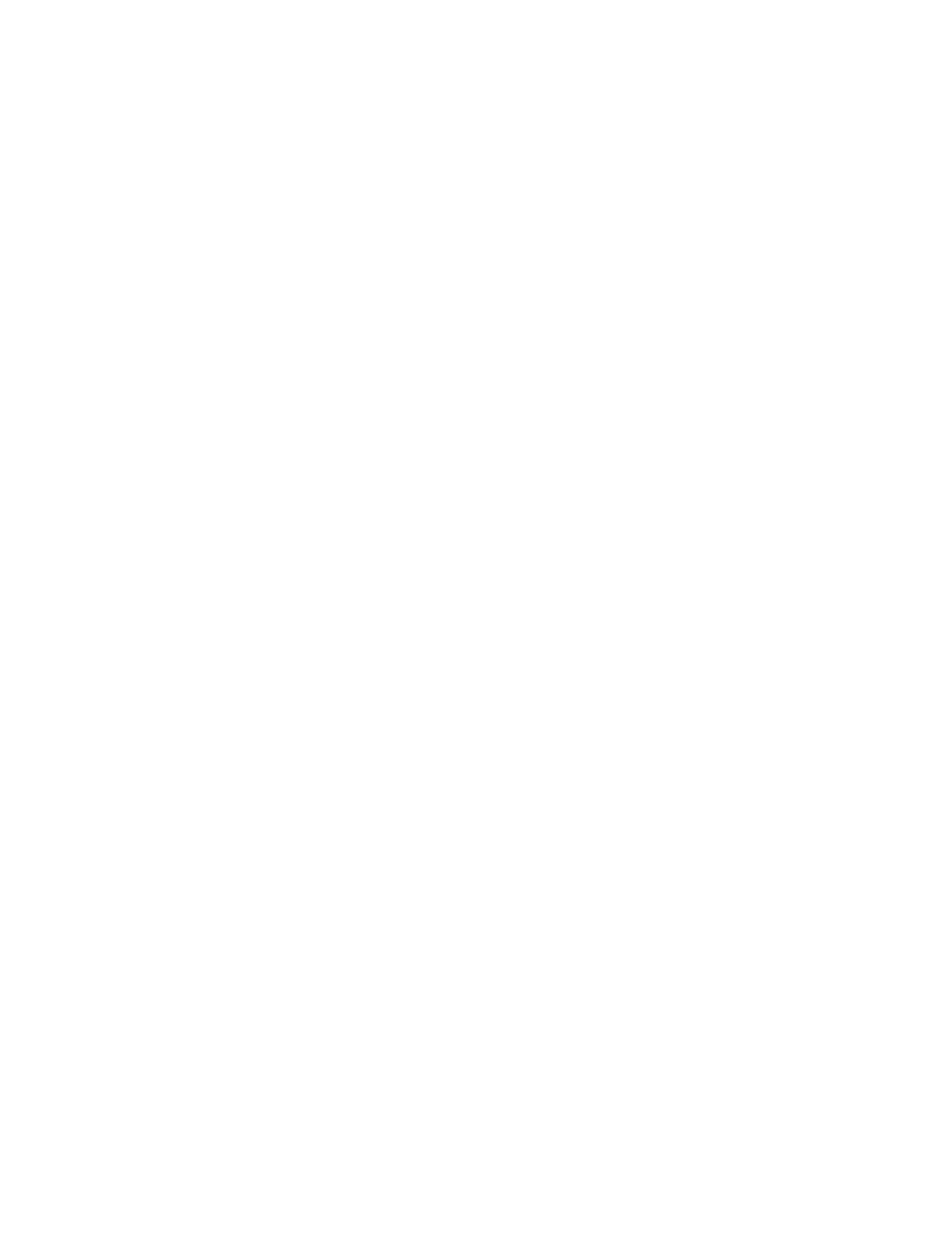
802BT/802R Video Test Generator User Guide
65
6. Enter the following commands to load and begin editing the existing format.
format_name
// loads existing format into the format editor
// begins a format editing session
7. Enter the format parameter commands in sequence where the new values differ from
the existing format values. For example to modify the horizontal resolution enter the
following command:
654
Note: You do not need to enter parameter values if they match the existing format.
8. End the editing session and save the new format using the following commands:
// ends a format editing session
new_fmt_name
// saves format as new specified name
9. Assign the format to the knob list using the following commands:
FMT
// loads format directory into edit buffer
// begins a directory edit session
20 new_fmt_name // assigns format to format knob list at 20
// ends a directory editing session
// saves contents of directory as current name
Modifying existing formats
The following procedure demonstrates how to modify the parameters of an existing format
using the command interface. This example changes an existing digital format from RGB
4:4:4 to YCbCr 4:2:2, and saves the format into the default format directory.
To edit an existing format:
1. Establish a terminal session with the generator.
2. Set the generator to digital friendly mode:
2 (or SROP 2 4)
// sets generator to digital friendly mode
8
// sets generator to status display mode
3. Load and begin editing the format:
existing_format
// loads existing format into format editor
// begins a format editing session
4. Enter the format parameter commands in sequence where the values differ from the
default values. For example to modify the component video type enter the following
command:
14
// changes the component color to YCbCr
2
// changes component color make up to 4:2:2
// loads hardware and outputs new signal
5. End the editing session and save the format using the following commands:
// ends the format editing session
