Quantum Data 802BT User Manual
Page 50
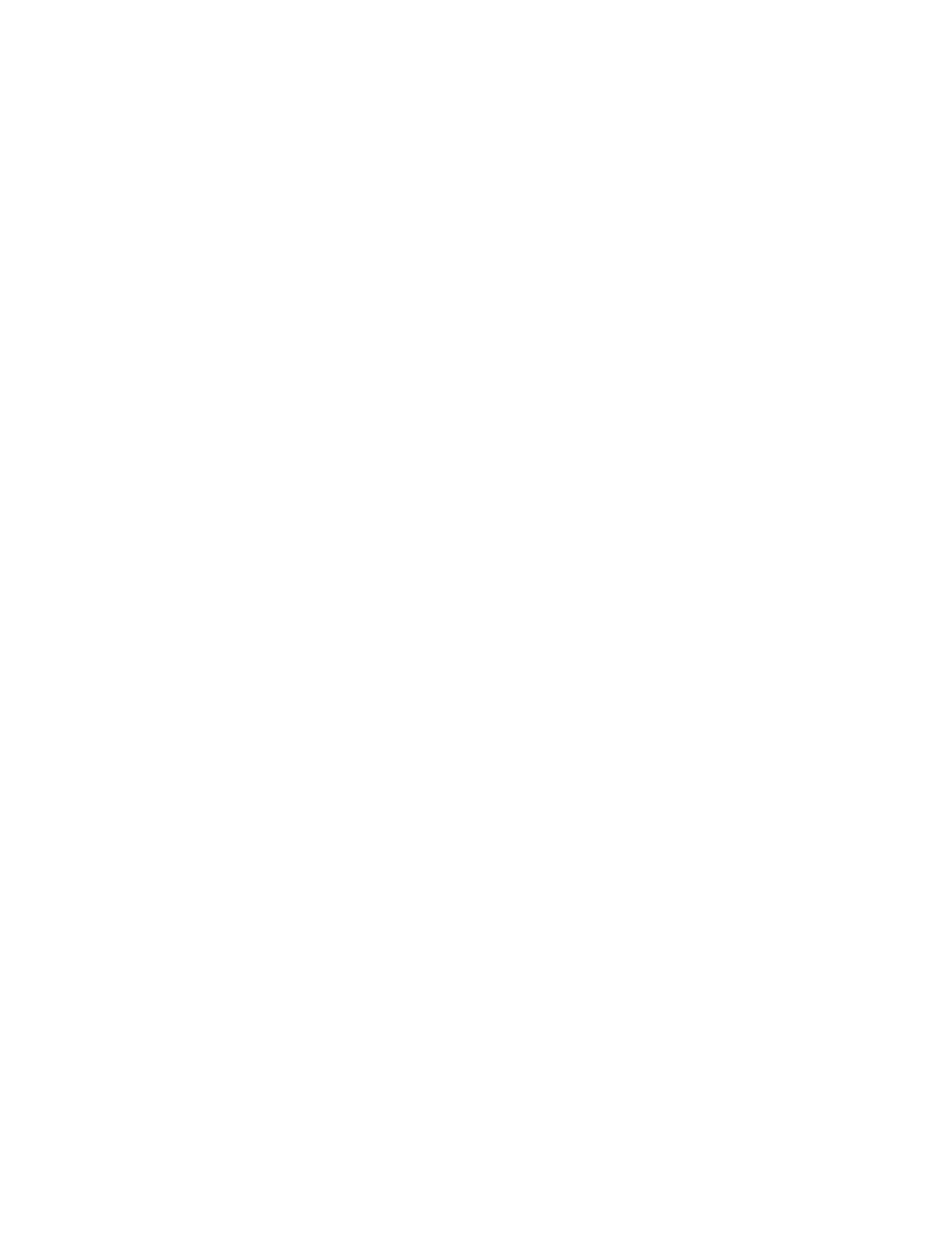
40
Chapter 2
Testing Video Displays
Testing digital component video HDTV (CE) flat panel
displays
This section describes how to test digital component video for HDTV flat panel displays.
To test a digital (DVI) component video HDTV display:
1. Use a standard DVI cable to the DVI connector on the generator and then to the DVI
connector on the television display under test.
Note: If the display under test has a DVI-D connector you will need a DVI-I to DVI-D
adaptor.
2. Place the generator in Digital Friendly mode by holding down the
G
and
B
keys while
starting the generator (see “
This mode ensures that the generator outputs a digital signal on the DVI connector,
even when selecting analog formats from the format library.
3. Identify the high definition component television formats to test. These formats are
listed after the composite television formats in the generator’s default Format knob list.
Begin with the first format (720p) in the range of high definition component television
formats. See “
Selecting formats automatically
4. Determine additional formats to test based on the resolution of the television display.
The television product specification sheet will provide information on what resolutions
to test. It is necessary to test only those resolutions with the supported scanning type
(typically interlaced for a high definition television).
5. Determing which images to test. For digital television flat panel displays, you would
typically want to select images to test for pixel anomalies, persistence, photometry and
resolution related problems. For more details on which images test these specific
display attributes, see “
Verify the test set up:
1. Using the
Format
knob, select the first HDTV video format (720p50).
Alternatively, you can load the format with the following command:
720p50;
2. Using the
Image
knob, select a suitable image such as the SMPTE133 image. Verify
that the generator is sending a valid signal to the display and that the display is
presenting it.
Alternatively, you can load the image with the following command:
SMPTE133;
